

 Return to Spotify from Apple Music. Can I bring my new Apple Music playlists?
Return to Spotify from Apple Music. Can I bring my new Apple Music playlists?
-- "Gave Apple Music a try. Made a few nice playlists. But the interface was driving me mad, so I'm back to Spotify. Is there an easy way to import my recent Apple Music playlists into Spotify playlists?"
-- "I cancelled my paid Spotify subscription to try Apple Music out. I think I like Spotify better after all, and am probably gonna pay for it again. I've saved a bunch of albums for offline listening on Apple Music, though, and I'd like to roll this Apple Music library back over to Spotify. Does anyone know a way to do this?"
Playlists are the most valuable part of a music collection for a lot of people who want to switch music streaming services, it would be impossible to manually replicate on a new streaming service due to the amount of time spent collecting them and the number of songs within them. And switching from Apple Music to Spotify with keeping playlist is fraught with difficulties. Luckily, there is a great tool dedicated to Apple Music playlist migration, which will help you return to Spotify from Apple Music with playlist kept more easily.
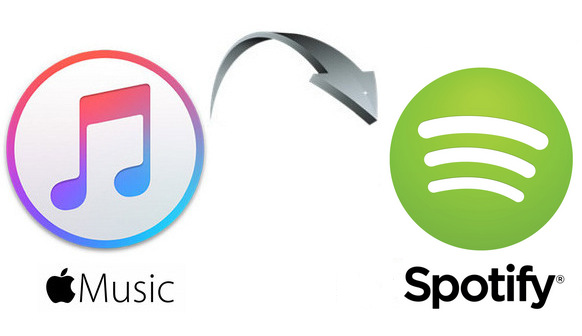
Apple Music is protected. That is to say, if you want to bring Apple Music playlist to Spotify, you need record them. NoteBurner Apple Music Converter is specially developed for Apple Music users to record Apple Music and convert them to MP3, FLAC, AAC, AIFF, WAV, or ALAC format at 10X faster speed with keeping lossless audio quality. In this case, you can easily import Apple Music songs to Spotify.

The following is the detailed tutorial to guide you to record Apple Music songs and import to Spotify. Please download NoteBurner Apple Music Converter first before getting started.
Download and install NoteBurner Apple Music Converter. After it, please launch the software and choose to download songs from the "iTunes App".

Click the button "+ Add" to add music, it will pop up a window, which will show you all of the songs you have downloaded from Apple Music. You can choose any song you want to convert.

After the successful adding, please click the button "Settings" to choose the output format as you need, in the pop-up window, you can set output path, output quality, and output format including WAV, AAC, MP3, AIFF, FLAC, and ALAC.

After completing the above steps, the final one is clicking the button "Convert". Just a few second, it will succeed. After that, you can import the converted Apple Music songs to Spotify with ease.

 What's next? Download NoteBurner Apple Music Converter now!
What's next? Download NoteBurner Apple Music Converter now!
One-stop music converter for Spotify, Apple Music, Amazon Music, Tidal, YouTube Music, etc.

Convert Spotify music songs, playlists, or podcasts to MP3, AAC, WAV, AIFF, FLAC, and ALAC format.

Convert Amazon Music to MP3, AAC, WAV, AIFF, FLAC, and ALAC with up to Ultra HD quality kept.

Convert Tidal Music songs at 10X faster speed with up to HiFi & Master Quality Kept.

Convert YouTube Music to MP3, AAC, WAV, AIFF, FLAC, and ALAC at up to 10X speed.

Convert Deezer HiFi Music to MP3, AAC, WAV, AIFF, FLAC, and ALAC at 10X faster speed.