

Streaming is quickly becoming the way that most people consume music. Today, the music streaming category has become crowded with over a dozen popular alternatives, Spotify, Apple Music, Google Play Music, Pandora, etc. Feel tired of Spotify sometimes? Annoyed by Apple Music? Perhaps it's time to consider switching to a new provider. However, switching between the options is not necessarily easy once you've invested time and energy into making your own playlists. Playlists are the most valuable part of a music collection for a lot of people. It would be best if we can make a switch from one streaming service to another without losing our songs. But is it possible?
The answer is absolutely yes. Most of music services are encoded its music with DRM protection. here this article will introduce some tools and tricks to help you remove restriction from these songs and make your migration a lot easier.
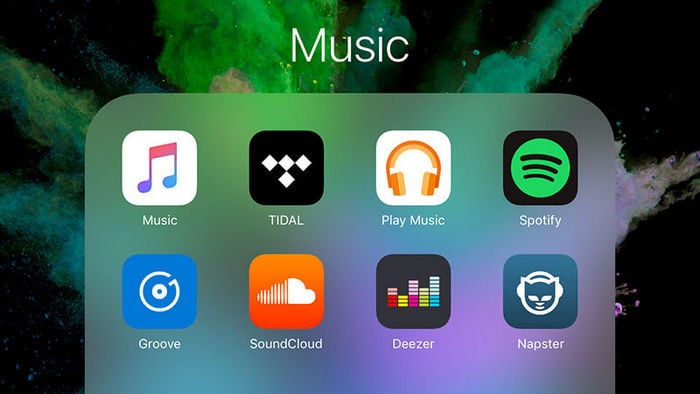
Apple Music is the new member of pop music, but also one of most popular music streaming services undoubtedly. For Apple Music subscribers, DRM restriction is always the biggest barrier that prevents them from streaming Apple Music songs one more devices, like Windows Phone, Chromebook. So if you want to move to Spotify, Google Play Music, NoteBurner Apple Music Converter could be the best choice to help you.
NoteBurner Apple Music Converter starts life as a tool to let users download music from Apple Music and iTunes in an unprotected format. Now, in addition to MP3 format, it is also capable of converting any Apple Music files, iTunes audio file to plain AAC, WAV and FLAC format at 10X faster speeds with keeping lossless audio quality. In this case, you can transfer your favorite Apple Music songs to any other service as you want.
For example: How to Move Apple Music Library to Google Play Music
Step 1 Download and Launch NoteBurner Apple Music Converter, and choose "iTunes App" as the download mode.
Step 2 Click the button "+Add" to add music, it will pop up a window, which will show you all of the songs you have downloaded from Apple Music. You can choose any song you want to convert.

Step 3 After the successful adding, please click the button "Settings" to choose the output format as you need, in the pop-up window, you can set output path, output quality, and output format including MP3, AAC, FLAC, AIFF, WAV, and ALAC.

Step 4 After completing the above steps, the final one is clicking the button "Convert". Just a few second, it will succeed. After converting, the DRM restriction is removed from Apple Music tracks, the converted music are DRM-free, you can transfer them freely to other music services for streaming.
NoteBurner Spotify Music Converter is arguably the most well-known Spotify playlist transferring tool. As the name suggests, Spotify Music Converter is focused on Spotify users who want to migrate to other music site. This program can help you download music or playlist from Spotify even you are a Spotify Free user, and convert them to plain MP3, AAC, FLAC, AIFF, WAV, or ALAC. Spotify Music Converter is both easy and fast. With its help, you can download your favorite playlist from Spotify and upload to other music service with a few clicks.
For example: How to Transfer Spotify Music to iTunes Library
Step 1 Download and install this powerful program -- NoteBurner Spotify Music Converter.
Step 2 Click the "Menu" button on the top-right interface, and then choose Registration in the drop-down list, you will get the register window below.
Step 3 Click the Settings button on the bottom left to choose output format. In Convert settings, you can choose output format (MP3, AAC, FLAC, AIFF, WAV, or ALAC), conversion mode (Intelligent Mode, Spotify Record, WebPlayer Download, or YouTube Download), output quality (320kbps, 256kbps, 192kbps, 128kbps).
Step 4 When finish customization, click "Convert" button to start conversion. After conversion done, you can find the converted audios by clicking History button and import them to other music site as you prefer.

If you want to import music from some online music site, like SoundCloud, VEVO, Vimeo, MySpace, YouTube, Facebook to other site, nothing is more helpful than Any Audio Converter Free. Any Audio Converter Freeware is such a free Online Music Downloader, with which you can download music and audio from YouTube, Facebook, Dailymotion, Vimeo, SoundCloud and other 100+ sites and can also convert these downloaded songs to other audio format such as MP3, AAC, M4A, M4A, WAV, WMA, etc. Besides, Any Audio Converter Free is also an advanced Audio CD Ripper and CDA to MP3 Converter to rip audio tracks from CDs to MP3, WAV or other audio formats and save them to your computer.
Step 1 Add online music URLs to Any Audio Converter Free.
Go to online websites like YouTube and open the music you want to download, and then copy the URLs music URLs. Click on "Add URL(S)" tab, and a dialog will pop up to let you paste the URLs. Just continue to paste more music links as the previous steps to download online music in batch.
Step 2 Start Downloading.
Press "Start Download!" button to start downloading music you want.
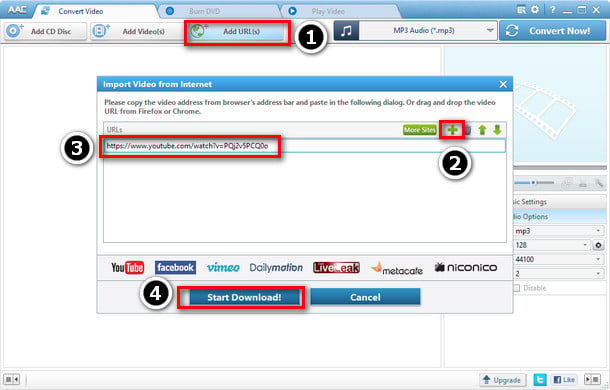
What streaming service are you using? We've introduced three tools to help you transfer your playlists from Apple Music, Spotify, SoundCloud, and YouTube to other music services: NoteBurner Apple Music Converter, NoteBurner Spotify Music Converter, Any Audio Converter Freeware. All of them are petty great playlist transferring tools. Choose the best fit among them according your need, begin to switch now!