

I have some favorite songs downloaded from Apple Music. Now I want to put them to Kindle Fire. Then I can listen to my music when read books on it. So how to do it? Any advice?
If you were in the market for tablet, Amazon's Fire range has always been a decent choice. Amazon's Fire tablet line, while Android compatible, are thought of as the best Amazon media consumption devices. From Kindle Fire, Kindle Fire HD to the newest Kindle Fire HDX, all of the devices received positive reviews for the stunning features and stable performance. Amazon's Fire OS is derived from Android, and it runs some Android apps. But, although Apple Music app is available on Android device, you can't find and download it on Kindle Fire to stream music. For that Apple Music is only supported on Android phones not Android tablets. So what if you want to enjoy Apple Music on Kindle Fire?
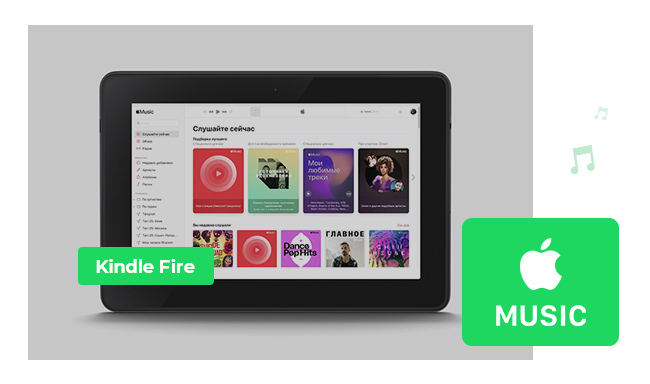
Apple Music app can't be used on Kindle Fire, and you can't directly transfer some Apple Music tracks from computer to Kindle Fire directly. In this case, it is important to find out an Apple Music Convert to record Apple Music files and convert them to Kindle Fire compatible audio format, like AAC, MP3, WAV or FLAC.
NoteBurner Apple Music Converter is such an iTunes recorder software to record Apple Music files, audiobooks, or other downloaded music from iTunes as well as convert them to MP3, FLAC, AAC, AIFF, WAV, or ALAC format at up to 10X conversion speed with keeping CD output quality. The program is easy to operate, just several clicks you can get a lossless Apple Music file for Kindle Fire.
The following is the detailed tutorial to guide you to convert Apple Music songs and transfer them to Kindle Fire. Please download NoteBurner Apple Music Converter first before getting started.
Download and install NoteBurner Apple Music Converter. After it, please launch the software and choose to download songs from the "iTunes App".
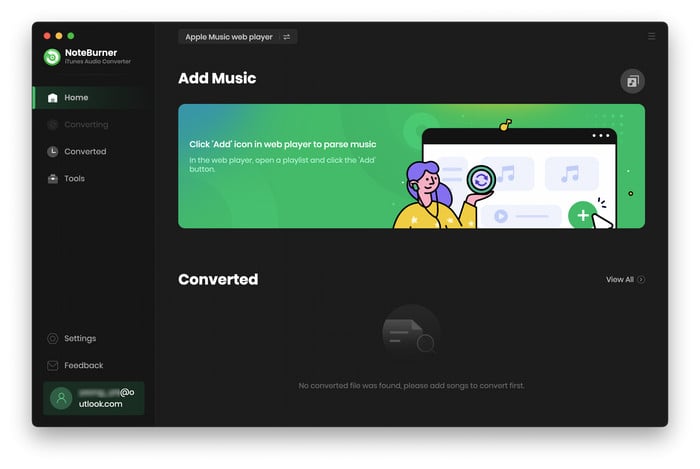
Click the button "+ Add" to add music, it will pop up a window, which will show you all of the songs you have downloaded from Apple Music. You can choose any song you want to convert.

After the successful adding, please click the button "Settings" to choose the output format as you need, in the pop-up window, you can set output path, output quality, and output format including WAV, AAC, MP3, AIFF, FLAC, and ALAC.

After completing the above steps, the final one is clicking the button "Convert". Just a few second, it will succeed.

After conversion, you can transfer Apple Music songs to Kindle Fire. Please simply connect your Kindle Fire with your computer by USB cable, then transfer the converted Apple Music to Amazon Kindle Fire tablet for enjoying at any time you want.
 What's next? Download NoteBurner Apple Music Converter now!
What's next? Download NoteBurner Apple Music Converter now!
One-stop music converter for Spotify, Apple Music, Amazon Music, Tidal, YouTube Music, etc.

Convert Spotify music songs, playlists, or podcasts to MP3, AAC, WAV, AIFF, FLAC, and ALAC format.

Convert Amazon Music to MP3, AAC, WAV, AIFF, FLAC, and ALAC with up to Ultra HD quality kept.

Convert Tidal Music songs at 10X faster speed with up to HiFi & Master Quality Kept.

Convert YouTube Music to MP3, AAC, WAV, AIFF, FLAC, and ALAC at up to 10X speed.

Convert Deezer HiFi Music to MP3, AAC, WAV, AIFF, FLAC, and ALAC at 10X faster speed.