

How do I copy iTunes music to a flash drive and play it on my car radio? Can I convert iTunes music to MP3 format? Since my car's USB feature will not play anything but MP3.
If you are also looking for an efficient way to transfer iTunes music to USB flash drive for playing in your car, you can read this article to get the best two ways of converting iTunes music to MP3 format and copying to USB drive.
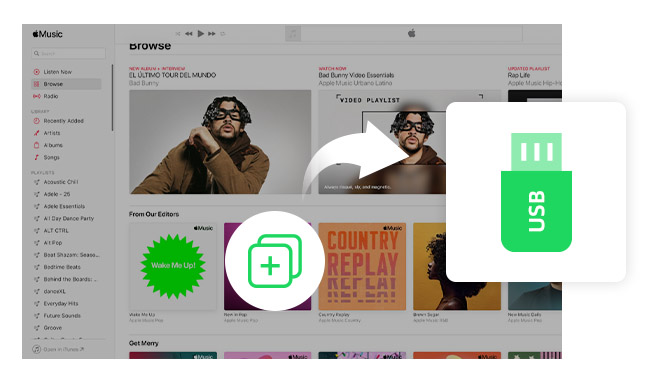
As known, songs purchased from the iTunes Store come in the AAC format which is not supported by most car audio systems. So if you want to play these iTunes songs in your car, you need to convert them to MP3s.
Apple iTunes allows its users to convert and export their songs as MP3 files simply by setting the iTunes conversion preferences. The following are the detailed steps.
Step 1: Launch iTunes. At the top of, click the "Edit" tab (or the "iTunes" tab if on a Mac).
Step 2: Select the "Preferences" option to enter the "General" screen.
Step 3: Click the "Import Settings" button near the lower-right corner of the "General" menu.
Step 4: Choose "MP3 Encoder" from the "Import Using" drop-down box at the top of the "Import Settings" window. Click "OK" to save your changes and return to the iTunes library.
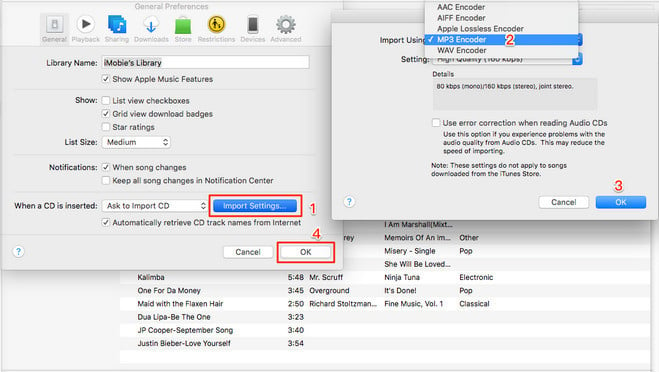
Step 5: Highlight the song in iTunes you want to be converted. Click the "Advanced" tab at the top of the screen and select "Create MP3 Version". New song files appear in your library next to the original files.
Now you can insert your flash drive and copy these MP3 files to it, and play them in your car.
The songs in your iTunes Library may all seem to be essentially the same, but if you look closely, you'll find out that some music differs in some pretty major ways. Except for the common AAC audio, some of music in iTunes is encoded protected, such as songs purchased from iTunes store before 2009, Apple Music songs.
Since the instructions above only apply to the purchased songs from the iTunes Store. In this case, to copy-protected iTunes music to USB flash drive, you are supposed to get a smart iTunes Converter. There is no better software that can be used to transfer music from iTunes to Flash Drive other than NoteBurner iTunes Audio Converter.
NoteBurner iTunes Audio Converter, developed by NoteBurner Inc, is aprofessional Apple Music Converter, which will help you record and convert Apple Music files, audiobooks, or other downloaded music from iTunes or Apple Music to MP3, FLAC, AAC, AIFF, WAV, or ALAC format with keeping lossless audio quality. Thus, you can easily copy the converted iTunes songs to USB drive.

The following is the detailed tutorial to guide you to convert songs from iTunes or Apple Music to MP3 and copy to USB flash drive. Please download NoteBurner Apple Music Converter first before getting started.
Step 1: Download and Launch NoteBurner Apple Music Converter
Download and install NoteBurner Apple Music Converter and choose "iTunes App" as the download mode.

Step 2: Add iTunes M4P Songs
Click the button "+ Add" to add music, it will pop up a window, which will show you all of the songs you have downloaded from iTunes. Or you can also directly drag & drop the downloaded Apple Music files to NoteBurner. You can choose any song you want to convert.

Step 3: Choose Output Format
After adding music, please click the "Settings" icon to choose the output format.

Step 4: Record iTunes M4P Songs
The final step is clicking the button "Convert". Just a few second, it will succeed.

Step 5: Move iTunes Music to USB Drive
After converting, you can click History to find the converted music. Now, you can connect your USB drive with your computer and copy the converted iTunes music to it.
Tips: Lost important data on your USB drive? This Syncios Data Recovery tool can help you restore everything with ease.
 What's next? Download NoteBurner Apple Music Converter now!
What's next? Download NoteBurner Apple Music Converter now!

One-stop music converter for Spotify, Apple Music, Amazon Music, Tidal, YouTube Music, etc.

Convert Spotify music songs, playlists, or podcasts to MP3, AAC, WAV, AIFF, FLAC, and ALAC format.

Convert Amazon Music to MP3, AAC, WAV, AIFF, FLAC, and ALAC with up to Ultra HD quality kept.

Convert Tidal Music songs at 10X faster speed with up to HiFi & Master Quality Kept.

Convert YouTube Music to MP3, AAC, WAV, AIFF, FLAC, and ALAC at up to 10X speed.

Convert Deezer HiFi Music to MP3, AAC, WAV, AIFF, FLAC, and ALAC at 10X faster speed.