

Apple Music is Apple Company's only service available on Android. Now Apple Music subscribers can access millions of songs, curated radio and playlists, and music recommendations on Android phones and tablets. Yet evidently, the Apple-selected Android platforms don't include Android TV devices.
An Android TV device is either a set-top box or dongle which plugs into your television. You can use the box to play thousands of songs, movies & shows, and games from Google Play and your favorite apps. At various times, Sharp, Sony, AirTV and Hisense have all used Android TV OS to power their TVs' smart capabilities. Generally, you can easily cast movies, shows, and music from phone to your Android TV with Chromecast built-in. However, since all contents from Apple Music are protected and there is no built-in Apple Music app added to Android TV, in which case you can't directly transfer Apple Music songs to Android TV devices for listening.
Some rumors claimed that Apple Music may soon integrate with Android TV devices. However, as months have gone, there is no new version integrated with Android TV support released. When it might be available? No timescale. But it doesn't mean that there is no chance to play Apple Music on your Android TV device now. Read on, below we are going to share with you an efficient way to play Apple Music songs on Android TV.
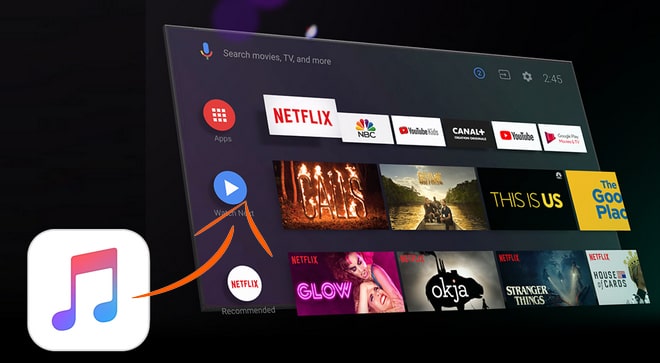
Since Apple Music contents are locked, so if you want to transfer them to non-Apple-selected devices like Android TV, the first and foremost step is to download them as common local files by applying to a mighty Apple Music converter. Here NoteBurner Apple Music Converter is highly recommended. It is a professional music converting tool for iTunes and Apple Music users, capable of converting Apple Music tunes, iTunes M4P music, and audiobooks to MP3, FLAC, AAC, AIFF, WAV, or ALAC format with lossless quality kept. With the help of such a smart tool, you can download your favorite songs from Apple Music as local files and import them to Android TV for enjoying.

The following is the detailed tutorial to guide you to convert Apple Music as MP3 files and import to Android TV devices. Please download NoteBurner Apple Music Converter first before getting started.
Download and install NoteBurner Apple Music Converter. After it, please launch the software and choose to download songs from the "iTunes App".

Click the button "+ Add" to add music, it will pop up a window, which will show you all of the songs you have downloaded from Apple Music. Or you can also directly drag & drop the downloaded Apple Music files to NoteBurner. You can choose any song you want to convert.

After the successful adding, please click the button "Settings" to choose the output format as you need, in the pop-up window, you can set output path, output quality, and output format including WAV, AAC, MP3, AIFF, FLAC, and ALAC.

After completing the above steps, the final one is clicking the button "Convert". Just a few second, it will succeed.

After converting, the output folder will be open automatically. Or you can click the History button on the left side of the interface to find the converted music.
Now all of the songs from Apple Music are normal MP3 files, you can transfer them to USB drive, and then plug the USB drive into your Android TV box. After that, you can navigate the Apple Music and choose a music player for playback on you Andoird TV.
 What's next? Download NoteBurner Apple Music Converter now!
What's next? Download NoteBurner Apple Music Converter now!
One-stop music converter for Spotify, Apple Music, Amazon Music, Tidal, YouTube Music, etc.

Convert Spotify music songs, playlists, or podcasts to MP3, AAC, WAV, AIFF, FLAC, and ALAC format.

Convert Amazon Music to MP3, AAC, WAV, AIFF, FLAC, and ALAC with up to Ultra HD quality kept.

Convert Tidal Music songs at 10X faster speed with up to HiFi & Master Quality Kept.

Convert YouTube Music to MP3, AAC, WAV, AIFF, FLAC, and ALAC at up to 10X speed.

Convert Deezer HiFi Music to MP3, AAC, WAV, AIFF, FLAC, and ALAC at 10X faster speed.