

Can tracks from apple music be imported to Rekordbox?
If you've struggled with importing your Apple Music songs to Rekordbox and failed a number of times, then you are in the right place. This article will introduce the best Apple Music songs to Rekordbox converter to help you convert songs from Apple Music tracks to MP3 and import them to Rekordbox.

Rekordbox, as a powerful DJ music software that has a variety of functions, helps keep your music more personal and energetic by providing multiple ways to manage and mix tunes. It is certainly a great option for most DJ lovers, but in certain areas such as support towards music streaming services is quite a disappointment: the only streaming service Rekordbox supported was Pulselocker, which had been shut down years ago. So clearly, Apple Music is out of the supported list of Rekordbox, and you are not able to add Apple Music songs to Rekordbox accordingly. Fortunately, however, there is always a window open for you.
Apple Music songs are all encoded in a virtual format that cannot be viewable on any other software than its own app. If you want to add Apple Music tunes to Rekordbox, you are required to save those songs from Apple Music as local files. Read on to get the detailed instructions.
To save Apple Music songs as local files, all you need is NoteBurner Apple Music Converter. It is a smart and easy-to-use program for Apple Music users, aiming at helping them record Apple Music songs, iTunes M4P music and converter them to MP3, FLAC, AAC, AIFF, WAV, or ALAC format. With the help of this powerful tool, you can easily copy and import the downloaded Apple Music songs to Rekordbox or other DJ software with no limits.

QUICK CHECK: Download Apple Music as regular audio files using NoteBurner, then put downloaded Apple Music files to Rekordbox.
Download and install NoteBurner Apple Music Converter. Next, please launch the software, then select "iTunes App" download mode.

Click the button "+ Add" to add music, it will pop up a window, which will list all of the songs you have downloaded from Apple Music. You can choose any song you want to convert and click OK.

After the successful adding, please click the button "Settings" to customize the output settings. In the settings window, you can set output path, output quality, and output format including WAV, AAC, MP3, AIFF, FLAC, and ALAC and so on.

After completing the above steps, the final one is clicking the button "Convert". Just a few seconds, it will succeed. Once the conversion finishes, you can import them to Rekordbox.

The process of importing tracks into Rekordbox is pretty easy. Simply follow the steps below.
Method 1. Open Rekordbox and then highlight the Collection part. Locate the converted music folders, then drag the converted Apple Music songs onto the track window at the bottom of the Rekordbox screen. Rekordbox will analyze these Apple Music files and add track data immediately.
Method 2. Or you can also click File >> Import and choose Import Track/ Import Folder/ Import Playlist according to your needs. Then a window will pop up, all you need is to locate the converted music folder and hit "OK" to finish importing.
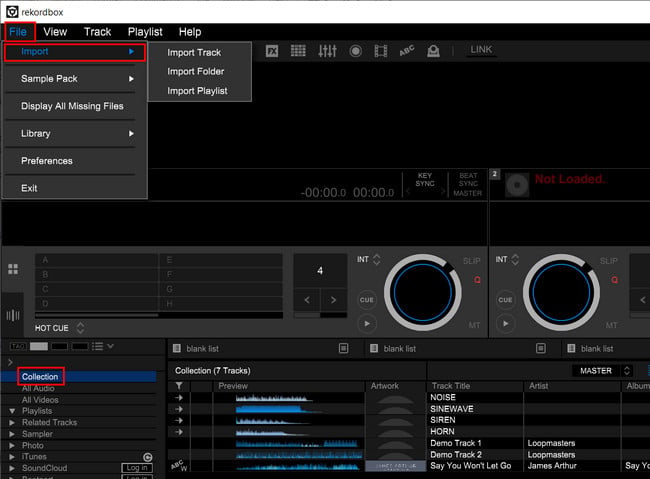
Method 3. You can also upload songs from iTunes to Rekordbox. 1) Firstly, on the iTunes app, click "Import > Import Folder" and then put all downloaded Apple Music files into your library. 2) Go to its "Preferences" window, tap "Advanced" and tick on "Share iTunes Library XML with other applications". 3) On Rekordbox app, go to "Collection > iTunes", from there you will find all Apple Music songs you just added.
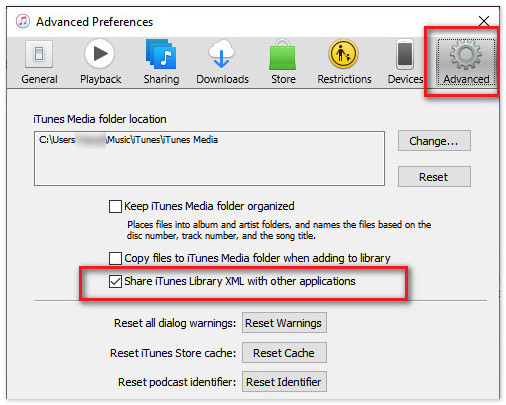
1) Sync Apple Music to your phone first. 2) Then launch the Rekordbox app on your phone, and navigate to the "Collection" or "Library" section. 3) Tick on Apple Music tracks that are stored on your mobile, then "Import".
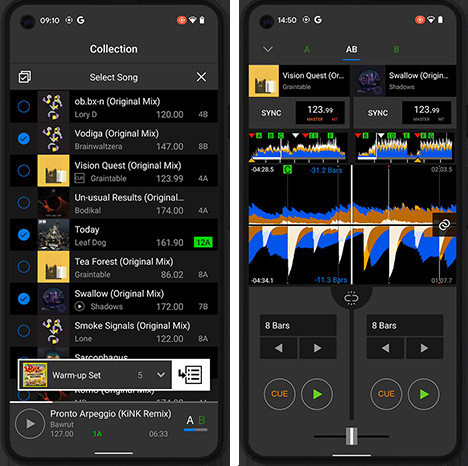
iTunes music files purchased from the iTunes Store after 2009 are typically protection-free in AAC format and can be used in most DJ applications. For older, purchased before 2009, are encrypted and they can be played within Apple Music or iTunes app only.
So if your iTunes M4P files are encrypted, you will need to use NoteBurner to convert M4P to MP3 before putting into Rekordbox software.
Choose high-quality settings to minimize any loss in audio fidelity. On NoteBurner, select these settings options: "iTunes Record" conversion mode and "AUTO" output format, and you will download Apple Music Lossless with no data loss.
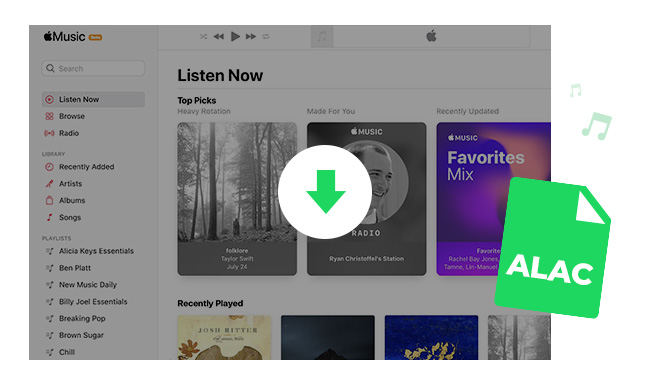
How to download Apple Music ALAC lossless files to Mac or Windows computer? Here this page you'll get the best alternative method to convert Apple Music to ALAC with hi-res lossless quality kept. Learn More →
Only iTunes or Apple Music tracks that you have bought and downloaded can be used for DJ mixes. If your budget is limited, consider using NoteBurner to download Apple Music to MP3 then import songs in your DJ sets.
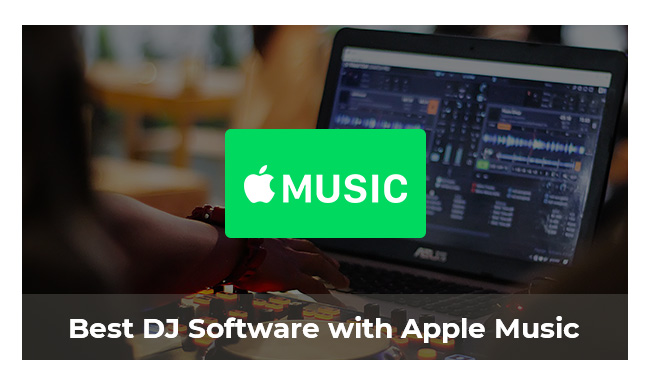
Multiple DJ apps support (purchased) Apple Music. Or you can also use NoteBurner Apple Music Converter to download Apple Music streams for mixing on all DJ programs. Learn More →
As you can see above, NoteBurner Apple Music Converter is a dedicated music converter for Apple Music users. It works on Windows and Mac computers, capable of helping you save all Apple Music songs and iTunes M4P music in MP3, AAC, WAV, AIFF, FLAC, or ALAC format. Afterward, you can transfer those tracks to any devices or apps like Rekordbox for use. Now, give it a try.
Note: The free trial version of NoteBurner Apple Music Converter allows you to convert the first 1 minute of each song. You can buy the full version to unlock this limitation.
 What's next? Download NoteBurner Apple Music Converter now!
What's next? Download NoteBurner Apple Music Converter now!
One-stop music converter for Spotify, Apple Music, Amazon Music, Tidal, YouTube Music, etc.

Convert Spotify music songs, playlists, or podcasts to MP3, AAC, WAV, AIFF, FLAC, and ALAC format.

Convert Amazon Music to MP3, AAC, WAV, AIFF, FLAC, and ALAC with up to Ultra HD quality kept.

Convert Tidal Music songs at 10X faster speed with up to HiFi & Master Quality Kept.

Convert YouTube Music to MP3, AAC, WAV, AIFF, FLAC, and ALAC at up to 10X speed.

Convert Deezer HiFi Music to MP3, AAC, WAV, AIFF, FLAC, and ALAC at 10X faster speed.