

Do you want to convert the songs downloaded from iTunes to other popular format, such as MP3, AAC, OGG and WAV formats? Do you even want to convert iTunes encrypted songs to plain MP3, AAC, WAV formats?
When it comes to these questions, many people have no idea how to convert the protected & unprotected music downloaded from iTunes to plain MP3, AAC and more formats. Here we introduce two ways to convert iTunes music to plain different file formats.
Step 1: Open iTunes Preference.
Step 2: Click the General button, then click the Importing Settings… button in the lower section of the window.
Step 3:From the Import Using pop-up menu, choose the encoding format that you want to convert the song to, then click OK to save the settings. MP3/AAC/AIFF/WAV Encoder is available to choose.
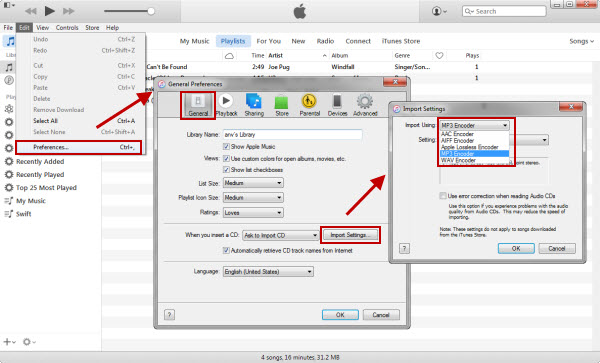
Step 4: Select one or more songs in your library, then from the File > Create New Version menu, choose one of the following (the menu item changes to show what's selected in your Importing preferences):
Shortcomings of this method:
1. If you convert between compressed formats (for example MP3 and AAC), you may notice a reduction in the sound quality.
2. You cannot convert older purchased songs, as they are encoded using a Protected AAC format that prevents them from being converted. If you need to convert these songs to another audio format, please refer to method two.
NoteBurner iTunes Audio Converter is a top iTunes Music Converter that can work on Windows and Mac platform, and it is able to record iTunes audio files downloaded from iTunes and convert them to various of common audio formats like MP3, AAC, FLAC, AIFF, WAV, or ALAC format, and etc. After conversion, you are empowered to play them on MP3 players, Android phones and tablets.
Step 1: Run NoteBurner iTunes Audio Converter on Mac
Launch iTunes Audio Converter on Mac, and select the "Apple Music web player" mode. You will see the simple and intelligible interface of iTunes Audio Converter.
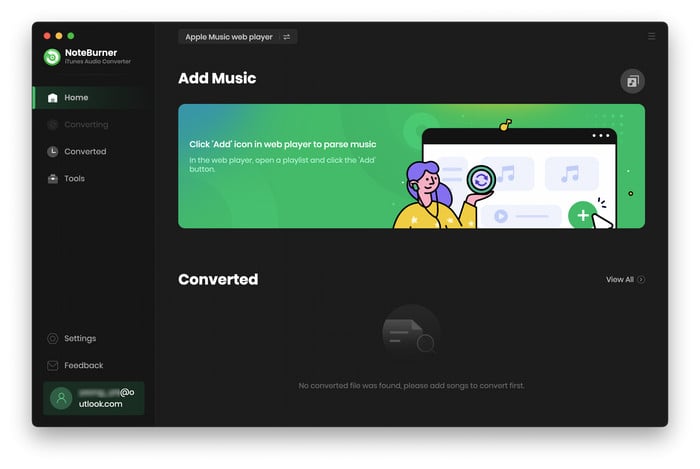
Step 2:Add Audio Files to iTunes Audio Converter
Simply choose a playlist and open it on the web player window, then click "Add" button, then you will see a pop-up window which will show you all the music tracks in the playlist. You can add Apple Music files, audiobooks, and M4P audio in the pop-up window as you want.

Step 3: Set Preferences of NoteBurner iTunes Audio Converter
Click the menu bar "iTunes Audio Converter > Preferences" or directly click "Settings" button, and then there will be a pop up window which allows you to set output path and output audio format. Output format as MP3, FLAC, WAV & AAC are available to choose.

Step 4: Start Conversion
When finish customization, click "Convert" button to start convertion. If you don't want to convert a certain music, please click "X" button to remove this music before converting. After conversion, you can click  button to find the converted audio files.
button to find the converted audio files.

 What's next? Download NoteBurner M4P to MP3 Converter now!
What's next? Download NoteBurner M4P to MP3 Converter now!
One-stop music converter for Spotify, Apple Music, Amazon Music, Tidal, YouTube Music, etc.

Convert Spotify music songs, playlists, or podcasts to MP3, AAC, WAV, AIFF, FLAC, and ALAC format.

Convert Amazon Music to MP3, AAC, WAV, AIFF, FLAC, and ALAC with up to Ultra HD quality kept.

Convert Tidal Music songs at 10X faster speed with up to HiFi & Master Quality Kept.

Convert YouTube Music to MP3, AAC, WAV, AIFF, FLAC, and ALAC at up to 10X speed.

Convert Deezer HiFi Music to MP3, AAC, WAV, AIFF, FLAC, and ALAC at 10X faster speed.