

Windows Media Player (abbreviated WMP), maybe the primary media player you know when using Windows based computer, is widely used for playing audio, video and viewing images as a component of Microsoft Windows operating system. Windows Media Player supports many popular audio and video formats, such as MP3, WMV, MOV, MPEG, WAV, ASF, MIDI, and AIFF. There are a large amount of free plugins available that extend the capabilities of Windows Media Player, as well.
However, although Windows Media Player supports several of audio formats, it still fails to play some "tough" but frequently used media files, such as the songs from iTunes store or Apple Music. Many people have met the compatibility issue of iTunes or Apple Music songs on Windows Media Player. Is there any way to play Apple Music files on Windows Media Player?
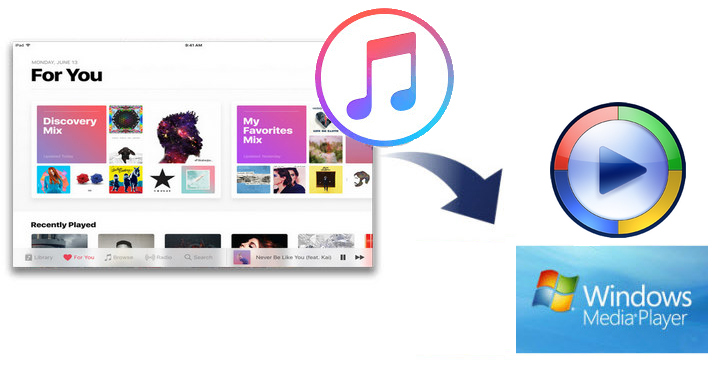
It is well-known that Apple Music songs are packaged in protected M4P, M4A, or ALAC format. So to play songs from Apple Music on Windows Media Player, we need record them and convert to WMP supported audio file format. Fortunately, with the help of NoteBurner Apple Music Converter, the whole things become a piece of cake.
NoteBurner Apple Music Converter is the most powerful Apple Music converter to record and convert Apple Music tracks, iTunes M4P music and audiobooks to other formats, such as MP3, FLAC, AAC, AIFF, WAV, or ALAC. When it comes to audio converter, speed is the most important factor, and NoteBurner iTunes Audio Converter does not disappoint in those areas. The app is capable of converting any Apple Music file at 10X faster speeds than its competitors. In this case, you can easily play them on Windows Media Player.

The following is the detailed tutorial to guide you to convert Apple Music to MP3 format. Please download NoteBurner Apple Music Converter first before getting started.
Download and install NoteBurner Apple Music Converter. After it, please launch the software and choose to download songs from the "iTunes App".

Click the button "+ Add" to add music, it will pop up a window, which will show you all of the songs you have downloaded from iTunes. You can choose any song you want to convert.

After the successful adding, please click the button "Settings" to choose the output format as you need, in the pop-up window, you can set output path, output quality, and output format including WAV, AAC, MP3, AIFF, FLAC, and ALAC.

After completing the above steps, the final one is clicking the button "Convert". Just a few second, it will succeed. After converting, the output folder will be open automatically. Or you can click the "History" button on the left side to find the converted music. The converted Apple Music is converted, you can import them to Windows Media Player to enjoy.

 What's next? Download NoteBurner Apple Music Converter now!
What's next? Download NoteBurner Apple Music Converter now!
One-stop music converter for Spotify, Apple Music, Amazon Music, Tidal, YouTube Music, etc.

Convert Spotify music songs, playlists, or podcasts to MP3, AAC, WAV, AIFF, FLAC, and ALAC format.

Convert Amazon Music to MP3, AAC, WAV, AIFF, FLAC, and ALAC with up to Ultra HD quality kept.

Convert Tidal Music songs at 10X faster speed with up to HiFi & Master Quality Kept.

Convert YouTube Music to MP3, AAC, WAV, AIFF, FLAC, and ALAC at up to 10X speed.

Convert Deezer HiFi Music to MP3, AAC, WAV, AIFF, FLAC, and ALAC at 10X faster speed.