

A detailed tutorial that describes how you can add songs from Apple Music to your PowerPoint presentation.
People are accustomed to hearing musical soundtracks on just about every movie and TV show that we watch. So a lovely musical track on your slideshow is necessary to make your demonstration more impressive and attractive. The process to add music to your presentation is quite simple. You can put almost any music to your slideshow, but not Apple Music songs.
Because the music downloaded from iTunes or Apple Music are packaged in M4P or M4A format which is not supported by PowerPoint Presentation, and the audio file formats compatible with PowerPoint only include: AIFF, AU, MIDI, MP3, WAV, WMA, etc. Among these formats, MP3 is the most format familiar to us, with its small size and good sound quality. So, if you would like to set Apple Music songs as the background music of your PPT, converting those tracks to MP3 format is a must.
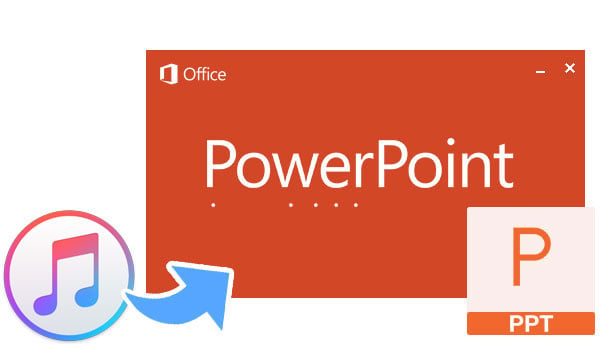
NoteBurner Apple Music Converter is the most powerful Apple Music converter to convert Apple Music tracks, iTunes M4P music and audiobooks to other formats, such as MP3, FLAC, AAC, AIFF, WAV, or ALAC. Besides, it also stands out for its beautiful and user-friendly interface, fast conversion speed, and lossless output audio. With the help of this powerful tool, you can easily get the Apple Music tracks and insert them to your slideshow.

The following is the detailed tutorial to guide you to convert Apple Music songs to MP3 and add them to slideshow. Please download NoteBurner Apple Music Converter first before getting started.
Download and install NoteBurner Apple Music Converter. After it, please launch the software, then select "iTunes App" download mode.

Click the button "+ Add" to add music, it will pop up a window, which will show you all of the songs you have downloaded from iTunes. Or you can also directly drag & drop the downloaded Apple Music files to NoteBurner. You can choose any song you want to convert.

After the successful adding, please click the button "Settings" to choose the output format as you need, in the pop-up window, you can set output path, output quality, and output format including WAV, AAC, MP3, AIFF, FLAC, and ALAC.

After completing the above steps, the final one is clicking the button "Convert". Just a few second, it will succeed.

Open your PPT, on the Insert tab, select Audio, and then Audio on My PC. In the file explorer, locate the converted Apple Music files you want to use and then select Insert. With the audio icon selected on the slide, on the Playback tab, select Play in Background.
"Play in Background" makes the audio file start automatically during a slide show and also makes the audio play across multiple slides.
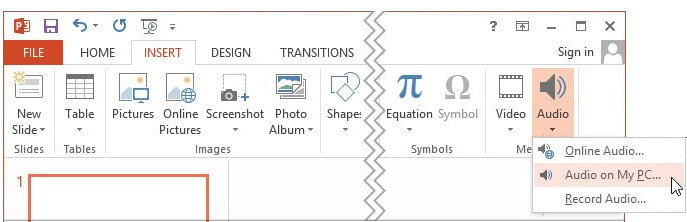
 What's next? Download NoteBurner Apple Music Converter now!
What's next? Download NoteBurner Apple Music Converter now!
One-stop music converter for Spotify, Apple Music, Amazon Music, Tidal, YouTube Music, etc.

Convert Spotify music songs, playlists, or podcasts to MP3, AAC, WAV, AIFF, FLAC, and ALAC format.

Convert Amazon Music to MP3, AAC, WAV, AIFF, FLAC, and ALAC with up to Ultra HD quality kept.

Convert Tidal Music songs at 10X faster speed with up to HiFi & Master Quality Kept.

Convert YouTube Music to MP3, AAC, WAV, AIFF, FLAC, and ALAC at up to 10X speed.

Convert Deezer HiFi Music to MP3, AAC, WAV, AIFF, FLAC, and ALAC at 10X faster speed.