

Tidal, a popular music streaming service, offers a vast library of songs, albums, and playlists for music enthusiasts to enjoy. Similar to Spotify, Tidal also provides an option for offline listening, allowing users to download their favorite albums and playlists. Whether you're preparing for a long journey or find yourself in an area without a stable internet connection, having your music available offline can be a lifesaver. This article provides a step-by-step guide on how to download albums and playlists from Tidal, enabling both Tidal subscribers and Tidal Free users to enjoy their favorite music offline without an internet connection.
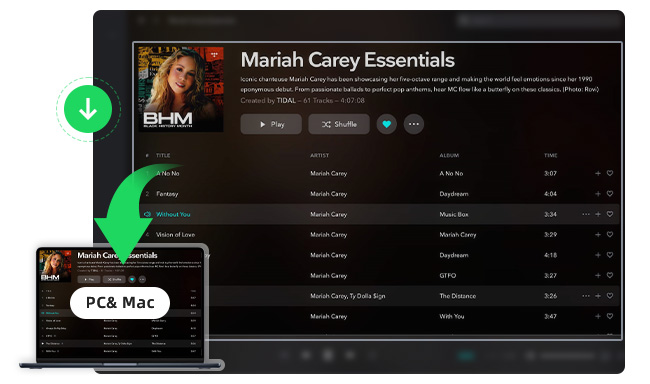
Downloading music for offline listening is a feature exclusive to Tidal Premium (Individual, Family plan, and Student plan) subscribers. Tidal Free users do not have access to offline downloads.
Step 1 Open the Tidal app on your computer and log in to your account.
Step 2 Browse or search for the album or playlist you want to download.
Step 3 Once you've found the album or playlist, tap on it to open its page.
Step 4 Look for and tap on the Download button.
Step 5 The album or playlist will start downloading to your device.
Tidal song downloads can only be listened to within the Tidal app. These downloads are not saved as separate files on your device, and they cannot be accessed or played on other music apps.
Tidal Premium (Individual, Family plan, and Student plan) enable you to download up to 10,000 lossless quality songs per device connected to your Tidal account.
To continue accessing your downloaded content, you need to go online and validate your Tidal subscription at least once every 30 days. If you remain offline for longer than 30 days, your downloads will expire, and you will need to re-download them when you go online again.
Downloaded content on Tidal is tied to your subscription. If your Tidal subscription ends or is not renewed, you will lose access to your downloaded songs and albums. To maintain access, ensure that your subscription remains active.
If you uninstall the Tidal app or reinstall it on a device, your downloaded content will be removed. You will need to re-download the songs or albums after reinstalling the app.
Tidal allowed offline downloads on up to five devices, including mobile phones and tablets, but the desktop app does not have a "download" option currently.
The availability of storage space on your device can impact your ability to download songs on Tidal. If your device's storage is full, you may need to free up space before being able to download additional content.
While the Free account lacks download support and the Tidal desktop app doesn't offer a download option, Tidal Music Converter comes to the rescue. With the assistance of NoteBurner Tidal Music Converter, users can effortlessly download songs, albums, and playlists from Tidal and store them as local files on their computer, helping address various limitations present within the Tidal ecosystem.
NoteBurner Tidal Music Converter, as the best Tidal Music Converter, supports converting Tidal songs, albums, and playlists into popular audio formats, enabling playback on any device that supports formats like MP3, AAC, FLAC, and WAV. Plus, it also supports keeping original audio quality (including HiFi/MQA sound quality). By surpassing Tidal's restrictions, Tidal Music Downloader provides users with enhanced flexibility and control over their Tidal music library, facilitating a seamless offline listening experience.
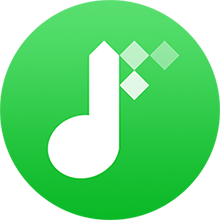
The following is a detailed tutorial about how to use NoteBurner Tidal Music Converter to download album or playlist from Tidal to MP3 on your computer. Please download this tool on your computer first before getting started.
Download, install and launch NoteBurner Tidal Music Downloader on your Mac or Windows computer and it's suggested to choose to download songs from Tidal Music app. You'll have the main interface as below.
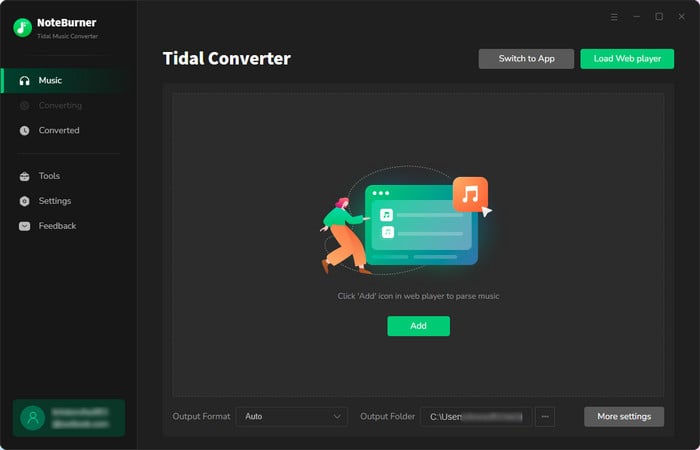
Now, find out a Tidal album or playlist you'd like to download to computer, then simply drag and drop it to NoteBurner. Or you can also copy and paste the music URL to NoteBurner.
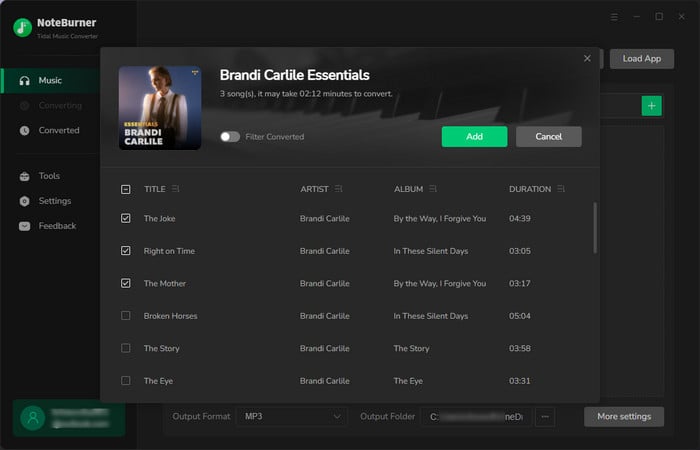
Tap the button "Settings" at bottom left, where a new window will prompt to choose Conversion Mode, Output Format (MP3/AAC/WAV /FLAC/AIFF/ALAC), Bit Rate, Sample Rate, Output Path, and so on. Choose "MP3" as the output format.
Tips: Choose the settings of "Playlist Index" output file name and "None" output organized, so you can keep the same music order as the original Tidal playlists.
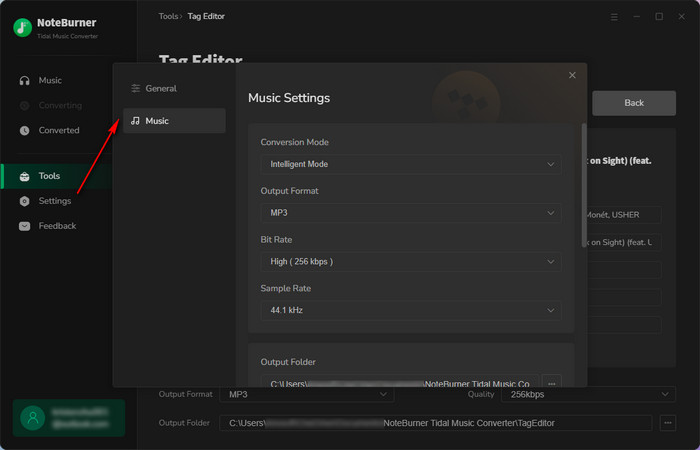
Click the button "Convert" to start converting Tidal album or playlist to your local computer.
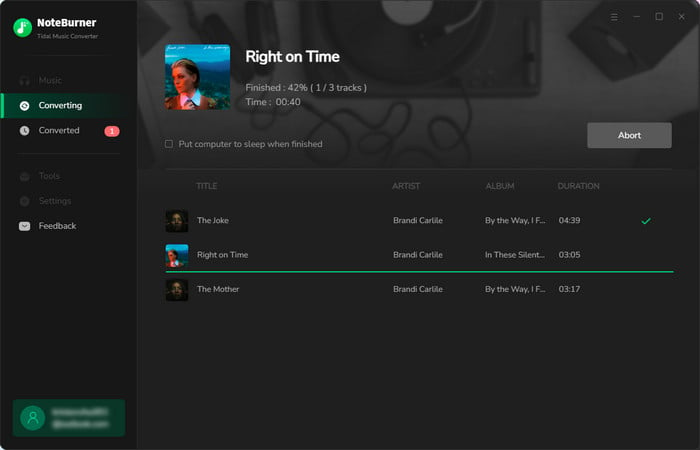
Once converted, the output folder of Tidal Music downloads will be opened by default. Or you can also simply click the "History" button, hovering over the history list, and click the "Folder" icon. Then you'll be directed to the downloaded Tidal Music album or playlist.
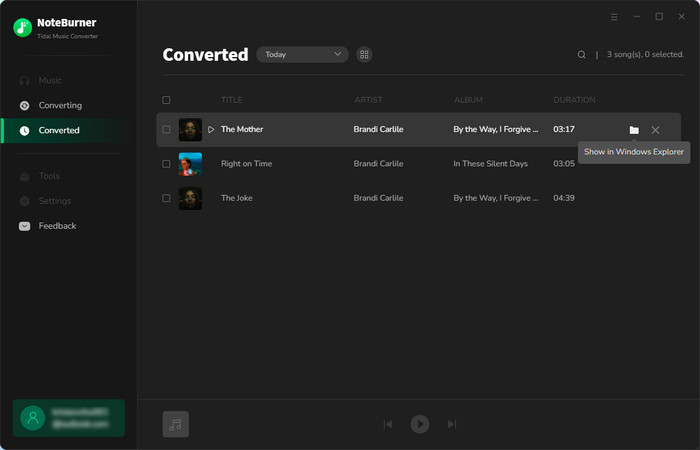
Now that you have successfully exported Tidal songs as MP3 files to your local computer drive, you can enjoy Tidal music offline with Tidal Free, easily transfer Tidal tracks to a USB drive, and even transfer your Tidal playlists to Apple Music, etc.
Tidal offers a fantastic feature for music lovers - the ability to download albums and playlists for offline listening. This perk is exclusive to Tidal Premium (Individual, Family plan, and Student plan) subscribers, allowing them to enjoy their favorite music offline. With Method 1, Tidal subscribers can quickly download albums and playlists directly to their mobile devices.
But what about Tidal Free users, or those who want to download Tidal music on computers or more flexibility? That's where Method 2 comes in. By using NoteBurner Tidal Music Converter, users can convert Tidal albums and playlists into popular audio formats and save them as local files on their computers. This nifty tool overcomes Tidal's limitations, allowing you to enjoy your music on any device, anytime you want.
Note: The trial version of NoteBurner Tidal Music Converter supports to convert the first 1 minute of each audio file for sample testing. If the program meets your need, please buy a license to unlock the time limit.
 What's next? Download NoteBurner Tidal Music Converter now!
What's next? Download NoteBurner Tidal Music Converter now!
One-stop music converter for Spotify, Apple Music, Amazon Music, Tidal, YouTube Music, etc.

Convert Spotify Songs, Playlists, or Podcasts to MP3, AAC, WAV, AIFF, FLAC, and ALAC format.

Convert Apple Music, iTunes M4P Music, or Audiobook to MP3, AAC, WAV, AIFF, FLAC, and ALAC.

Convert Amazon Music to MP3, AAC, WAV, AIFF, FLAC, and ALAC with up to Ultra HD quality kept.

Convert YouTube Music to MP3, AAC, WAV, AIFF, FLAC, and ALAC at up to 10X speed.

Convert Deezer HiFi Music to MP3, AAC, WAV, AIFF, FLAC, and ALAC at 10X faster speed.