

Music streaming is a great way to get access to an almost limitless library of songs, but what about when you're in a situation where streaming isn't possible? In this article, we'll introduce you to an alternative way to download Tidal music in HiFi or Max quality, so you can enjoy your favorite tunes on any device even when internet connectivity isn't available!
Note: Now, you can get both Tidal HiFi, and Tidal HiRes music from Tidal Premium (Individual, Family plan, and Student plan).
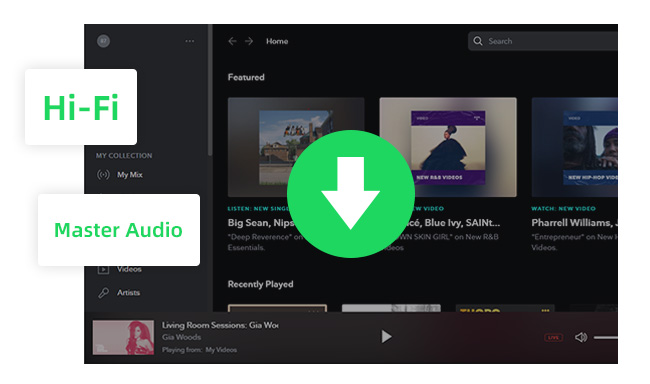
Tidal HiFi and HiFi Plus subscriptions, both of which offer excellent sound quality, come with the added benefit of being able to download songs for offline playback. But there are some key differences between the two.
| Tidal HiFi | Tidal HiFi Plus | |
| Price | $10.99/mo | $19.99/mo |
| Music Library | Over 100 million songs | Over 100 million songs |
| Max sound quality | 1411 kbps (HiFi) | 9216 kbps (MQA) |
| Audio quality | 16-bit, 44.1 kHz | Up to 24-bit, 192 kHz Formats available include HiRes FLAC, Dolby Atmos, Sony 360 Reality Audio, FLAC, Master Quality Authenticated (MQA) |
If you're one of Tidal's subscribers, you can download your favorite songs, albums, and playlists to your computer or phone so you can keep listening even if you're not connected to the internet. To do this, open the Tidal app and go to My Collection. Then, tap the Download button next to the album or playlist that you want to download. But these Tidal downloads are only available to paying users, are accessed within the Tidal app, and cannot be exported.
Thankfully, NoteBurner Tidal Music Converter is born to solve these problems. It supports extracting lossless audio files from Tidal Free, Tidal HiFi, and HiFi Plus. With this program, you can easily download Tidal tracks to MP3, AAC, FLAC, WAV, AIFF, or ALAC in HiFi/Max audio quality at 10X faster speed. Moreover, the application also supports keeping all ID3 tags, including Title, Album, Artist, Artwork, TrackNum, and Year. More importantly, you can keep your favorite Tidal music on your local computer or play Tidal music on any device anytime anywhere.
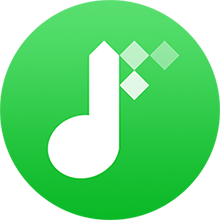
In the following guide, we are going to show you how to use NoteBurner Tidal Music Converter to convert Tidal songs to MP3 in HiFi or Max audio quality.
Assuming you have already signed up for a Tidal account and have the Tidal desktop app installed on your computer, follow these steps to download HiFi or Max music from Tidal:
Step 1 Launch NoteBurner Tidal Music Converter.
Download, install, and then launch the NoteBurner Tidal Music Converter on your PC or Mac. And it's suggested to choose to download songs from Tidal Music app.
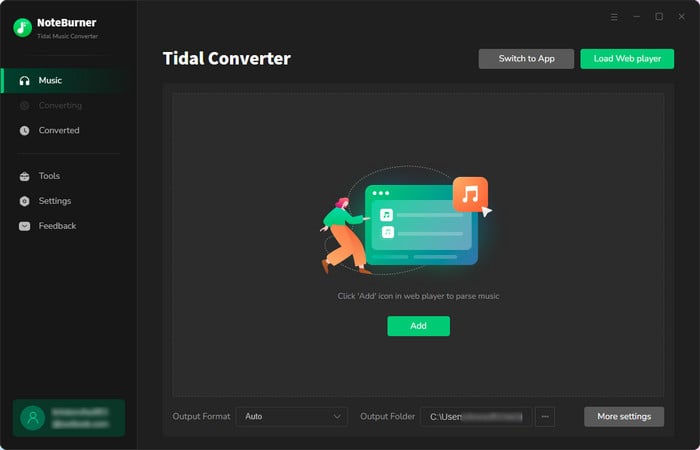
Step 2 Add Tidal Music Songs to NoteBurner
Drag and drop a playlist or an album from the Tidal app to NoteBurner, choose the ones you want to download, and click "Add".
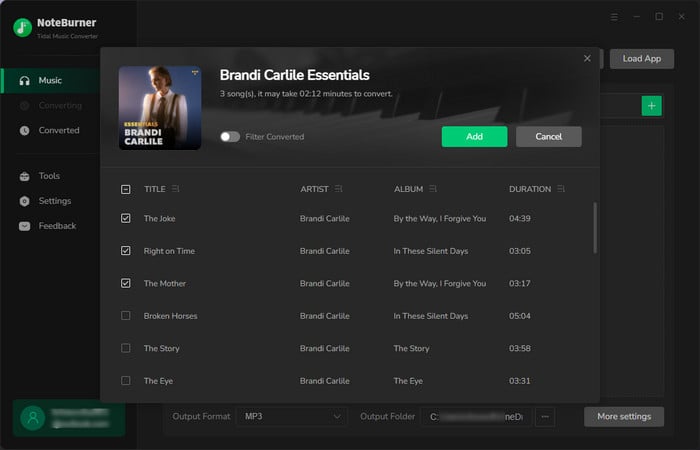
Step 3 Choose Output Format
Click the Settings button (like the gear icon), and you can set conversion settings and output settings. MP3, WAV, AAC, AIFF, ALAC, and FLAC are available to choose from. To output the best audio quality (HIFI or Max), we suggest you'd better choose "Auto" or "FLAC" as the output format. Plus, you can also change the output path, and customize other parameters.
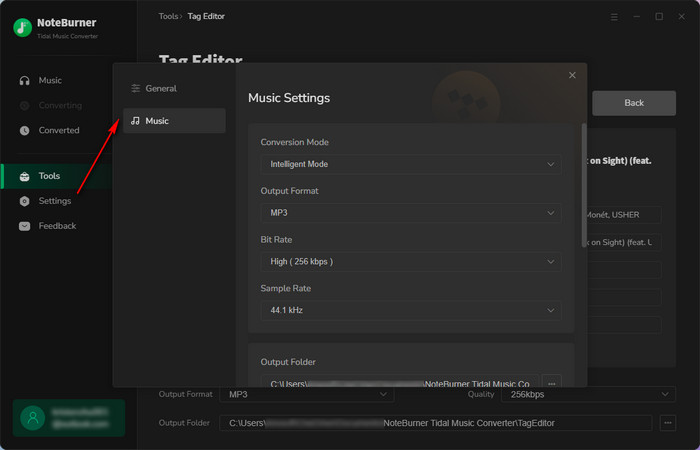
Step 4 Start Converting Tidal Music
After selection, you'll need to click "Convert" to start downloading Tidal music as local music files.
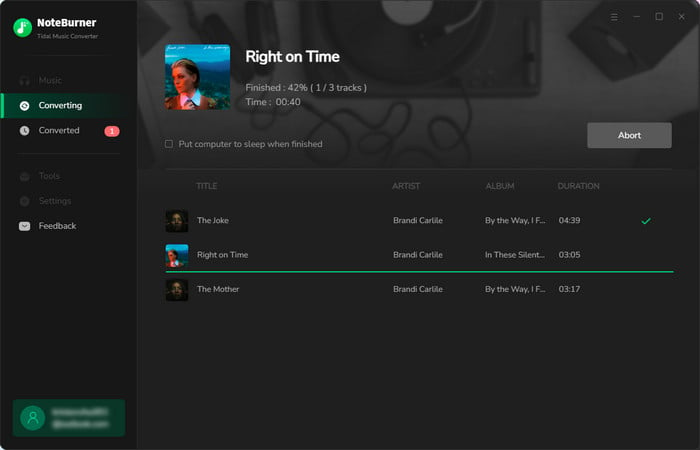
Step 5Find Converted Tidal Music
Once converted, go to the "History" menu, then you'll find all converted Tidal music audios stayed on your computer. You can now keep them playable forever.
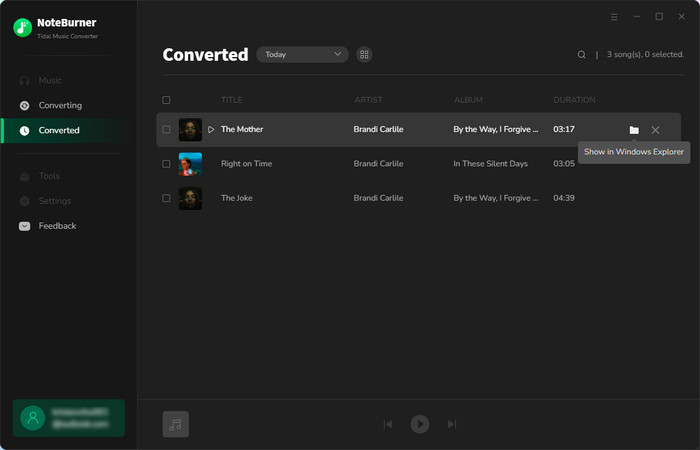
Downloading Tidal music to MP3 in HiFi or Max audio quality isn't as complicated as it may seem. If you're an avid Tidal subscriber looking for an alternative way to download your Tidal music with the best audio quality while retaining the full album artwork and track information, then NoteBurner Tidal Music Converter is definitely worth considering. It's simple to set up and use and offers all of the basic features and additional features that you may need. Why not give it a try?
Note: The trial version of NoteBurner Tidal Music Converter supports to convert the first 1 minute of each audio file for sample testing. If the program meets your need, please buy a license to unlock the time limit.