

Ready to take your music listening experience to the next level on your daily commute or long road trip? It's time to play Tidal's high-quality music in your car! With its lossless audio quality and extensive collection of tracks, Tidal is the perfect choice for any audiophile on the go. Follow the methods below, start streaming Tidal songs in your car, and feel the difference!
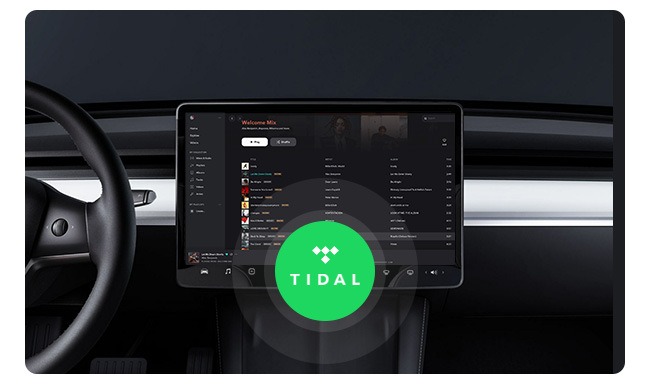
The integration of Tidal app into certain car models will give drivers and passengers access to favorite music and content directly on the car's stereo system. This feature is currently only available on selected car manufacturers, such as Tesla, Mercedes Benz, and Maserati. Now, you can just open the Tidal app on the screen, log into your Tidal Premium (Individual, Family plan, and Student plan) music account, then start to enjoy your music world.
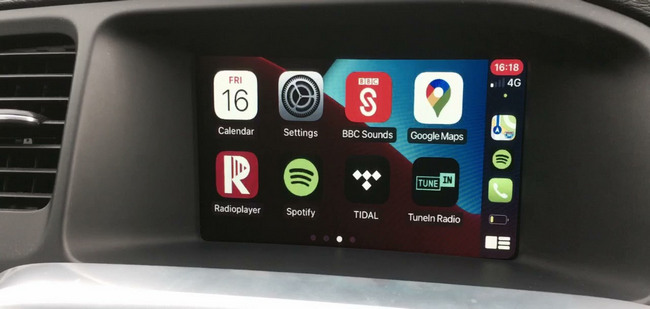
Tidal can be a great way to enjoy your music during your daily commute, but streaming from your phone can be a battery-draining experience. Luckily, you can connect your phone to your car via a cable, and then directly play Tidal music in the car sound system. This is also the easiest method to connect Tidal to your car stereo.

Another way is to get your favorite Tidal music through the car's Bluetooth-enabled audio system. All you need is a Bluetooth-enabled car audio system and a Tidal music account. Once you've paired your phone's Bluetooth with your car's system, you can easily sync your Tidal playlists from smartphone to your car speaker.
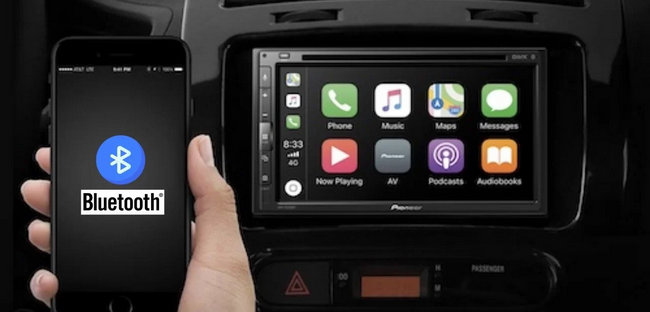
The good news is that Tidal can now be enjoyed in your car via Android Auto or CarPlay. With this integration, Tidal subscribers can listen to their preferred music, playlists, and even podcasts hands-free, all while focusing on safe driving.
Step 1 Download and install Android Auto on your mobile device.
Step 2 Use a USB cable or Bluetooth to connect your phone and car.
Step 3 Then go to "Settings > OK, Google", and switch on "Access with voice match". Now, you can just ask Google Assistant to listen to your Tidal music tracks on Android Auto in your car.
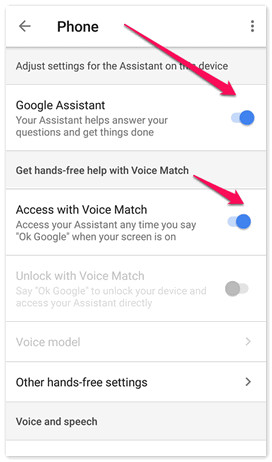
Step 1 Open the Tidal app on your iPhone and log into your paid account.
Step 2 Connect your iPhone to car using a cable or Bluetooth.
Step 3 On iPhone, click "Settings > General > CarPlay", then choose your car to connect. Now, you should see the Tidal app on the car screen. Just start to enjoy your music playlists now.
Note: Make sure your vehicle supports CarPlay before getting started.
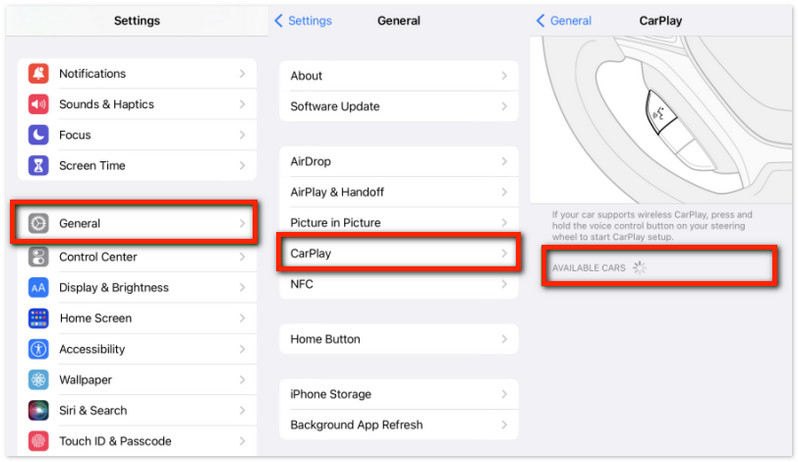
A: When using Tidal on CarPlay, the sound quality should largely depend on the capabilities of your car's audio system, the quality of your vehicle's speakers, and the audio setup you have.
Downloading and importing Tidal music to a USB drive to enjoy while driving is a great way to elevate your road trip experience. By this, you don't even need to connect with the internet onto load Tidal music to your car speaker. To finish this task, you'll need a third-party tool to download Tidal songs as local audio files first - NoteBurner Tidal Music Converter.
It's a professional Tidal playlist downloader that is able to convert Tidal HiFi, MQA, and HiRes FLAC streams to MP3, AAC, FLAC, WAV, AIFF, or ALAC format at up to 10X faster speed with no quality loss. You could input all converted Tidal music tracks to any device for playback with freedom.
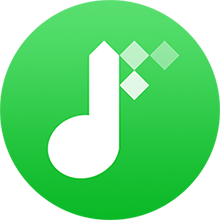
Step 1 Download and open NoteBurner Tidal Music Converter. Then choose the "Tidal App" download mode.
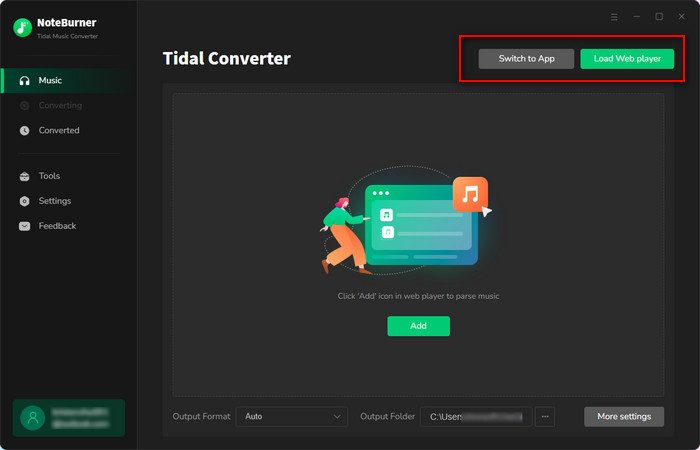
Step 2 Go to the settings window and select your desired conversion mode, output format, output quality, and so on.
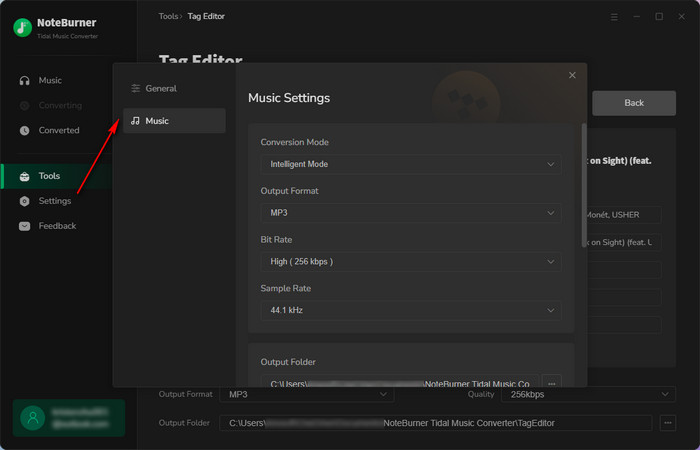
Step 3 On the Tidal desktop app, simply drag and drop a playlist or album to NoteBurner to add songs to it.
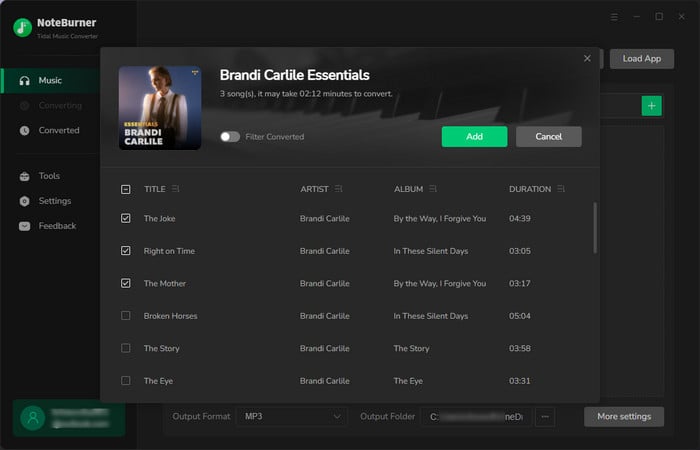
Step 4 Click "Convert" to start downloading Tidal music to computer.
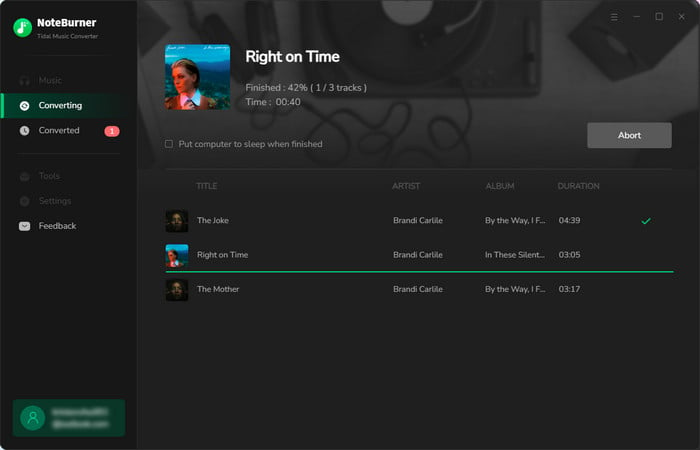
Step 5 Insert the USB drive to computer, then copy and paste the offline Tidal songs to it. Once completed, insert the USB drive to your car USB port, then you can play Tidal music easily.
If you still drive a vintage car and wish to enjoy your favorite Tidal content, burning Tidal music files to CD is a viable option that allows you to stream music directly from your car's CD player. This will help you relive those nostalgic moments cruising down memory lane.
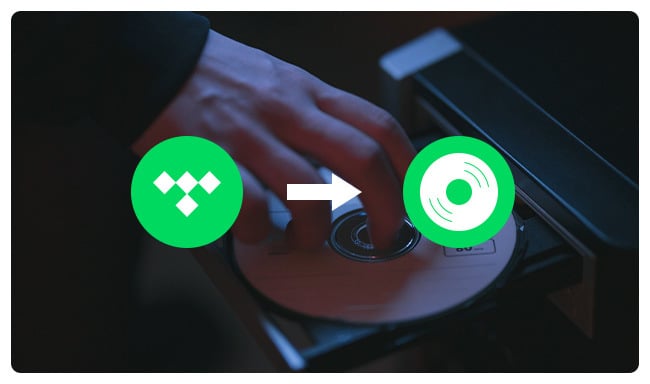
Just come to this page and learn how to download Tidal music offline then burn them to CDs with ease.
Choose the method that suits your preferences and equipment to infuse your car rides with Tidal's unmatched musical quality. While all methods offer unique benefits, using the NoteBurner Tidal Music Converter for USB drive playback provides the ultimate combination of offline accessibility and long-term music preservation.
Note: The trial version of NoteBurner Tidal Music Converter supports to convert the first 1 minute of each audio file for sample testing. If the program meets your need, please buy a license to unlock the time limit.