

"How can I play Tidal music offline on desktop? I can use Tidal mobile app to play music offline, but I need the offline mode for desktop! It seems that Tidal does not support such a function? Any ideas on how to do it?"
Compared with other music streaming platforms, the advantage of Tidal is that it offers users music in HiFi quality and even better. The three types of subscriptions, including Tidal Free, Tidal Premium (Individual, Family plan, and Student plan) for $10.99 per month, can meet the needs of most of the users. People who are seeking higher audio quality will prefer to purchase Tidal Premium (Individual, Family plan, and Student plan).
Just as other music streaming platforms, Tidal allows Tidal Premium (Individual, Family plan, and Student plan) users to play Tidal music offline. However, whether you're a paid Tidal subscriber, you can only play Tidal music offline on mobile phones and tablet devices, and the Windows/macOS desktop version does not support the offline downloading function. Many users are complaining about it, and some of them even sent emails to Tidal, hoping to add such a function on the Tidal Windows/macOS desktop version. However, it seems that Tidal does not have the plan of adding the offline playing function on desktop. Is there any way to let Tidal users play Tidal music offline on desktop?
In fact, if users want to play Tidal music offline on desktop, one of the methods is to use a third-party tool to download Tidal music files as local files. Here we can recommend you a tool called NoteBurner Tidal Music Converter to help you. Just read on.
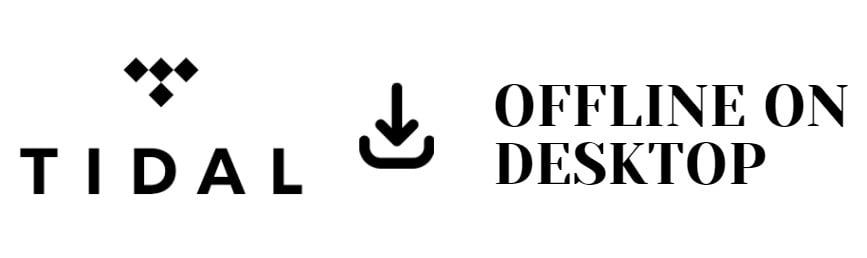
 Method: How to Play Tidal Music Offline on Desktop
Method: How to Play Tidal Music Offline on DesktopTo play Tidal Music offline on desktop, users need to download Tidal music to local files first. A tool called NoteBurner Tidal Music Converter can fully meet your needs.
NoteBurner Tidal Music Converter is compatible with Windows 8, 8.1, 10, 11, and macOS 11 ~ macOS 26. It is an awesome audio recording tool, which is used to download Tidal music to MP3, AAC, WAV, FLAC, AIFF, ALAC format. Besides, you can choose the output quality (Bit Rate and Sample Rate) on Settings. NoteBurner Tidal Music Converter can keep the original audio quality and ID3 tags after conversion. Plus, you can choose how you'd like to name and sort out the converted files.
In the following content, we are going to show you how to download Tidal music as local files, and play Tidal music offline on desktop by using NoteBurner Tidal Music Converter step by step.
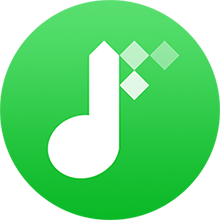
Please install and launch NoteBurner Tidal Music Converter first and it's suggested to choose to download songs from Tidal Music app. Then, you'll get the Tidal Music app will be launched as well.
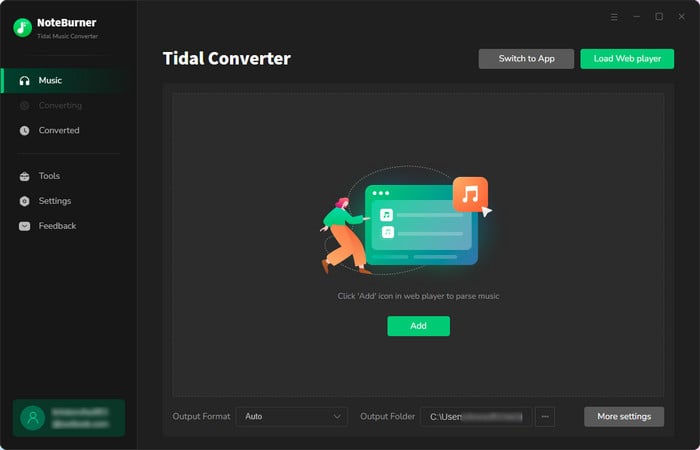
Click the Settings button to choose the Output Format (MP3/AAC/WAV/FLAC/AIFF/ALAC), the Output Quality (320kbps, 256kbps, 192kbps, 128kbps), and Output Path. Now please choose MP3 as the output format. In addition, for better organizing your music library, you can save the output audio files into an organized folder like Artist, Album, Artist/Album, or Album/Artist.
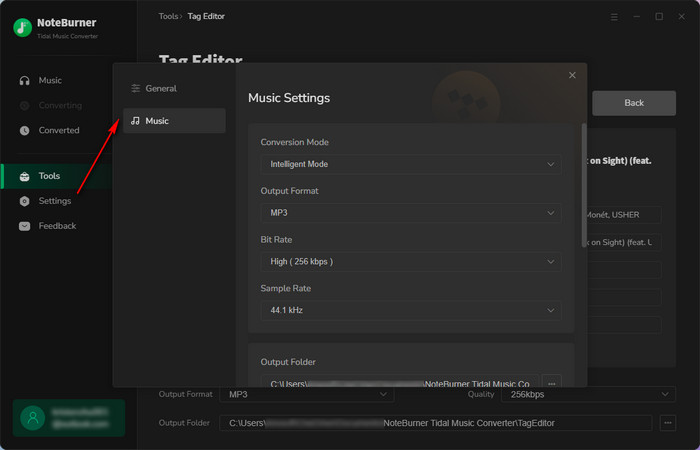
Then just easily drag & drop your preferred Tidal playlist or single song to NoteBurner for parsing.
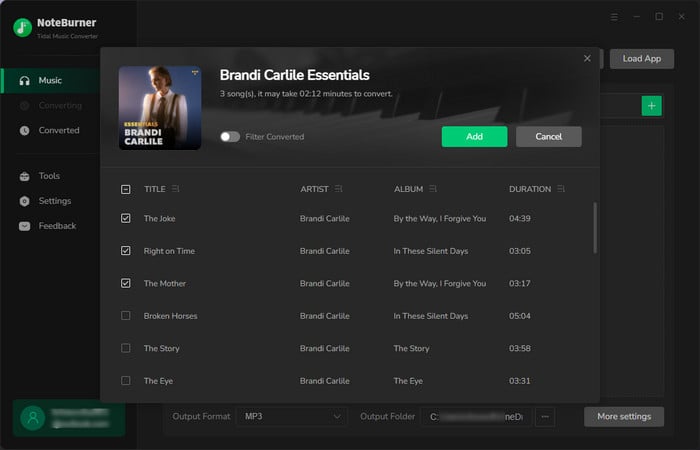
Click the "Convert" button to start converting the selected Tidal songs to the output format you chosen. After the conversion completed, you can click on History to find the converted Tidal music.
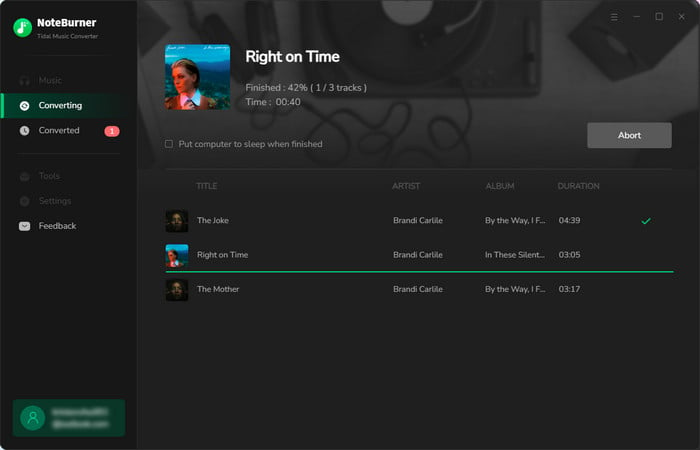
NoteBurner Tidal Music Converter is a simple and easy-to-use tool to help you play Tidal music offline on desktop with original audio quality kept. Before converting, you can choose the ID3 tags you want to keep. To sum up, if NoteBurner Tidal Music Converter meets your needs, don't hesitate and have a try!
Note:
1. NoteBurner Tidal Music Converter is free to try. It can be downloaded for free, and convert the first 1 minute of each audio file for sample testing. If the program meets your need, you can buy a license to unlock the time limit.
2. If you have bought the program, please click the Menu icon on the upper right corner of the screen and click "Sign In" to open the registration window below and complete the registration process. Or you can directly click the "Key" icon to open the registration window.
 What's next? Download NoteBurner Tidal Music Converter now!
What's next? Download NoteBurner Tidal Music Converter now!
One-stop music converter for Spotify, Apple Music, Amazon Music, Tidal, YouTube Music, etc.

Convert Spotify Songs, Playlists, or Podcasts to MP3, AAC, WAV, AIFF, FLAC, and ALAC format.

Convert Apple Music, iTunes M4P Music, or Audiobook to MP3, AAC, WAV, AIFF, FLAC, and ALAC.

Convert Amazon Music to MP3, AAC, WAV, AIFF, FLAC, and ALAC with up to Ultra HD quality kept.

Convert YouTube Music to MP3, AAC, WAV, AIFF, FLAC, and ALAC at up to 10X speed.

Convert Deezer HiFi Music to MP3, AAC, WAV, AIFF, FLAC, and ALAC at 10X faster speed.