

Roon is a premium music management and playback software known for its exceptional sound quality, rich music metadata integration, and seamless user experience. When connected to Tidal, Roon not only enhances sound quality beyond Tidal’s app but also allows you to play different music in multiple rooms with precise sound synchronization. If you're unsure how to play Tidal music on Roon, this article will guide you through the process, whether you have a subscription or not—helping you find the best setup for your needs!
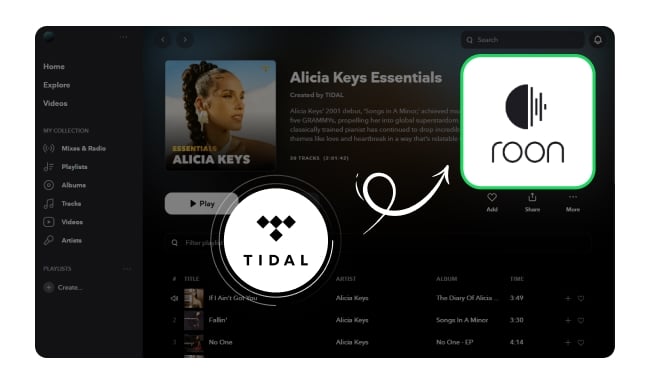
With the Roon Tidal integration, your Tidal music library is seamlessly incorporated into Roon’s management system. This allows you to effortlessly browse and play your Tidal tracks while benefiting from Roon’s advanced audio quality. Next, we’ll walk you through the first connection method to help you get started quickly!
Step 1: Launch the Roon app on your computer.
Step 2: Click on the menu icon at the top left, and then go to "Settings" > "Services".
Step 3: Click on the "Login" button to connect Tidal to Roon.
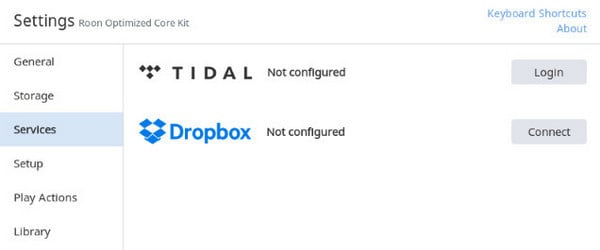
Step 4: Customize the streaming quality of Tidal music. Then click "Done" to confirm. Now you can play Tidal music on Roon!
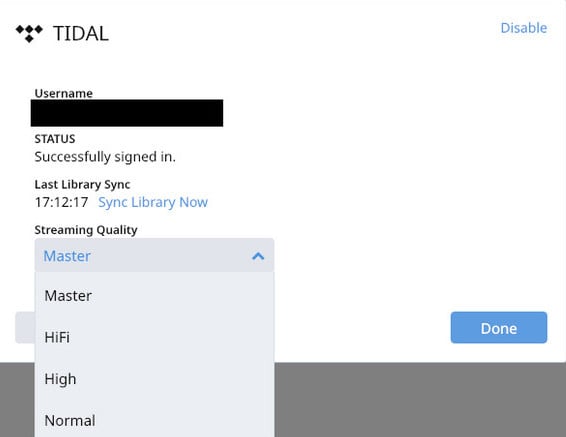
🏷️Note: This method requires a Tidal Premium (Individual, Family plan, and Student plan) subscription. And now Tidal doesn't offer a free plan.
Don't want to pay for a Tidal subscription? Don't even plan on logging into your account? No problem! With NoteBurner Tidal Music Converter, you can easily download Tidal music to your computer, then import it to Roon and enjoy it offline.
NoteBurner Tidal Music Converter is a professional tool to help you easily download any Tidal song to various formats such as MP3, AAC, FLAC, WAV, AIFF, or ALAC while maintaining the original HiFi or MQA quality. Tidal music downloaded with NoteBurner can be transferred not only to Roon but also to Serato DJ, Spotify, MP3 players, USB Flash Drive, Apple Watch, and more!
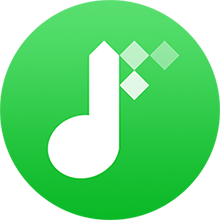
Step 1 Download and open NoteBurner Tidal Music Converter on your Mac or Windows computer. Then choose the "Tidal Web player" download mode.
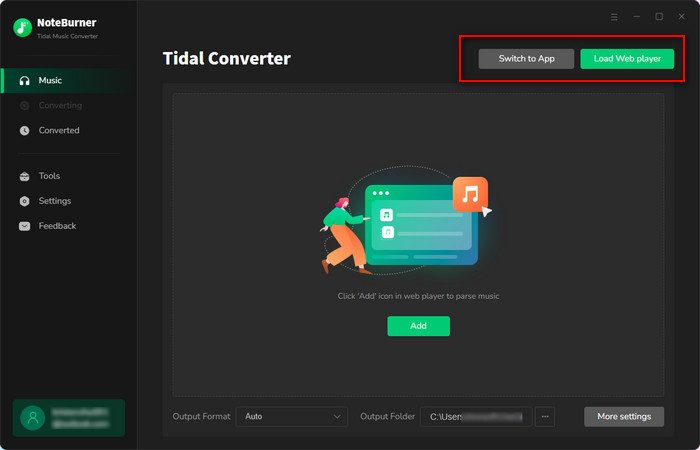
Step 2 Go to the "Settings" window and select your desired output format, output quality, output folder, and so on. To maintain the original playlist order, set the "Playlist Index" as the output file name and choose "None" for output organization.
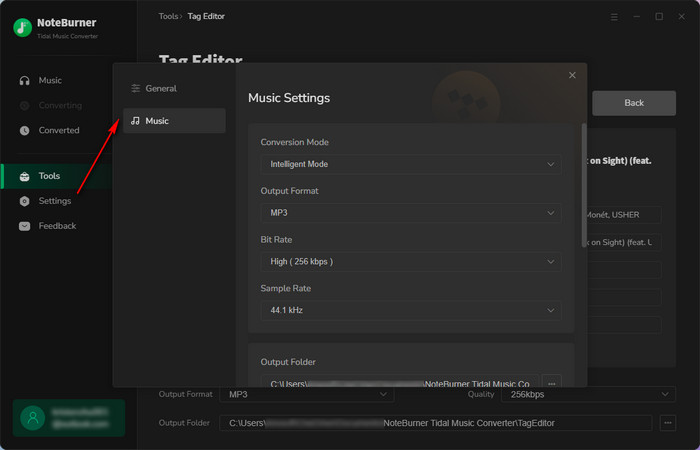
Step 3 Open a playlist on YouTube Music web player, then hit "Add" to add any songs you want to download to NoteBurner.
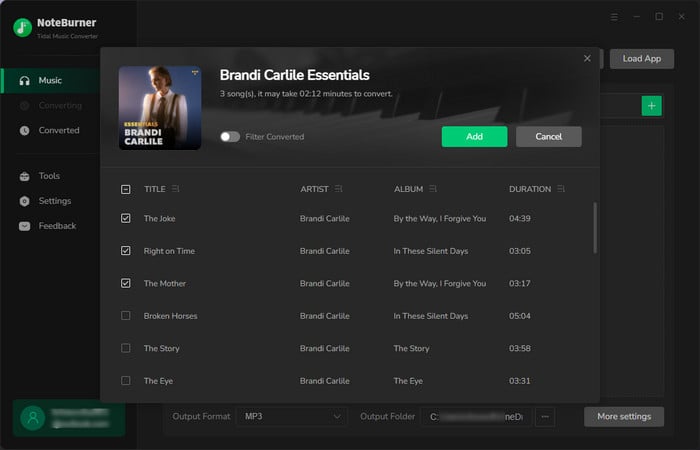
Step 4 Click "Convert" to start downloading Tidal music to the computer. Once finished downloading, go to “Converted”. Hover over a song and click on the folder icon, and you will see all the downloaded Tidal songs are saved in the pop-up folder.
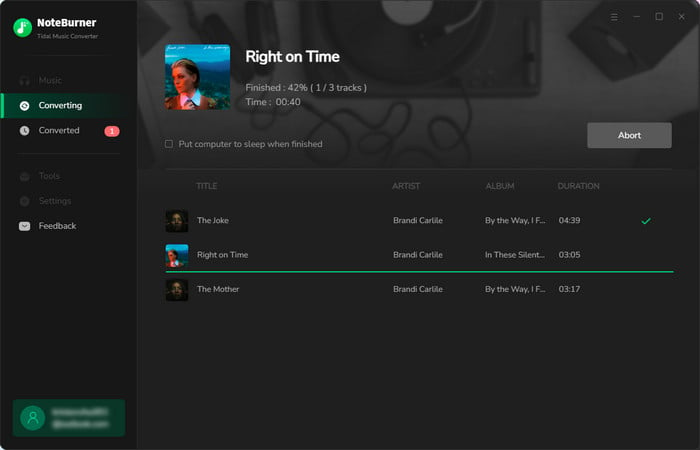
1. Launch the Roon app on your computer.
2. Copy and paste the downloaded Tidal songs to the Roon's main interface.
3. Press "Yes, Copy!" to finish transferring.
1. Open the Roon app on your PC. Then go to the "Settings" > "Storage".
2. Click on the "Add Folder" button.
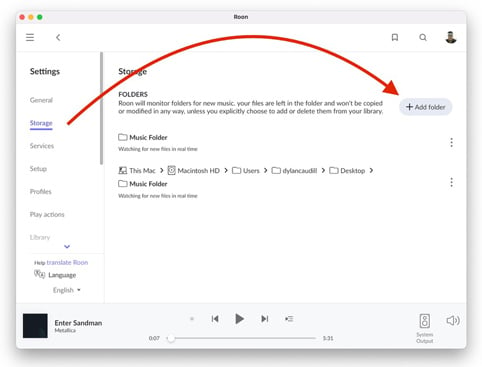
3. Choose the "Music" folder from the "Choose Music Storage Folder" option. Then click the "Select this Folder" icon to confirm.
4. Click "Add Storage Location". Then find and pick the downloaded Tidal music folder and hit the "Add" button.
Once completed, you'll be able to listen to Tidal music on Roon offline!
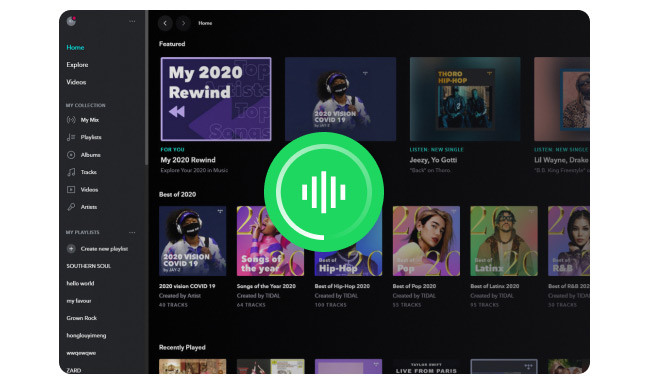
Here's how to rip music from Tidal while preserving HiFi and Master quality using NoteBurner Tidal Music Converter.
A: Yes, Roon supports Tidal Masters (MQA). Ensure your audio hardware is MQA-compatible and that the settings in Roon are configured to enable MQA playback.
A: In general, Roon ensures that the audio signal in the source file or stream is reproduced as it was recorded, without any loss of quality or signal alteration.
A: Ensure both Roon and Tidal are updated to the latest versions. Restart Roon and check your internet connection. If issues persist, contact Roon support or use NoteBurner Tidal Music Converter for offline playback.
A: Yes, Roon allows you to control Tidal playback across multiple devices within your network, providing a seamless listening experience.
In conclusion, whether you have a Tidal subscription or not, you can easily enjoy Tidal music on Roon. Tidal Premium (Individual, Family plan, and Student plan) subscribers can simply link their accounts to Roon for seamless integration. If you prefer not to subscribe to Tidal, you can use NoteBurner Tidal Music Converter to download your favorite Tidal tracks and import them into Roon for offline listening. Review the previous steps and choose the best way for you!
Note: The trial version of NoteBurner Tidal Music Converter supporting convert the first 1 minute of each audio file for sample testing. If the program meets your needs, please buy a license to unlock the time limit.