

Bought an MP3 player, but how to fill it up? If you already have a huge library of MP3 audio files on your local computer, it's pretty easy to transfer them to your portable music player for streaming. But during the age of on-demand streaming services today, purchasing a single track from an online digital store and downloading it as MP3s seems to be the only option. Fortunately, the matter will be resolved when you get the Amazon Music to MP3 Converter shown below. Read on, and you'll be covered with 3 parts on how to download music from Amazon Music to MP3 Player.
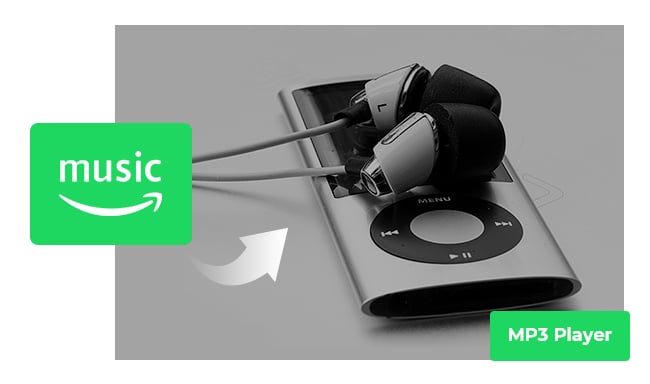
Amazon Digital Store offers millions of songs for purchasing and downloading. You can transfer and store the purchased title to any MP3 player or media player. Here's how to get it though:
Step 1 Go to the Amazon Digital Store and choose the track, playlist, or album you want to download.
Step 2 Click "Buy MP3 Music" beside the music article.
Step 3 After finishing payment, go to "Your Order" and locate the Amazon Music you just purchased, then "Download Music".
Now, you've got the MP3 files from Amazon Music to computer, it's time to move them to your portable music player.
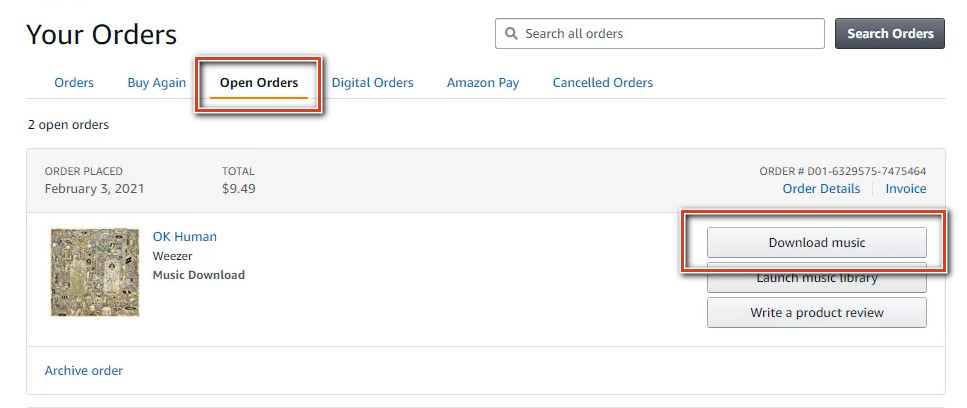
You'll have three methods to transfer downloaded Amazon Music to MP3 player. Here're the detailed guidance:
1) Use Windows Media Player
Windows Media Player is a pre-installed tool on Windows PC, developed by Microsoft. You can not only use it to play audio or video, but also transfer playlists between devices.
Step 1 Connect the MP3 player to computer via a USB cable.
Step 2 Launch Windows Media Player and click "Sync" in the upper-right corner.
Step 3 Drag & drop the downloaded Amazon Music files to the "Sync" section, then click "Start Sync".
Now, the Amazon songs are transferring to your MP3 music player. When the process is done, remember to click the Safely eject hardware option before disconnection.
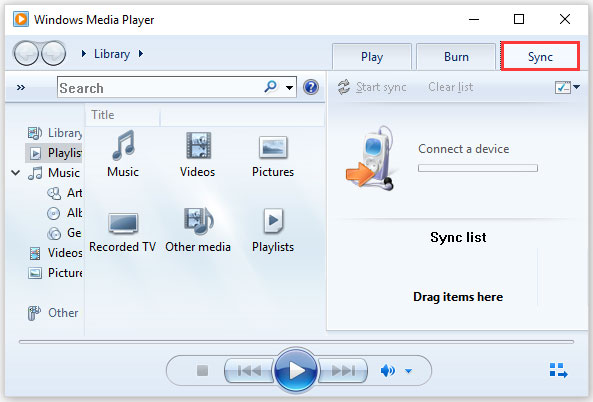
2) Use Windows File Explorer
You can directly drag & drop the offline Amazon tracks to most new style MP3 players, which means you can do it through the Windows File Explorer easily.
Step 1 Connect MP3 Player to computer via USB cable and open it in File Explorer.
Step 2 Locate the Amazon Music MP3 files and simply copy & paste them to the folder of your MP3 player.
Step 3 Once done, remove the MP3 player from your computer safely.
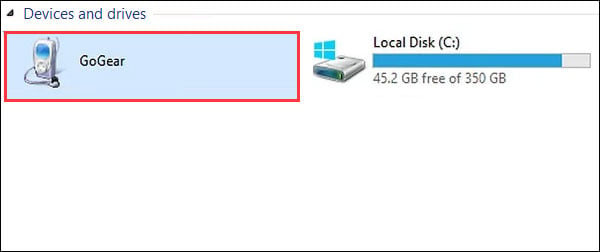
3) Use iTunes
Or you can also use iTunes to complete the steps of saving Amazon titles to MP3 player.
Step 1 Launch iTunes and go to "File > Add File to Library", then choose the Amazon Music for uploading to iTunes library.
Step 2 Connect MP3 player to PC and click the small MP3 player icon on iTunes.
Step 3 Drag & drop the Amazon songs from iTunes library to the MP3 player list.
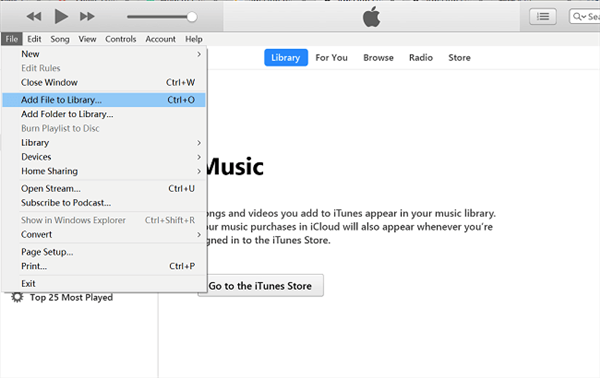
These are the three methods to sync purchased Amazon Music songs from computer to MP3 player. But if you've subscribed to Amazon Prime or Music Unlimited service, don't miss the following workaround, which will help you convert any songs from Amazon Music to MP3, so that you can enjoy them anywhere anytime.
Some users already have a membership on Amazon Music and want to directly extract MP3 files from it for saving to MP3 player. Now you can work it out by using a toolkit, NoteBurner Amazon Music Converter, to download music from Amazon Music Unlimited, Amazon Music HD, or Prime Music to the audio format that your MP3 player supports.
NoteBurner Amazon Music Converter is an excellent audio downloader for all Amazon Music listeners, available to download any Amazon songs, playlists, albums to MP3/AAC/FLAC/WAV/AIFF/ALAC format, while keeping up to ultra HD output quality & complete ID3 tags. The following are its main features:
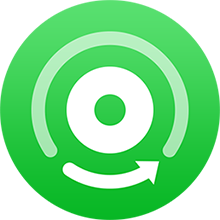
Also want to download videos from Amazon Prime? Check this NoteBurner Amazon Video Downloader to get all Amazon movies and series to MP4.
NoteBurner Amazon to MP3 Recorder perfectly works in both Windows 7/8/10/11 & macOS 11-26 computers. Following we will take the Windows version as an example to convert Amazon Music to MP3, and save it to an MP3 player without limits.
Run NoteBurner Amazon Music to MP3 Converter on Windows or Mac computer. Then you'll see the main interface as below. Please choose the "Amazon Music App" download mode as suggested.
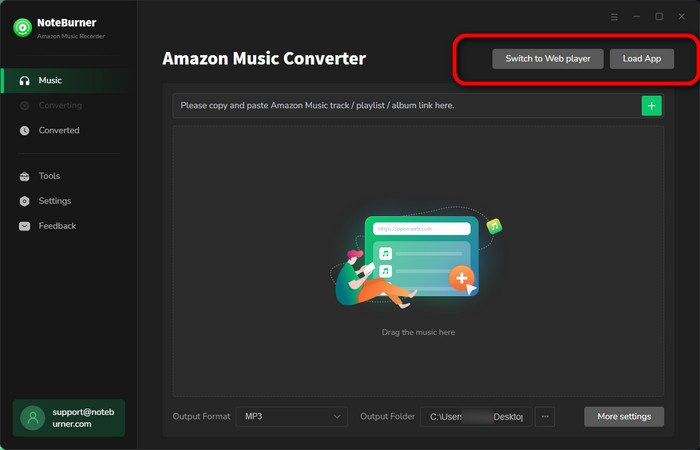
Tap "Settings" to change some output settings: Output Format (Auto/MP3/AAC/WAV/FLAC/AIFF/ALAC), Bit Rate (320 kbps, 256kbps, 192kbps, 128kbps), Sample Rate, Output Path, and more. It's suggested to choose "MP3" format for your Amazon Music songs.
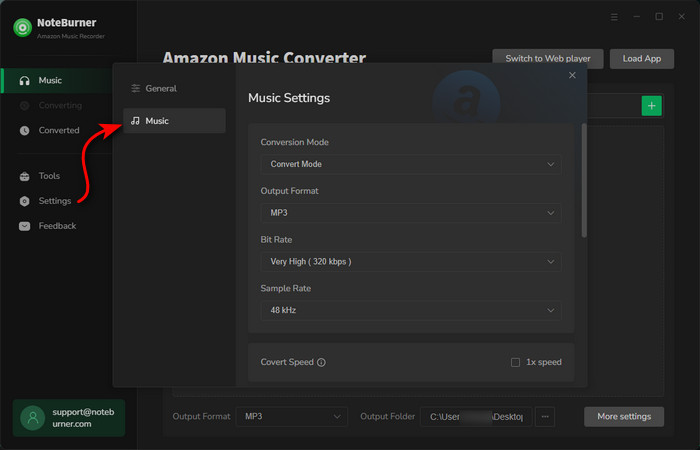
Directly copy & paste the Amazon Music link to NoteBurner, then it will automatically parse them in a list.
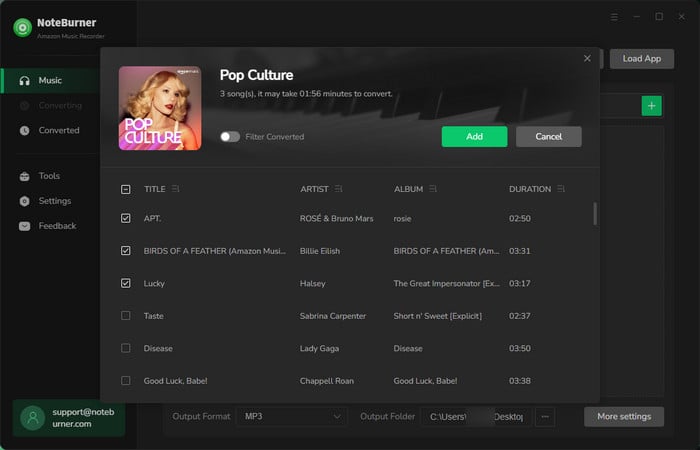
The final step is to tap "Convert" to start downloading Amazon Music in a regular MP3 format. Just a few minutes, it will succeed.
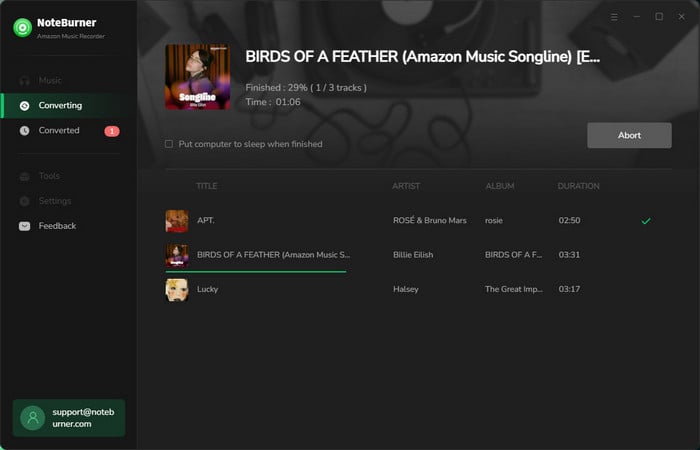
Once done, tap "History" on the left side, and the "Folder" icon beside the music track. Then you'll see the actual Amazon Music files. Now, all you need to do is to use Windows Media Player or iTunes to copy the well-recorded Amazon playlists to MP3 player with ease. We've already listed the detailed guidance in part 1.
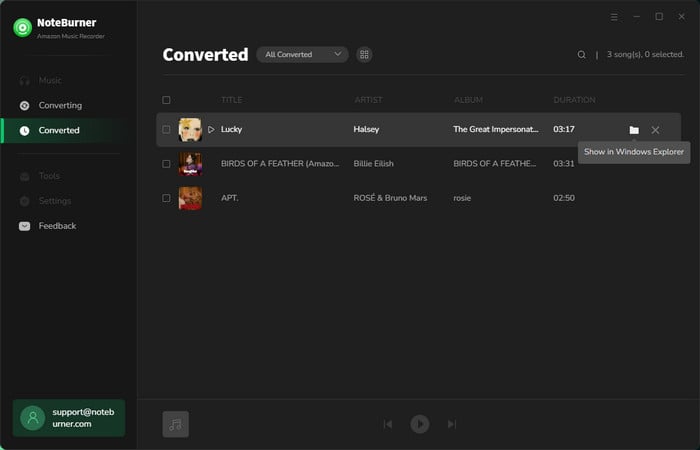
Before downloading Amazon Music to MP3 player, you can directly purchase MP3 files from Amazon online MP3 store, or directly download songs from Amazon Music to MP3 by using NoteBurner Amazon Music Converter. If you have numerous Amazon playlists that need to transfer, just have a try on NoteBurner and it won't ever let you down.
Note: The free trial version of NoteBurner Amazon Music Converter enables you to convert the first 1 minute of each song. You can unlock the time limitation by purchasing the full version.
 What's next? Download NoteBurner Amazon Music Converter now!
What's next? Download NoteBurner Amazon Music Converter now!Download Amazon Prime TV shows or movies to MP4 or MKV in HD quality.

One-stop music converter for Spotify, Apple Music, Amazon Music, Tidal, YouTube Music, etc.

Convert Spotify Song, Playlist, or Podcast to MP3, AAC, WAV, AIFF, FLAC, and ALAC.

Convert Apple Music, iTunes M4P Music, or Audiobook to MP3, AAC, WAV, AIFF, FLAC, and ALAC.

Convert Tidal Music songs at 10X faster speed with up to HiFi & Master Quality Kept.

Convert YouTube Music to MP3, AAC, WAV, AIFF, FLAC, and ALAC at up to 10X speed.

Convert Deezer HiFi Music to MP3, AAC, WAV, AIFF, FLAC, and ALAC at 10X faster speed.