

The benefits of using Amazon Music on live streaming software are clear - it provides an easy way for streamers to enhance their content and engage with viewers in new ways. As a professional streamer, you may wonder if it's possible to play Amazon Music on live streaming software like Twitch, Streamlabs, or OBS. Just keep up with this page, and you'll get the detailed answers.
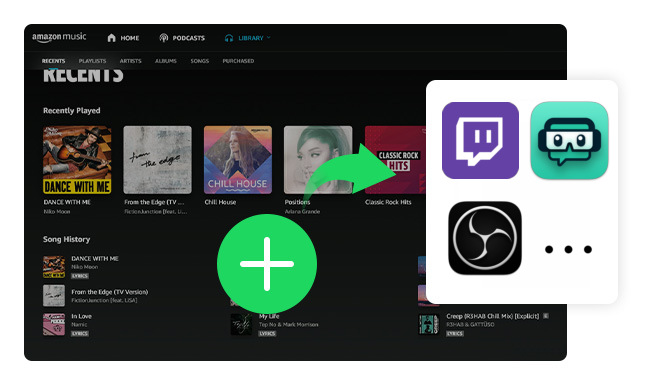
Amazon Music can enhance the ambiance of a stream, so it comes as no surprise that there is a growing trend of broadcasters looking to incorporate it into their streamers. But how can you do that? The following part will take Twitch, Streamlabs, and OBS as examples to show you how to add Amazon Music Now Playing to your broadcastroom.
Previously, Amazon Music provided an extension that can be used on Twitch Live Streams. If you're a paid member on Amazon Music, you can just go to "Creator Dashboard" on your Twitch stream, select "Extensions", search and find the Amazon Music Twitch Extension, then install and Activate it. It was pretty easy to add Amazon Music player collapsed to Twitch at that time.
However, as of November 1st, 2022, Amazon Music has announced that its Twitch extension will no longer be supported and will be removed from the Extensions Discovery tab. That means, you could no longer stream Amazon Music on Twitch from then.
Learn more on Amazon Music on Twitch
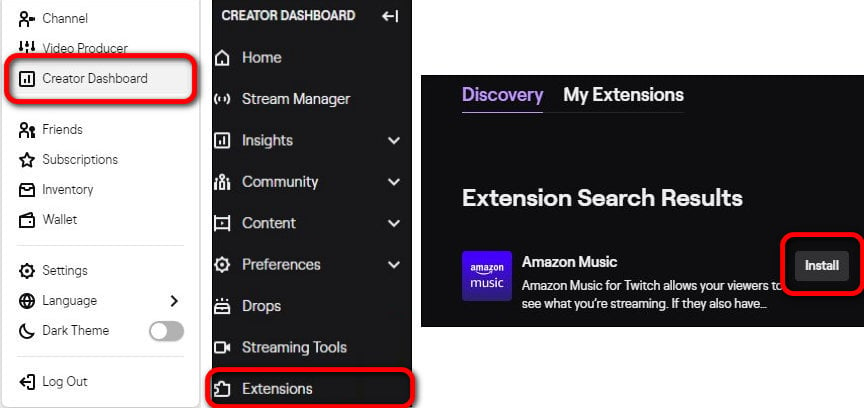
Note: This method only works on some elder versions of Amazon Music app. On the latest version of Amazon Music, you will be blocked and only get the black screen while listening or recording.
Someone may wonder if it's possible to stream Amazon Music on Streamlabs or OBS live broadcast. Learned from some tutorials, you should know that both Streamlabs and OBS support to add a capture window as a source to display and listen to what is playing on Amazon Music. The following content will be showing you how to add Amazon Music window to Streamlabs. You can also use similar steps on your OBS program.
Step 1 Launch the Amazon Music and Streamlabs app.
Step 2 On the Streamlabs app, click on the "+" icon beside "Source".
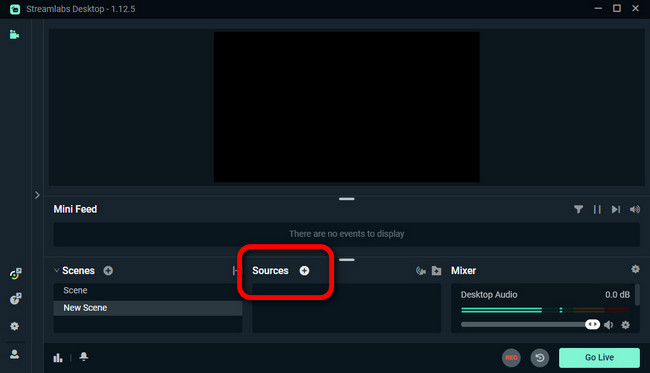
Step 3 Choose "Window Capture" and click "Add Source" at the bottom right.
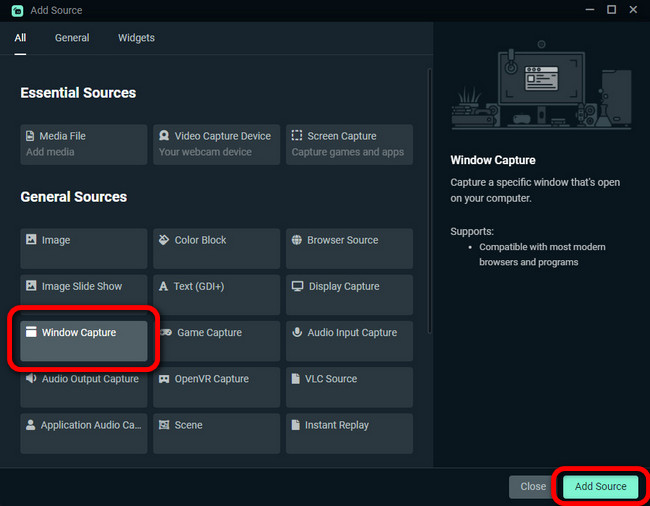
Step 4 Give a name for your imported new source, like Amazon Music window. Then select "[Amazon Music.exe]: Amazon Music" and "Done".
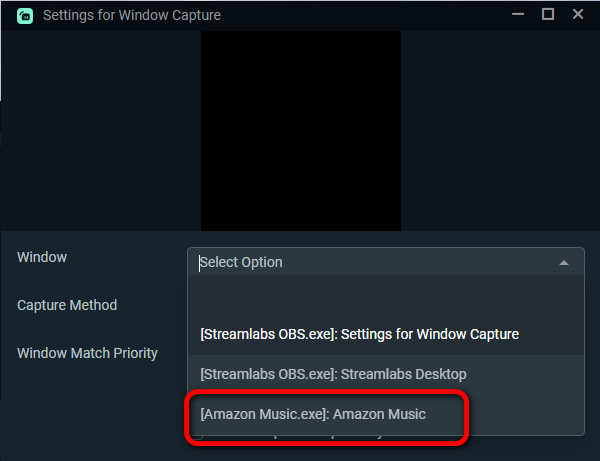
If you haven't got a chance to add Amazon Music to Twitch, Streamlabs, OBS, or other live streaming software, the following part will introduce a 100% working solution to download and import royalty-free Amazon Music songs to any streaming app with ease.
Obviously, the above method is unavailable in most cases. The good news is, you can now use NoteBurner Amazon Music Converter to download all your Amazon Music playlists into open-source music formats, then import them to your live streamer just like you did with the local audio files.
The NoteBurner tool mentioned above is a powerful software that allows users to download Amazon Music tracks, albums, playlists, and podcasts to MP3, AAC, FLAC, WAV, AIFF, or ALAC at 10X speed. Furthermore, it supports to retain 1:1 output sound quality, even for HD & Ultra HD quality. So if you're looking for a fast, reliable, and flexible method to download and enjoy Amazon Music on live streaming platforms offline, try NoteBurner Amazon Music Converter now and unlock your creative potential.
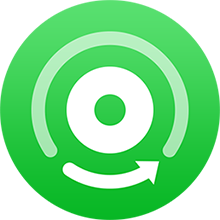
Also want to download videos from Amazon Prime? Check this NoteBurner Amazon Video Downloader to get all Amazon movies and series to MP4.
The next content is about how to use NoteBurner to download Amazon Music as offline audio so you can upload them anywhere.
Step 1 Open NoteBurner Amazon Music Converter, choose the "Record songs from Amazon Music App" option, then go to the settings window. Select output format, output quality, or other output settings.
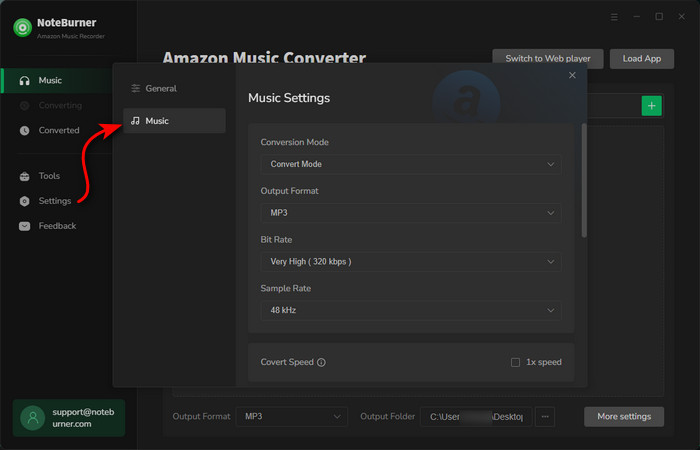
Step 2 Simply drag an drop playlists from the Amazon Music app to NoteBurner. Select the music songs you want to download and add to live streaming software and "Add".
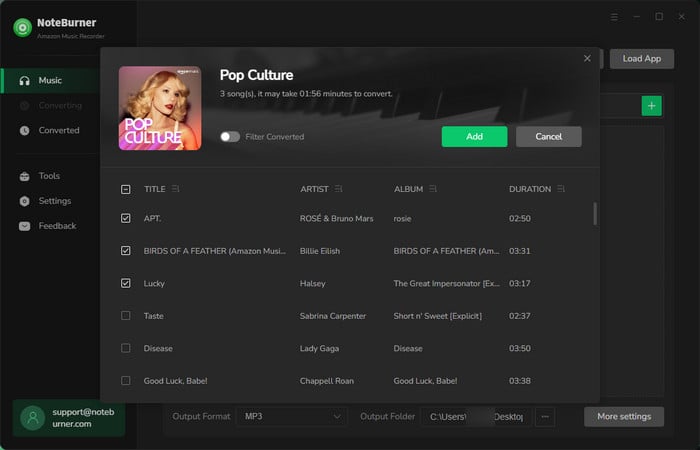
Step 3 Click the "Convert" button to start downloading Amazon songs to computer as local audio files.
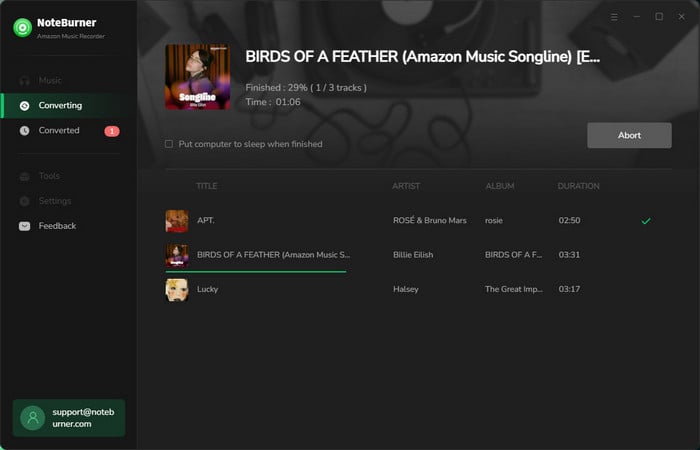
Step 4 When the conversion is finished, go to the "Converted" window and you'll find all download history of your Amazon tracks.
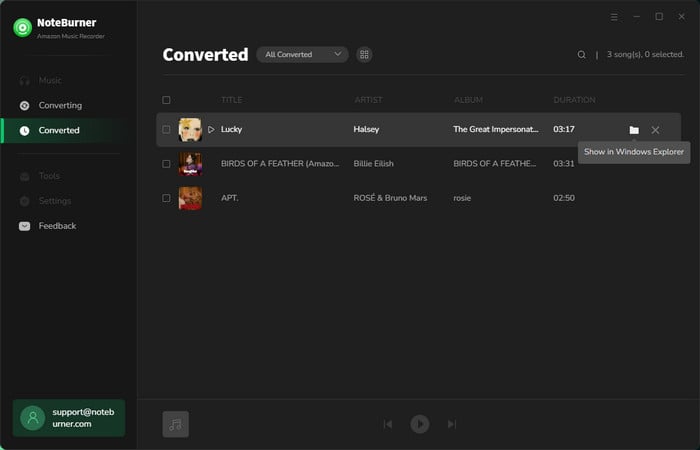
Now, you can easily transfer and listen to Amazon Music on any live streamer. We'll take the Streamlabs as an example:
1) Click the + icon beside "Source" and then "Media Source".
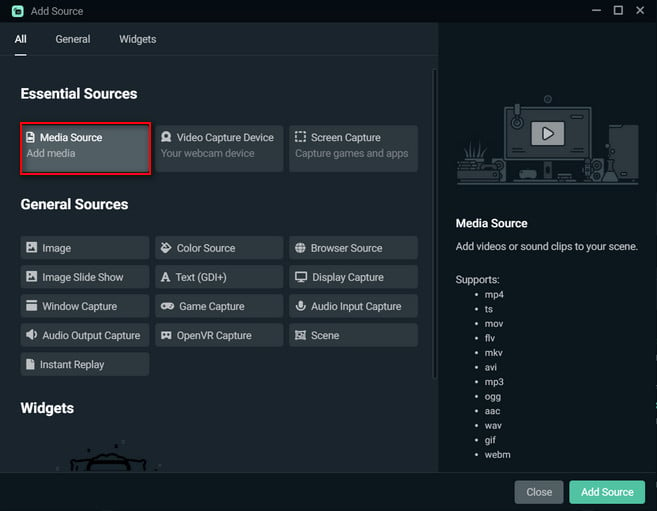
2) Click "Browse" and locate your downloaded Amazon Music files then import them to your Streamlabs.
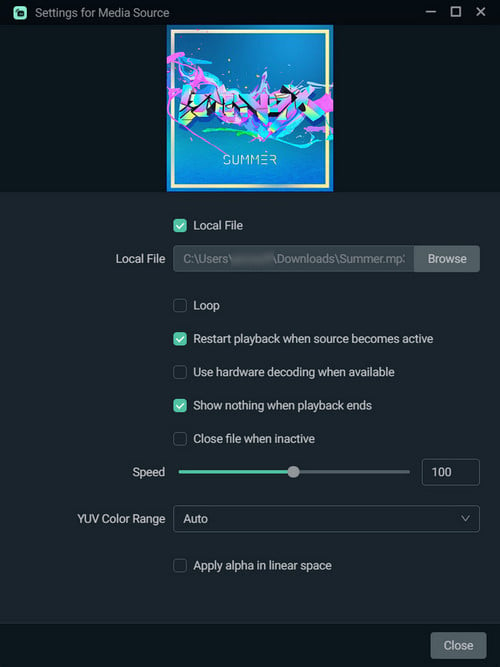
If you find it difficult to add Amazon Music to Twitch, Streamlabs, OBS studio, or other live streamers, it's suggested to download Amazon songs to computer in unencrypted audio formats first.
With NoteBurner Amazon Music Recorder, you can easily convert any audio from Amazon Music to MP3, AAC, FLAC, or other plain music formats. After this step, you can import them to any live streamers or music players with no limitations.
The free trial version of NoteBurner Amazon Music Converter enables you to convert the first 1 minute of each song. You can unlock the time limitation by purchasing the full version.
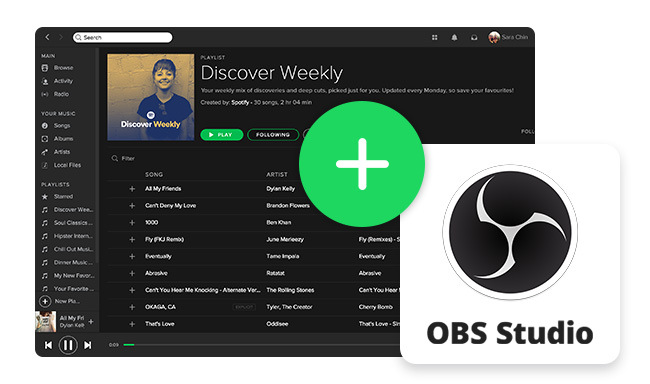
It's easy to add Spotify to OBS and show what song is playing. And you'll also get a new method to capture Spotify sound on OBS on this page.