

Amazon Music is a popular music streaming service from Amazon, offering a vast selection of genres like pop, rock, electronic, classical, and more. However, you may occasionally encounter issues like limited storage, app crashes, lag, or glitches while using the app. A quick and effective solution to these problems is clearing the app's cache. If you're not sure how to clear Amazon Music cache, don't worry – this article will take you through an in-depth look at Amazon Music cache and how to clear it on various devices.
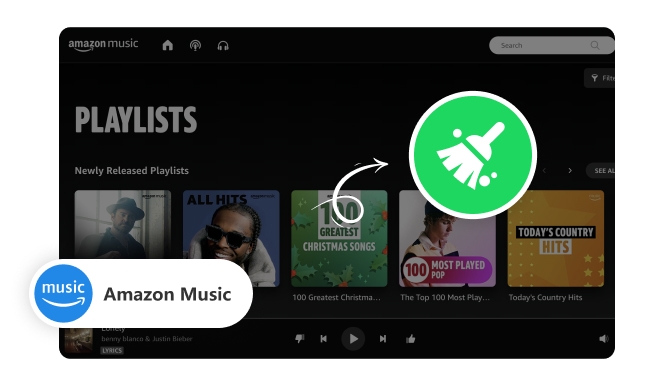
Amazon Music generates a cache to improve the performance of the app, especially the loading speed and audio playback experience. The cache stores your most recently played content, covers, lyrics, and other relevant data. This way, the next time you play the same song, the app can read the data directly from the cache instead of having to re-download it each time, saving time and data.
After clearing the cache, the app deletes these temporarily stored files, such as playback history, images, covers, and a few other files stored to speed up loading. Several changes will occur:
CAUTION: Theoretically, clearing the cache will not delete your purchased or saved music. However, when you clear data from the Amazon Music app, the app reverts to its initial state and all stored app data is deleted, including downloaded songs, account login, etc.
This section will contain detailed steps on how to clear cache on Amazon Music on Mac, Windows, Android, and iOS devices. Find your device and get started!
🖥️ Clear cache on Amazon Music on Mac
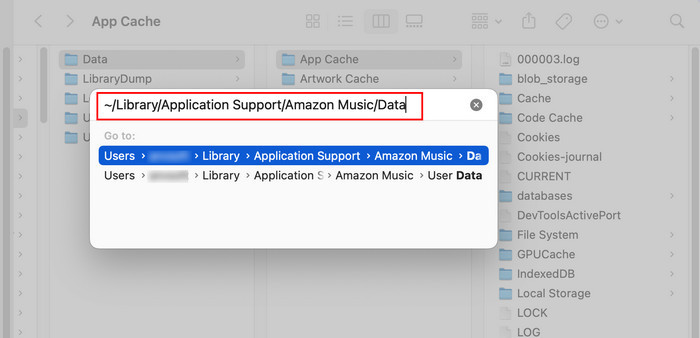
🖥️ Clear cache on Amazon Music on Windows
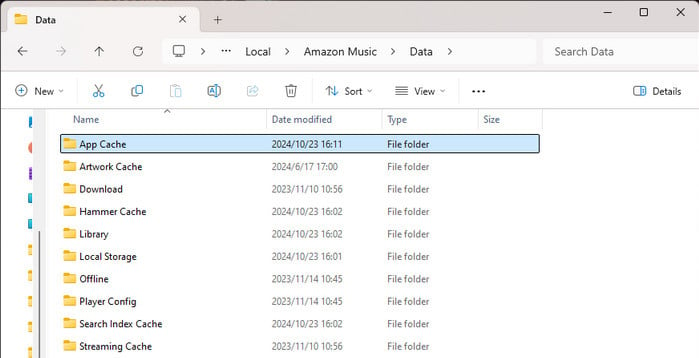
If you can't find the file through the above path you can find your cache file like this:
📱 Clear cache on Amazon Music on Android & Fire Tablets:
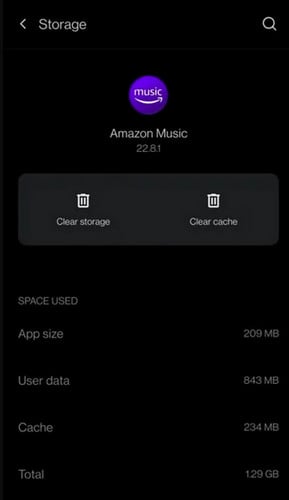
📱 Clear Amazon Music cache on iPhone:
Partial Cache Removal for Amazon Music
Delete all the local data of the Amazon Music
From the steps above, you may have noticed that clearing the Amazon Music cache on Mac, Windows, and iOS devices comes with a downside—you risk losing your downloaded songs. When you reopen Amazon Music, you'll need to re-download the songs you've already downloaded. This can be inconvenient, especially if you have a large library. Fortunately, there's a way to keep your Amazon Music downloads permanently using NoteBurner Amazon Music Converter.
NoteBurner Amazon Music Converter is a professional tool that enables you to convert all Amazon Music songs to MP3/AAC/FLAC/WAV/AIFF/ALAC with lossless quality kept. No need to log in to your music account on a third-party app, you can still safely download your favorite Amazon Music songs for offline playback at 10X faster speed.
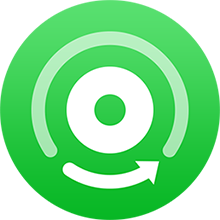
Want to download videos from Amazon Prime? Check this NoteBurner Amazon Video Downloader to get all Amazon movies and series to MP4.
Step 1Select MP3 as the Output Format
Click on the "Settings" icon. And you can adjust the "Output Format", "Bit Rate", "Sample Rate", and so on. Here you should select the output format as MP3.
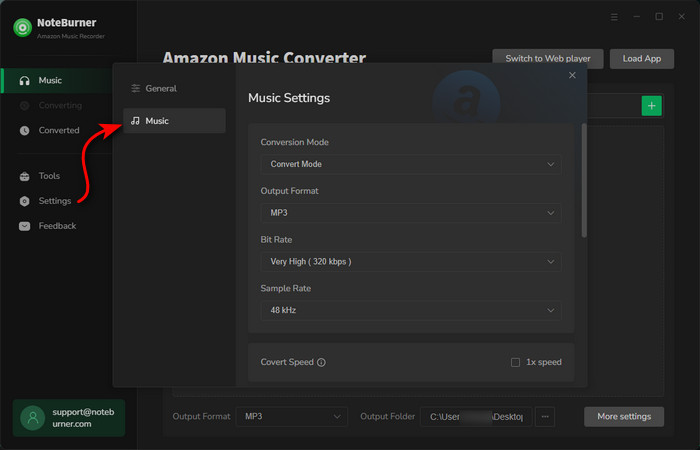
Step 2Add Amazon Music to NoteBurner
Simply open one of your desired Amazon Music playlists on NoteBurner, tick the songs you want to download, and then tap the "Add" button.
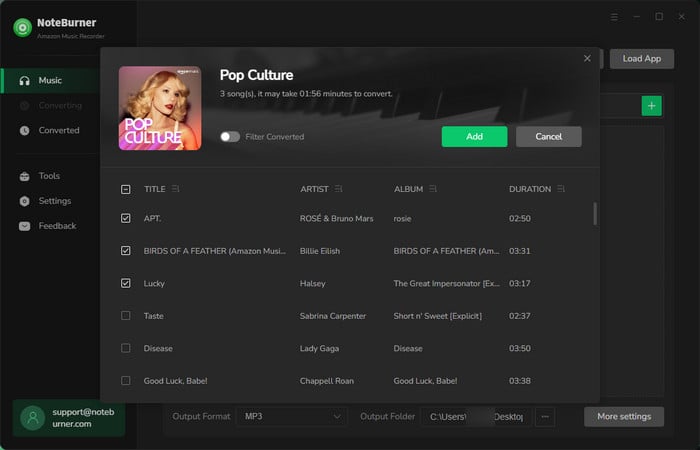
Step 3 Start Converting Amazon Music to MP3
Tap on "Convert" to start downloading Amazon Music as MP3 files. Once converted, go to the "History > Folder" icon. A new pop-up window will show all the downloaded Amazon songs.
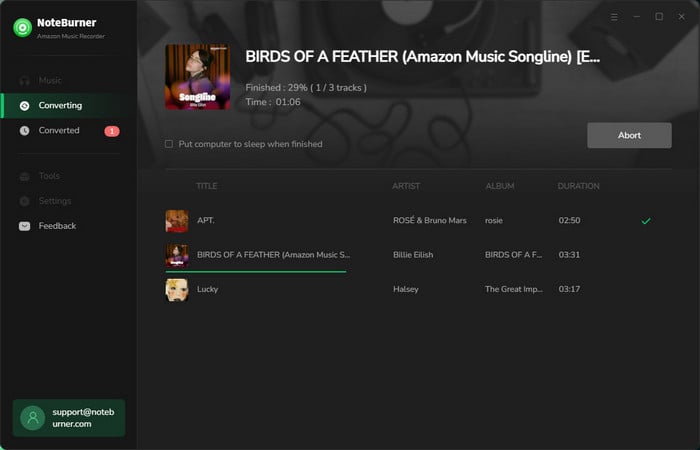
Clearing Amazon Music's cache is an effective solution to issues such as app lag, storage limitations, and unexpected failures. The above steps make it easy to clear Amazon Music cache on all your devices. Keep in mind, however, that clearing your cache may result in the loss of downloaded songs on some devices. If you want to keep your Amazon Music downloads permanently, using NoteBurner Amazon Music Converter to help you is a good option. With it, you can enjoy your favorite tracks offline without worrying about having to re-download them after clearing the cache.
Note: The free trial version of NoteBurner Amazon Music Converter enables you to convert the first 1 minute of each song. You can unlock the time limitation by purchasing the full version.
 What's next? Download NoteBurner Amazon Music Converter now!
What's next? Download NoteBurner Amazon Music Converter now!Download Amazon Prime TV shows or movies to MP4 or MKV in HD quality.

One-stop music converter for Spotify, Apple Music, Amazon Music, Tidal, YouTube Music, etc.

Convert Spotify Song, Playlist, or Podcast to MP3, AAC, WAV, AIFF, FLAC, and ALAC.

Convert Apple Music, iTunes M4P Music, or Audiobook to MP3, AAC, WAV, AIFF, FLAC, and ALAC.

Convert Tidal Music songs at 10X faster speed with up to HiFi & Master Quality Kept.

Convert YouTube Music to MP3, AAC, WAV, AIFF, FLAC, and ALAC at up to 10X speed.

Convert Deezer HiFi Music to MP3, AAC, WAV, AIFF, FLAC, and ALAC at 10X faster speed.