

Here's how to have your favorite Amazon Music songs downloaded to iPhone, so you could stream them anywhere and anytime.
Amazon Music, one of the most popular music streaming services today, allows users to stream millions of songs, albums, and playlists. It also offers offline listening for Amazon Music Unlimited members. This is a great feature that ensures you can listen to Amazon Music on iPhone even if you don't have access to the internet. Here in this article, we will show you two quick ways to download Amazon Music onto your iPhone.
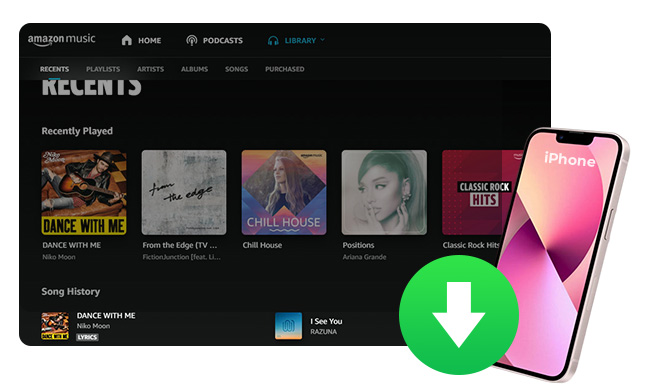
If you have a paid subscription to Amazon Music Unlimited, you can download songs to play offline on your iPhone directly. You should also note that Music Unlimited users all will get full access to over 100 million tracks.
Step 1 Download Amazon Music from the App store and open it.
Step 2 Pick up your favorite song on the recommendation or a specific playlist, click it and go to the track detail page.
Step 3 Click the three-dot icon at the upper right, then click "Download".
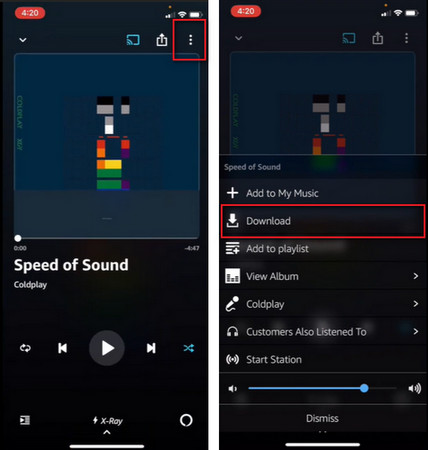
Now, the chosen Amazon Music title has been downloaded to iPhone, and you can turn on the "Offline Mode" to stream it even without a WiFi connection.
A: You want to locate the Amazon Music downloads and use them elsewhere? It's a pity that Amazon Music has encrypted all its songs and you'll find the downloaded Amazon Music titles are saved as cache data files, which are stored on "music.amazon.com/showDebugOptions" on iPhone by default.
These cache files are unplayable on any music player, except for the Amazon Music app. As such, that doesn't make sense to figure out the download location of Amazon Music. If you want to truly save Amazon Music to iPhone and stream them on any platform like Apple Music, just follow the method below.
It's super easy to download Amazon Music to iPhone if you're a paid user, however, you'll be also subject to the service. Here we do recommend an Amazon Music helper - NoteBurner Amazon Music Recorder, which will enable you to truly download songs from Amazon Music, so you can use your Amazon Music files on any music player with no restriction ever.
NoteBurner Amazon Music Converter is a professional-grade music downloader, specially designed for all Amazon Music listeners. It's capable of converting Amazon Music songs to MP3, AAC, FLAC, WAV, AIFF, and ALAC at up to 10X faster speed. After conversion, your Amazon Music playlists will be classified by Artist, Album, or Playlist, which is a lifesaver if you have a large library to download.
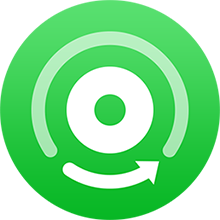
Also want to download videos from Amazon Prime? Check this NoteBurner Amazon Video Downloader to get all Amazon movies and series to MP4.
Next, we will divide into two parts to show you how to use NoteBurner to download Amazon Music to computer, then transfer the Amazon Music downloads to iPhone via iTunes.
Open NoteBurner Amazon Music Downloader on Windows or Mac computer, then you can choose to download songs from Amazon Music App or web player. It's suggested to choose the web player if you're using the Mac version of NoteBurner.
After that, select a playlist or album from Amazon Music web player and add it to NoteBurner. Choose your desired music tracks and "Add".
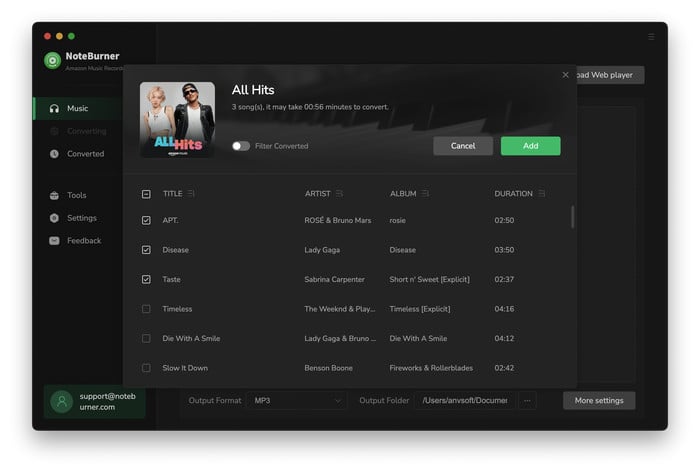
Next, go to the "Settings" window to select the output parameters for Amazon Music. Usually, output format and output quality settings are the variates you need to change most. Close the window when you've finished the selection.
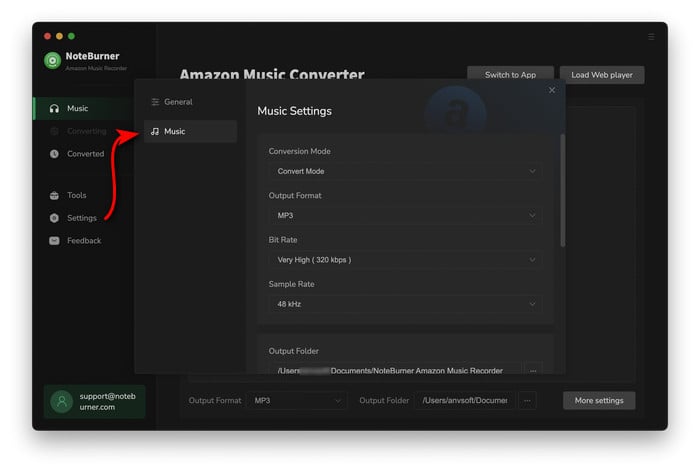
Simply tap the button "Convert" to start downloading Amazon Music songs offline. This step will be done soon.
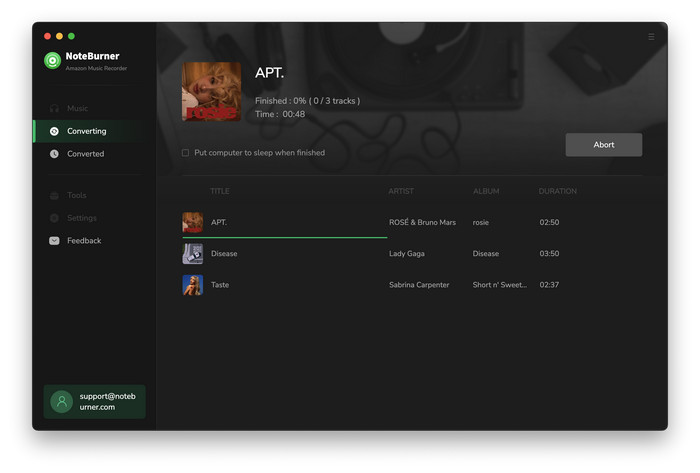
Now, your Amazon songs have been successfully downloaded as local audio files. You could find them from "History > Folder".
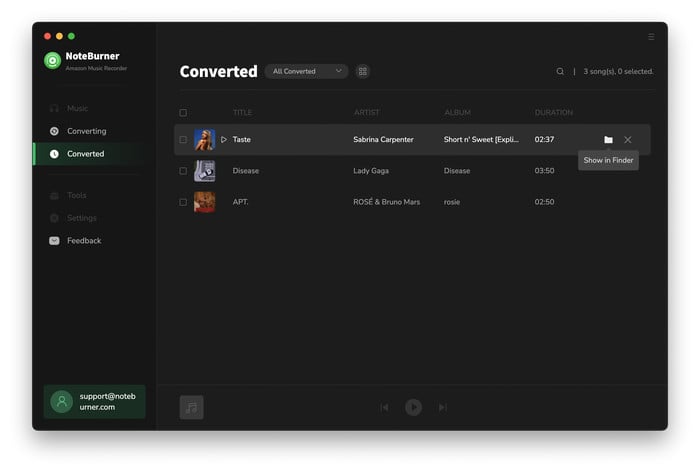
Now, you can use Apple Music/iTunes to sync Amazon Music files from computer to iPhone.
Step 1 Go to the "History" tab of NoteBurner, choose all downloaded Amazon Music songs in the list and tab "Export to iTunes" or "Export to Music" at the upper left corner to transfer Amazon Music to iTunes.
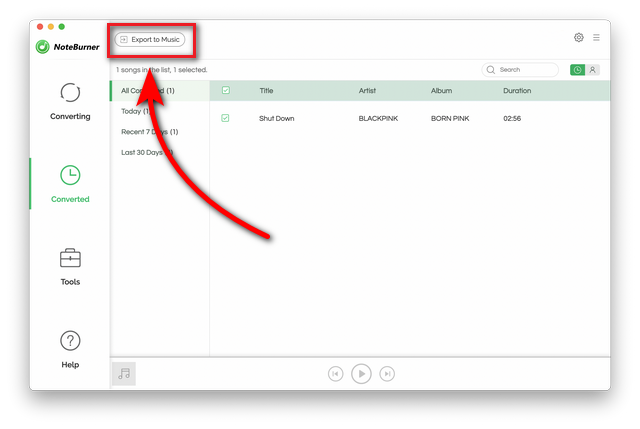
Step 2 Once transferred successfully, connect your iPhone to computer via a USB cable.
Step 3 On the iTunes/Music app of computer, click the device icon in the upper-left corner, then click "Music" in the left pane.
Step 4 On the right pane, tick on "Sync Music" and choose "Selected playlists, artists, albums, and genres".
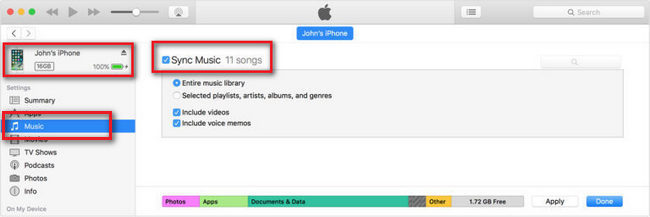
Step 5 Then choose the Amazon Music playlists from the list and "Apply".
Well done! Now your Amazon Music files are stored on your iPhone local storage. It's time to stream your Amazon Music songs with no limitations!
Amazon Music on iPhone supports to download songs for offline listening, as long as you've subscribed to its service. But if you want to own those Amazon Music downloads, you'll have to apply for NoteBurner Amazon Music Downloader. This could help to extract common audio files from Amazon Music, and you can save them to your local drive forever.
Note: The free trial version of NoteBurner Amazon Music Converter enables you to convert the first 1 minute of each song. You can unlock the time limitation by purchasing the full version.
 What's next? Download NoteBurner Amazon Music Converter now!
What's next? Download NoteBurner Amazon Music Converter now!Download Amazon Prime TV shows or movies to MP4 or MKV in HD quality.

One-stop music converter for Spotify, Apple Music, Amazon Music, Tidal, YouTube Music, etc.

Convert Spotify Song, Playlist, or Podcast to MP3, AAC, WAV, AIFF, FLAC, and ALAC.

Convert Apple Music, iTunes M4P Music, or Audiobook to MP3, AAC, WAV, AIFF, FLAC, and ALAC.

Convert Tidal Music songs at 10X faster speed with up to HiFi & Master Quality Kept.

Convert YouTube Music to MP3, AAC, WAV, AIFF, FLAC, and ALAC at up to 10X speed.

Convert Deezer HiFi Music to MP3, AAC, WAV, AIFF, FLAC, and ALAC at 10X faster speed.