

"How can I play Amazon Music on Sonos? Do I need to buy Amazon Music Unlimited or Prime?"
Sonos is famous for its multi-room audio products. It maybe your best choice to enjoy Amazon Music at home with your families. Amazon Music Unlimited and Prime users can play Amazon Music on Sonos with no advertising. If you still do not know how to play Amazon Music on Sonos, we can tell you 2 methods to help you do that in this article. Please read on.
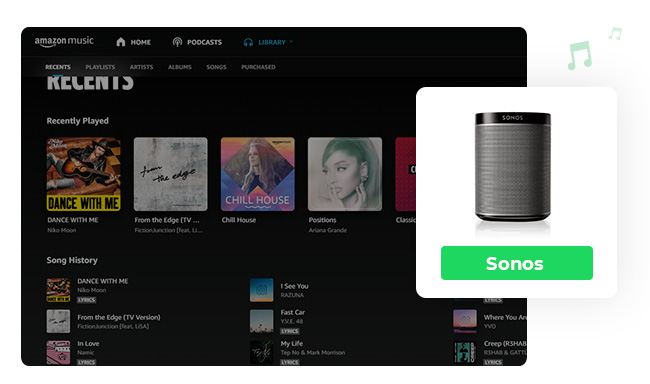
To play Amazon Music on Sonos, you need to install the Sonos app on your phone, tablet, or desktop first. Then, please follow the steps below:
For phone or tablet users:
Step 1 Open the Sonos app. Click "Settings", find"Services & Voice".
Step 2Go to "Music & Content", tap "Add a Service", and select Amazon Music.
Step 3 Tap "Add to Sonos" and follow the guide to connect Sonos with your Amazon Music.
Step 4 After connecting your Amazon Music account to Sonos app successfully, you can now play Amazon Music on Sonos, and enjoy music with your families.
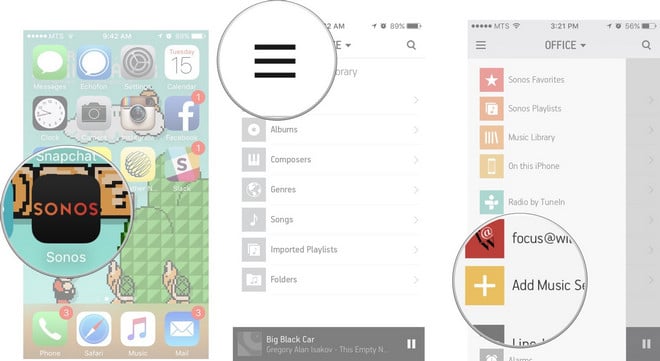
For desktop users:
Step 1 Connect your Sonos products to the Sonos app first.
Step 2 Click "Select a Music Source", "Add Music Services".
Step 3 Choose Amazon Music, and then follow the on-screen instructions to add your Amazon Music account.
If you cannot find Amazon Music on the Sonos app, then the Amazon Music to Sonos service may not available in your region. Amazon Music on Sonos is only available in Australia, Austria, Brazil, Canada, France, Germany, India, Italy, Japan, Mexico, Spain, Switzerland, the United Kingdom, and the United States.
There are many limitations on playing Amazon Music on Sonos, like the limitation of regions and so on. As a result, to break these limits, you can download Amazon Music to plain audio formats, like MP3 format first. Then, you can add Amazon Music to Sonos from your local music library, so that you can enjoy Amazon Music without limitations on Sonos. Here we will show you how to do that.
NoteBurner Amazon Music Converter is a professional Amazon Music downloading tool, designed for Amazon Music Unlimited and Prime Music users to record any Amazon Music songs, albums, or playlists in MP3/AAC/WAV/FLAC/AIFF/ALAC format. It can export your Amazon Music songs at 10X fast speed with up to Ultra HD audio quality kept. With the help of such an awesome tool, you can easily convert and save songs and albums from Amazon Music to your local devices in plain audio formats, and add them to your music library, so that you can play Amazon Music on Sonos without any limitation.
Next, we are going to guide you on how to download Amazon Music songs in plain audio format, and play converted Amazon Music songs on Sonos step by step.
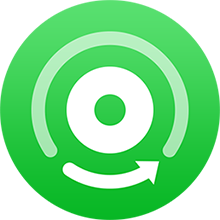
Also want to download videos from Amazon Prime? Check this NoteBurner Amazon Video Downloader to get all Amazon movies and series to MP4.
NoteBurner Amazon Music Converter is available on Windows PC and Mac computer. Here we will show you how to download Amazon Music songs to plain audio format and play Amazon Music without limitation on Sonos. Please download NoteBurner Amazon Music Converter first before getting started.
First, please launch Amazon Music Converter and choose the "Amazon Music App" download mode. It will also open Amazon Music for you.
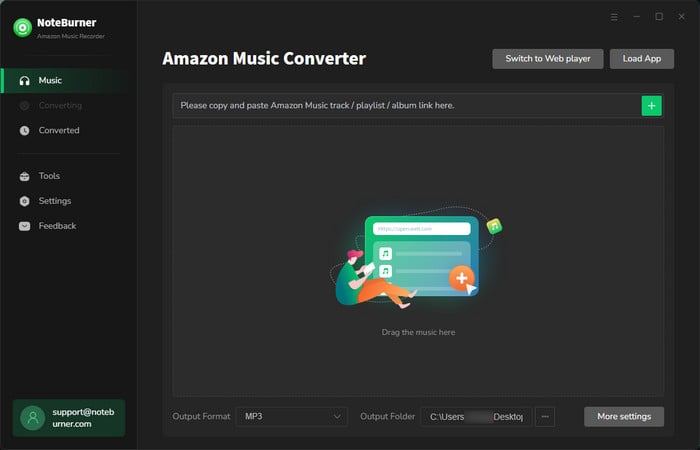
Please click on the Settings button to customize the output settings: Output Format (Auto/ MP3/ AAC/ FLAC/ WAV/ AIFF/ ALAC), Bit Rate (320 kbps, 256kbps, 192kbps, 128kbps), Sample Rate, and Output Path.
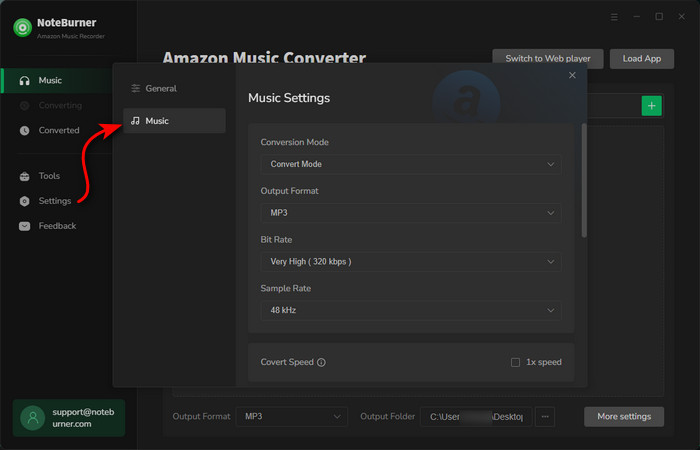
Drag and drop the playlists/songs, artists or albums from Amazon Music app to NoteBurner Amazon Music Converter, then select the songs that you'd like to convert. Or you can click the "Share" button on Amazon Music, then copy and paste the link to NoteBurner Amazon Music Converter.
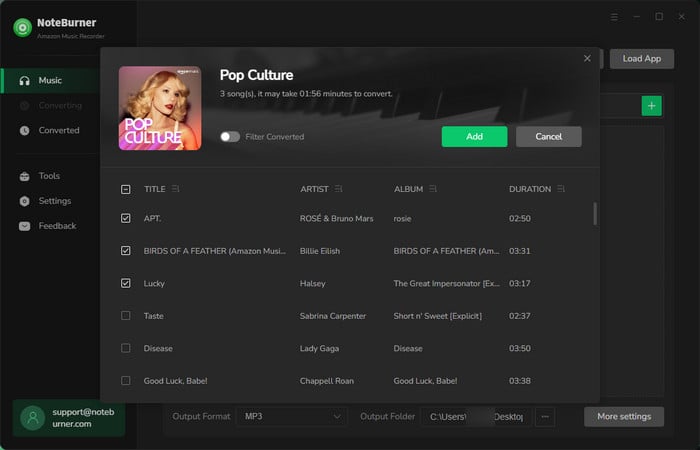
After completing the above steps, the final one is clicking the button "Convert". Just a few seconds, it will succeed.
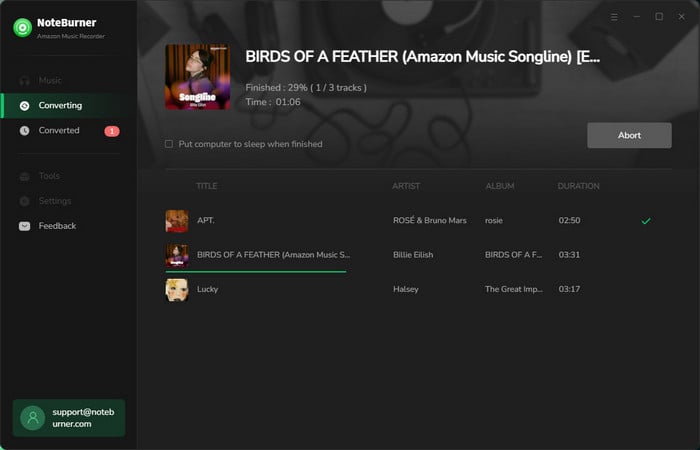
Once the conversion is done, you can find the converted Amazon Music songs by clicking the "History" button on the left side. Then, hover your mouse on the converted songs, click the folder icon to open the output path. You can find all the converted Amazon Music songs there.
Open the Sonos app for macOS or Windows. From the Manage menu, select Music Library Settings. Click "+" or "Add". Select My Music folder. If your music is not located in the My Music folder, select the appropriate option. Type in your computer's password if prompted, and follow the on-screen instructions to complete adding your music library. Now, after connecting your music library to Sonos, you can play Amazon Music on Sonos without limitation.
Note: The free trial version of NoteBurner Amazon Music Converter enables you to convert the first 1 minute of each song. You can unlock the time limitation by purchasing the full version.
 What's next? Download NoteBurner Amazon Music Converter now!
What's next? Download NoteBurner Amazon Music Converter now!Download Amazon Prime TV shows or movies to MP4 or MKV in HD quality.

One-stop music converter for Spotify, Apple Music, Amazon Music, Tidal, YouTube Music, etc.

Convert Spotify Song, Playlist, or Podcast to MP3, AAC, WAV, AIFF, FLAC, and ALAC.

Convert Apple Music, iTunes M4P Music, or Audiobook to MP3, AAC, WAV, AIFF, FLAC, and ALAC.

Convert Tidal Music songs at 10X faster speed with up to HiFi & Master Quality Kept.

Convert YouTube Music to MP3, AAC, WAV, AIFF, FLAC, and ALAC at up to 10X speed.

Convert Deezer HiFi Music to MP3, AAC, WAV, AIFF, FLAC, and ALAC at 10X faster speed.