

Listening to Tidal music offline is a valuable feature for Premium and HiFi subscribers, letting you enjoy high-quality tracks without needing an internet connection. Many Tidal enthusiasts take advantage of this feature by downloading entire playlists or albums to their devices for seamless listening. However, downloading large files directly to your phone can quickly fill up its internal storage. This is why many users choose to store Tidal music on an SD card, which provides extra space for offline tracks.
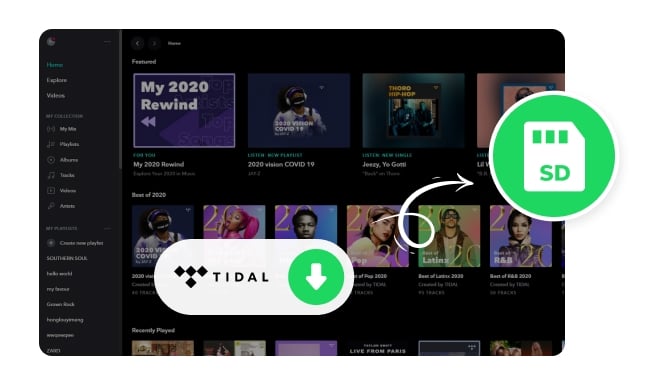
Unfortunately, this method comes with its own challenges. Users frequently report frustrating playback delays when trying to listen to Tidal music from an SD card, often waiting 5 to 15 minutes before a song starts. "Is anyone else having issues with slow song playback from a microSD card using Tidal Music? I have 300 GB of music, mostly in MQA, stored on a 512GB SanDisk Ultra microSDXC card for my Android. It takes 5-15 minutes to start playing a song after opening the app, but after that, everything works fine. If I stop playing for a while, the delay happens again. Tidal says the issue is on their end, and they don't have a fix yet. Has anyone had the same issue, any workaround?" — a question from Reddit. This delay can be especially annoying during short trips or when you're in a hurry.
In this article, we'll walk you through how to download Tidal music to an SD card using the Tidal app, point out its limitations, and share a better solution to eliminate these delays, making your offline music experience much smoother.
To save Tidal music directly to an SD card, ensure your Android device is running version 5.0 or higher. Here's how to set it up:
Step 1 Open the Tidal app on your phone and log in the account.
Step 2 Go to the "Settings" section of the app. You can usually find this by tapping on your profile icon or the gear icon in the main menu.
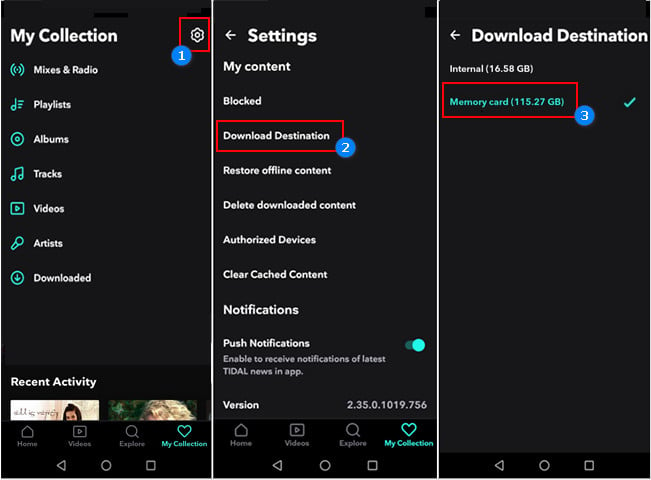
Step 3 Select the "Music Playback" option, then find and tap on "Download Destination". This will open a settings window where you can choose where to save your downloads.
Step 4 You'll see two options: "Internal" and "Memory Card." Choose "Memory Card" to set it as your download destination. This will ensure that any music you download from Tidal is automatically stored on your SD card.
After setting the download destination, go to the album or playlist you want to download and tap the download icon. Once the download is complete, you'll find your music in the "Offline" section of your library, where you can access your downloaded songs without an internet connection.
Tips: On iPhones, Tidal does not support saving music to an SD card because iOS devices do not have expandable storage options.
Limitations of Using Tidal Music on SD Cards
1Playback Delays:
Many users experience frustrating delays of 5 to 15 minutes when trying to play music stored on an SD card. This issue remains even after switching SD cards or re-downloading songs.
2File Encryption:
Tidal's encryption restricts access to downloaded music, preventing transfers between devices or playback on other media players. This limits the flexibility that SD cards are supposed to offer.
3Device Limitations:
Tidal locks downloaded content within its app, meaning you can't enjoy offline playback on other devices that support SD cards, like car audio systems or MP3 players. This can result in wasted internal storage while still requiring reliable access to your music.
If you're frustrated with the playback delays and restrictions of using Tidal's app to store music on an SD card, a more reliable and flexible option is using NoteBurner Tidal Music Converter. This tool allows you to download and convert Tidal tracks into widely supported formats like MP3, FLAC, and AAC, ensuring instant playback without lag. Unlike Tidal's encrypted files, the converted music is saved as regular media files, making it easy to transfer and play on any device, including car stereos, MP3 players, or any gadget supporting SD cards —all while retaining the original HiFi or MQA sound quality.
By using NoteBurner Tidal Music Converter, you can easily bypass Tidal's limitations, ensuring that your music is always accessible, whether online or offline. You can freely use your Tidal music, as your downloaded music is no longer locked within the app, letting you move tracks freely between devices. With high-quality conversion and helpful features like ID3 tag editing and preserving the original playlist order, NoteBurner makes managing your music simple, while completely eliminating the delays caused by Tidal's SD card playback.
Tips: If you want to use this method with other streaming services, consider using NoteBurner Music One.
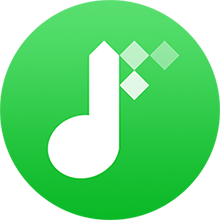
Now, let's walk through how you can use NoteBurner Tidal Music Converter to download Tidal tracks as MP3 files on your PC or Mac, and then save them to your SD card for easy playback.
Download, install, and launch NoteBurner Tidal Music Downloader on your Mac or Windows computer. For optimal results, make sure to download songs directly from the Tidal Music app. Once you're set up, you'll see the main interface like this:
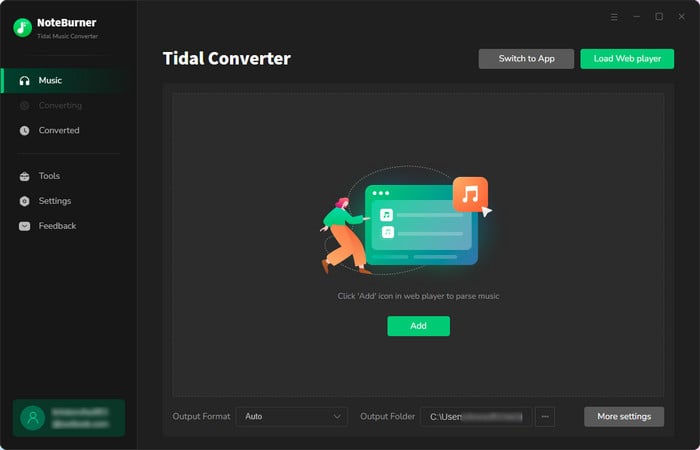
Locate a Tidal playlist you want to download, then drag and drop it into NoteBurner. Alternatively, you can copy and paste the playlist URL into the converter.
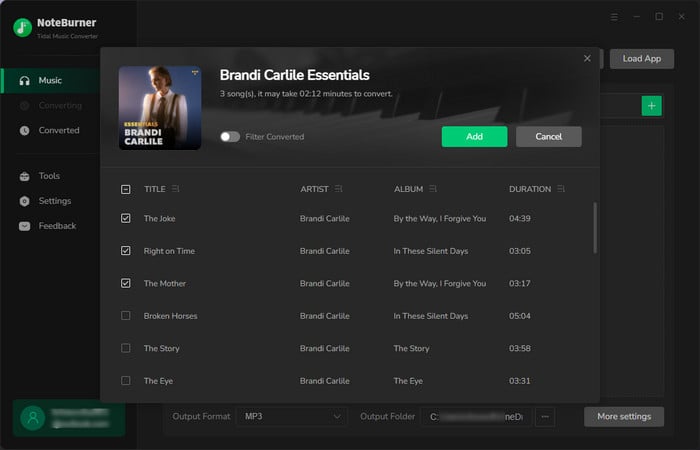
Click the "Settings" button. In the new window, select "MP3" as the output format. You can also adjust the Bit Rate, Sample Rate, and Output Path. To maintain the original playlist order, set the "Playlist Index" as the output file name and choose "None" for output organization.
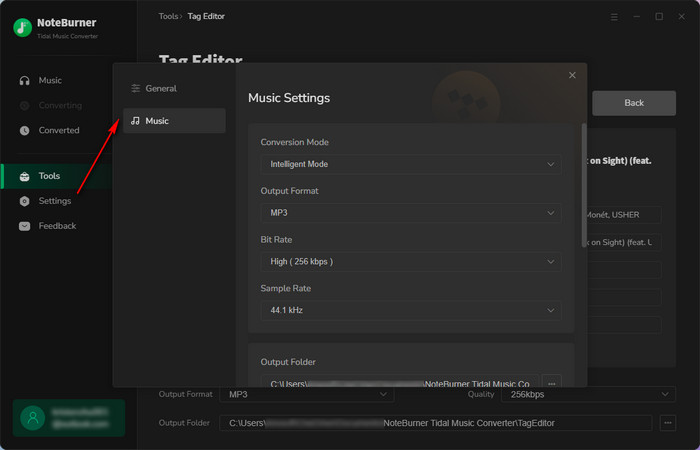
Click the "Convert" button, and NoteBurner will begin downloading your selected Tidal songs to the designated folder on your computer.
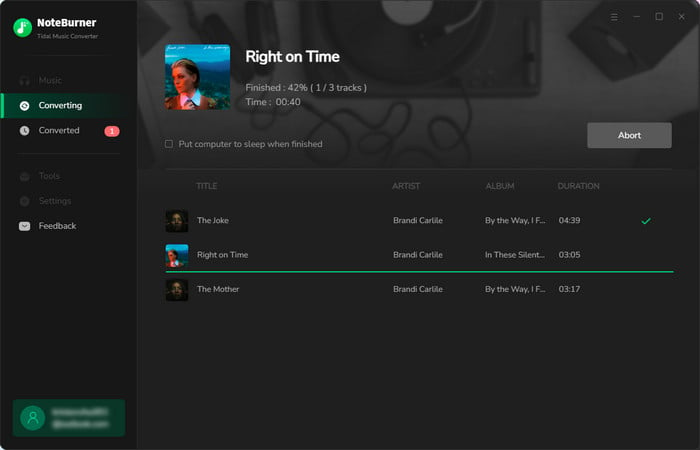
Once the conversion is complete, the output folder will open automatically. You can also click the "History" button and then the "Folder" icon to access your downloaded Tidal songs.
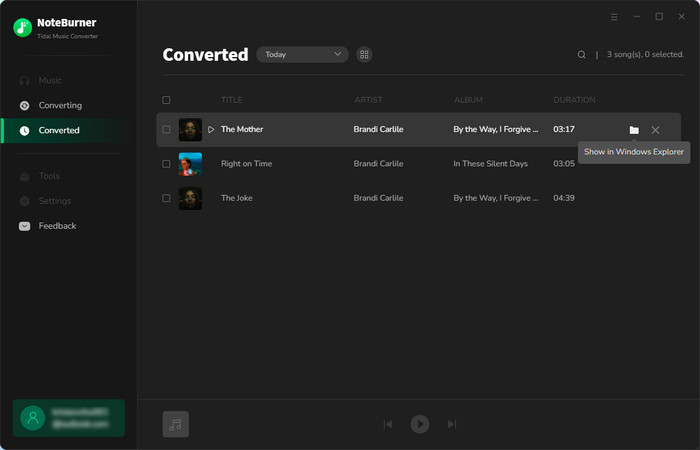
Now that you have successfully downloaded Tidal songs as MP3 files, you can easily transfer them to your SD card, allowing you to enjoy your Tidal music on various devices without the limitations of the Tidal app.
Tips: Lost important data on your SD cards? This Syncios Data Recovery tool can help you restore everything with ease.
While Tidal's app offers the convenience of downloading Tidal music to an SD card, many users encounter frustrating playback delays that disrupt their listening experience. Using a converter like NoteBurner Tidal Music Converter effectively solves this problem by allowing you to download Tidal tracks as regular MP3 files. This means you can enjoy faster playback, better offline access, and the flexibility to play your music on various devices without the limitations of the Tidal app. If you're looking to enhance your Tidal music experience, just give NoteBurner a try.
Note: The trial version of NoteBurner Tidal Music Converter supports to convert the first 1 minute of each audio file for sample testing. If the program meets your need, please buy a license to unlock the time limit.
 What's next? Download NoteBurner Tidal Music Converter now!
What's next? Download NoteBurner Tidal Music Converter now!
One-stop music converter for Spotify, Apple Music, Amazon Music, Tidal, YouTube Music, etc.

Convert Spotify Songs, Playlists, or Podcasts to MP3, AAC, WAV, AIFF, FLAC, and ALAC format.

Convert Apple Music, iTunes M4P Music, or Audiobook to MP3, AAC, WAV, AIFF, FLAC, and ALAC.

Convert Amazon Music to MP3, AAC, WAV, AIFF, FLAC, and ALAC with up to Ultra HD quality kept.

Convert YouTube Music to MP3, AAC, WAV, AIFF, FLAC, and ALAC at up to 10X speed.

Convert Deezer HiFi Music to MP3, AAC, WAV, AIFF, FLAC, and ALAC at 10X faster speed.