Amazon Music Recorder is a well-designed audio recorder for Mac users to convert songs, playlists, albums in Amazon Music Unlimited (HD) and Prime Music to MP3, AAC, FLAC, AIFF, WAV, or ALAC format at up to 10X speed. Please refer to the following guide on how to use the program to convert Amazon Music songs.
Download and install the latest version of Amazon Music Recorder for Mac to have a try:
Try It Free*For macOS 10.14 or below systems, please download the elder version 1.2.4
*Tips: You can only convert the first 1 minute of each audio with the free trial version. Please buy the full version to unlock its limits.
How to Register Amazon Music Recorder for Mac?
Launch Amazon Music Recorder.
Launch the program, you can see a simple and concise interface. At the same time, Amazon Music will be opened automatically.
Click the "Sign In" icon on the bottom left corner and you will see the registration window as below.

Copy and paste the E-mail and product code into the registration popup dialog.
The registration information is case-sensitive. Please do not add a blank at the beginning or the end of the registration e-mail or product code.
How to Convert Amazon Music to MP3 on Mac?
Run NoteBurner Amazon Music Recorder on Mac.
Launch NoteBurner Amazon Music Recorder on Mac, and you'll get the main interface as below.
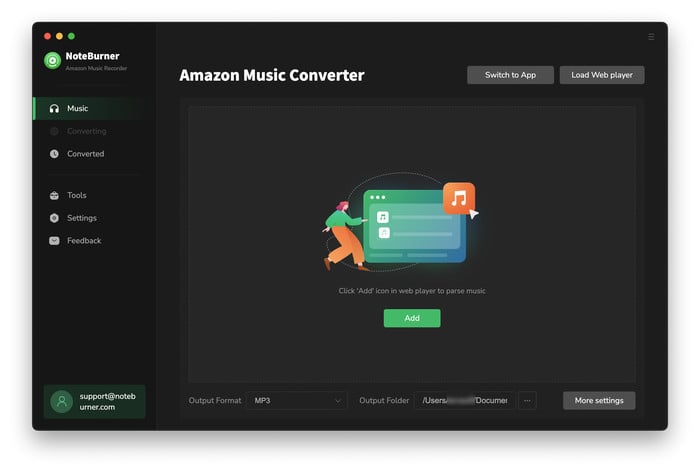
Tips: Please choose the "Record from Web" convert port, so that you can convert music at up to 10X speed.
Differences under 2 Download Modes:
- Download via Amazon Music App: 1X speed; keep HD/Ultra HD audio quality.
- Download via Amazon Music Web Player: up to 10X speed; keep HD audio quality.
- Learn More on App Download Mode Vs. Web Download Mode
Choose output format and set the parameters.
Click the Settings icon to choose the output format. In Convert Settings, you can choose output format (AUTO, MP3, AAC, FLAC, AIFF, WAV, or ALAC), output quality (320 kbps, 256kbps, 192kbps, 126kbps), and so on. In the output settings, you could change the output folder as you prefer, design how to classify your music files, etc.
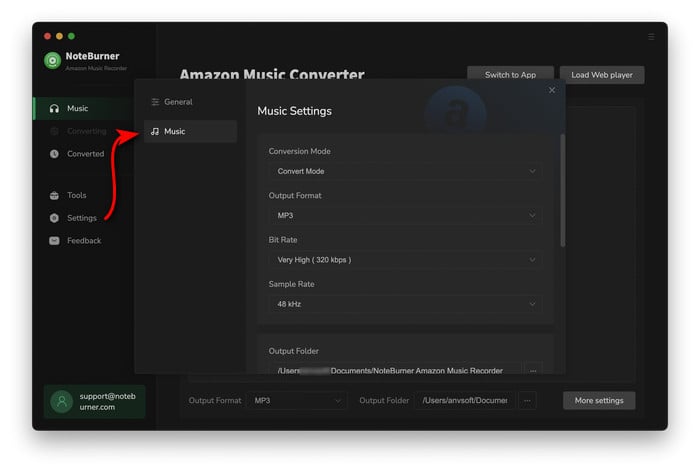
Log into your Amazon Music account.
A window will pop up and show you the Amazon Music web player. You will need to log into your Amazon Music account.
Note: NoteBurner needs to work with a Amazon Music account but it will never take any other information from your account other than the songs.
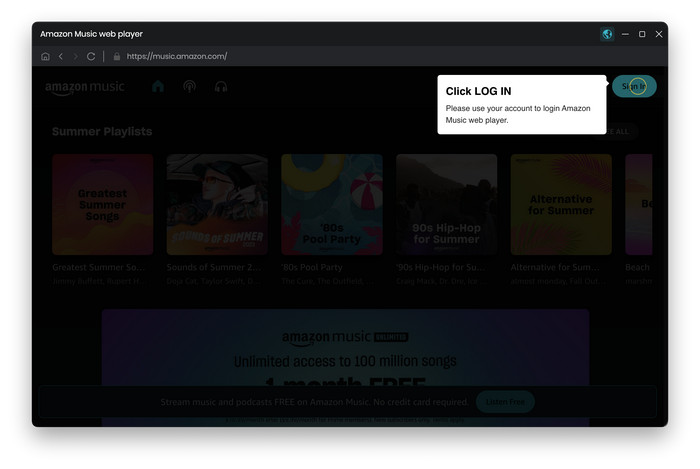
Add playlist from Amazon Music Web Player to NoteBurner.
You can find your favorite playlist within the Amazon Music web player window, then click the "Add" button at the bottom right.
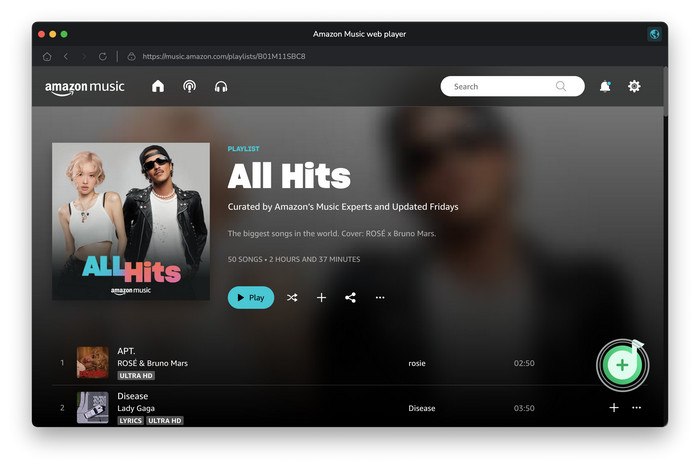
After that, NoteBurner will list all songs from your selected playlist. Tick on the tracks you need and click "Add".
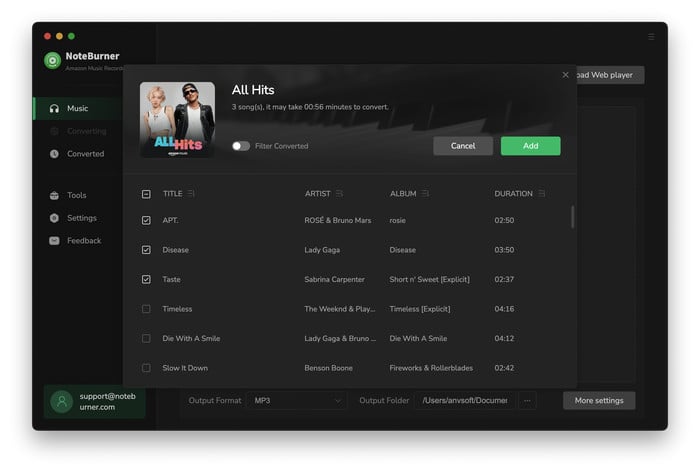
Start Conversion.
After the customization is done, click the "Convert" button to start the conversion.
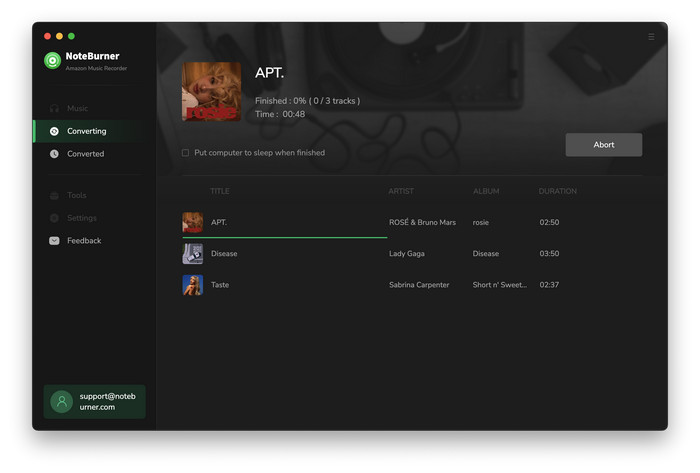
Find Converted Amazon Music Files.
After conversion, you can find the converted audio files in History section on the left side. Hover your mouse on converted Amazon Music songs, and click the folder icon.
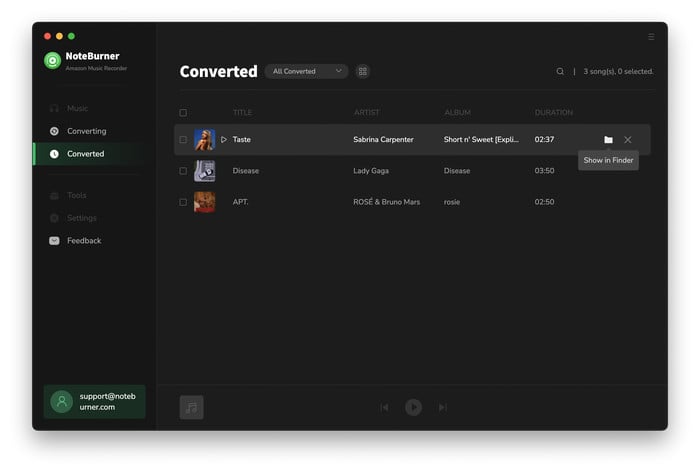
Edit the Tags of the Music as Needs
The program retains the original quality of Amazon Music and keeps all ID3 tags after conversion. And you can also edit all the important and useful meta information by clicking "Tools" >> "Edit Tag".
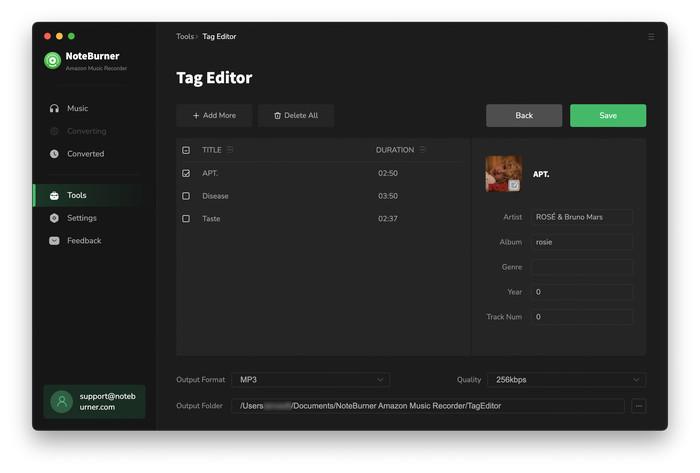
Convert Audio to MP3/M4A/FLAC/WAV/OGG/AIFF
Apart from Amazon Music, NoteBurner Amazon Music Recorder also supports to convert the local music files to MP3/M4A/FLAC/WAV/OGG/AIFF format. Simply open the NoteBurner, click "Tools" >> "Format Converter", and then add the music from your computer to convert.
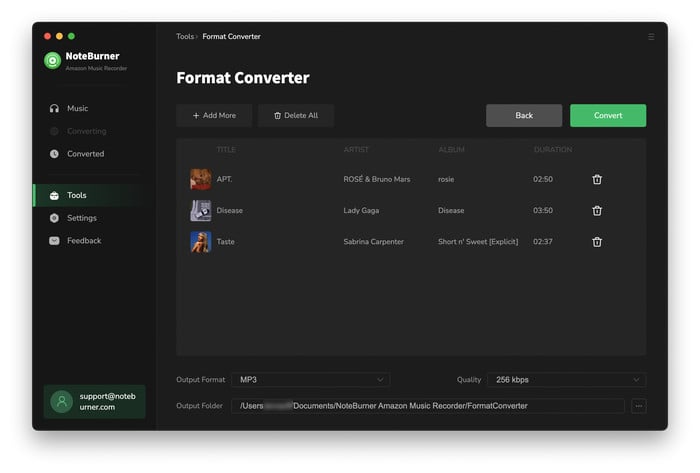
Convert AA/AAX Audiobooks
NoteBurner also supports to convert the local audiobook files to AA/AAX format. You can find this paid feature in the toolbox.
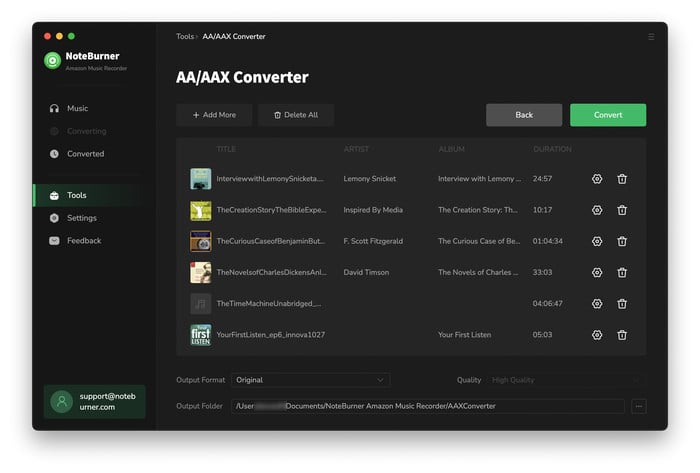
Amazon Music Converter

Convert Amazon Music to MP3, AAC, WAV, AIFF, FLAC, and ALAC with up to Ultra HD quality kept.
- Record Amazon Music
- Convert Amazon Music to MP3
- Transfer Amazon Music to USB
- Save Amazon Music to PC
- Burn Amazon Music to CD
- Download Amazon Music on Mac
- Play Amazon Music in the Car
- Download Amazon Music HD/Ultra HD
- Play Amazon Music on MP3 Player
- Download 320 kbps from Amazon Music
- Transfer Amazon Music to SD Card
- Play Amazon Music on Windows Media Player
- Where Does Amazon Music Download?
- Convert Amazon Prime Music to MP3
- Keep Amazon Music after Free Trial
- Add Amazon Music to Final Cut Pro
- Add Amazon Music to Capcut Video Editor
- Stream Amazon Music on VLC Media Player
- Download Amazon Music to iPhone
- Share Amazon Music on Instagram Story
- Fix Amazon Music Only Shuffle / Not Downloading
- Add Amazon Music to iMovie
- Upload Music to Amazon Music
- Play Amazon Music on Google Home
- Keep Amazon Music after Subscription





