App Download Mode Vs. Web Download Mode
In the initial interface of NoteBurner, you are ganna to choose which music port you want to download - from the music app, or from the music web player. Here this article will explain the main difference between them.
Part 1. Differences between App mode and Webplayer mode?
The main differences between these two modes are the output quality and the conversion speed. The other features are roughly the same.
Tips: For Windows users, we suggest to choose the "Music App" download mode to get a better audio quality. While for Mac, it's better to choose the "Music WebPlayer" mode to download at 10X faster speed.
| Spotify App Mode | Spotify Web Mode | |
| Windows | Max Speed: 10X Max Output: 320 kbps |
Max Speed: 10X Max Output: 256 kbps |
| Mac | Max Speed: 1X Max Output: 320 kbps |
Max Speed: 10X Max Output: 256 kbps |
| Apple Music App Mode | Apple Music Web Mode | |
| Windows | Max Speed: 10X Max Output: 256kbps |
Max Speed: 10X Max Output: 256kbps |
| Mac | Max Speed: 1X Max Output: (Hi-Res) Lossless |
Max Speed: 10X Max Output: 256kbps |
| Amazon Music App Mode | Amazon Music Web Mode | |
| Windows | Max Speed: 5X Max Output: HD/Ultra HD |
Max Speed: 10X Max Output: 256kbps |
| Mac | Max Speed: 1X Max Output: HD/Ultra HD |
Max Speed: 10X Max Output: 256kbps |
| Tidal App Mode | Tidal Web Mode | |
| Windows | Max Speed: 5X Max Output: HiFi/Master |
Max Speed: 10X Max Output: HiFi |
| Mac | Max Speed: 1X Max Output: HiFi/Master |
Max Speed: 10X Max Output: HiFi |
Tips: NoteBurner also allows preserving Lyric as lrc or txt files. But not all Music App modes and Web Player modes support this feature. Here's the details:
| App Mode | Web Mode | |
| Spotify, Tidal |  |
 |
| Apple Music, Amazon Music |  |
 |
| YouTube Music, Deezer, Pandora, Line | / |  |
Part 2. Switch between App mode and Webplayer mode?
You could click the "Switch" icon at the upper left corner to go back and choose another download mode - download songs from Music App or Music Web Player.
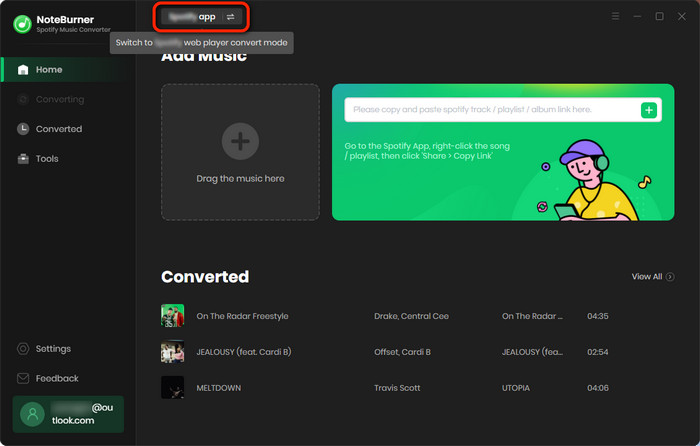
Part 3. Import playlists to NoteBurner from Music App mode or Web Player mode?
For Music App Download Mode >>
When you select the "Music App" download mode, your Spotify/Apple Music/Amazon Music/Tidal desktop app will be launched automatically. Then...
1) You can directly drag and drop the track/playlist from the music desktop app to NoteBurner.
2) Or you can copy and paste the track/playlist URL to NoteBurner.
3) Or, open a playlist on Spotify desktop app, then click the "Add" icon at the lower right to add to NoteBurner.
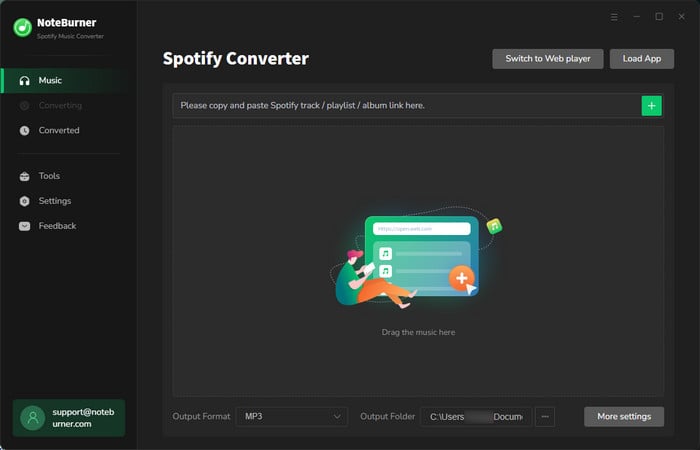
For Music WebPlayer Download Mode >>
When you select the "Music WebPlayer" download mode, there's a Spotify/Apple Music/Amazon Music/Tidal web player window poped up.
Then just open a playlist on web player, and click the "Add" icon at the bottom right corner to add it to NoteBurner.
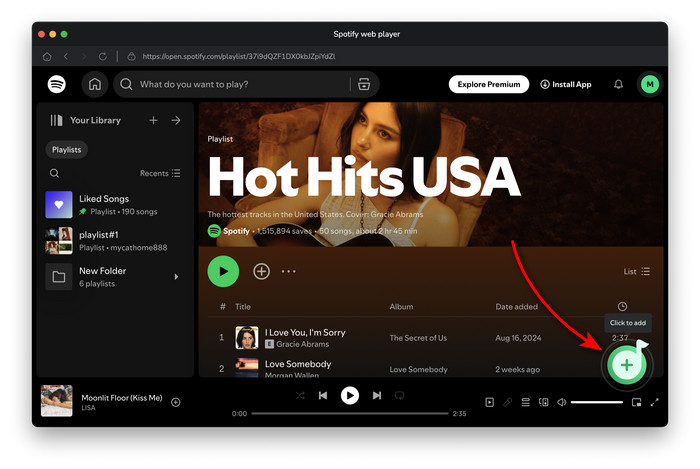
Haven't resolved your problem? Feel free to contact us via Email: [email protected]
- NoteBurner Music One for Win & Mac
- Spotify Music Converter Windows
- Spotify Music Converter for Mac
- Apple Music Converter Windows
- Apple Music Converter for Mac
- Amazon Music Recorder for Windows
- Amazon Music Recorder for Mac
- Tidal Music Converter for Windows
- Tidal Music Converter for Mac
- YouTube Music Converter for Win
- YouTube Music Converter for Mac
- Deezer Music Converter
- Line Music Converter
- Download Center
- NoteBurner Store


