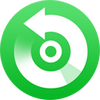NoteBurner YouTube Music Converter is built with the YouTube Music web player, smartly supports to download any song, playlist, or music video from YouTube Music streaming service and convert YouTube Music to MP3/AAC/WAV/FLAC/AIFF/ALAC at 10X faster conversion speed and convert YouTube music videos to MP4 with zero quality loss. With the concise interface, you can easily add YouTube Music to NoteBurner and start downloading them to Windows PC. It's a user-friendly program even for the computer absolute beginners.
Download and Install the latest version of NoteBurner YouTube Music Converter for Windows to have a try:
Try It Free*Tips: You can only convert the first 1 minute of each audio with the free trial version. Please buy the full version to unlock its limits.
1. How to Register NoteBurner YouTube Music Converter?
Launch NoteBurner YouTube Music Converter on Windows PC
Launch the NoteBurner YouTube Music to MP3 downloader on your Windows computer, you can see a simple and concise interface.
Please click the " " icon (on the upper right) > Register. There will be a registration popup dialog, where you can copy and paste the registration email and license code.
" icon (on the upper right) > Register. There will be a registration popup dialog, where you can copy and paste the registration email and license code.
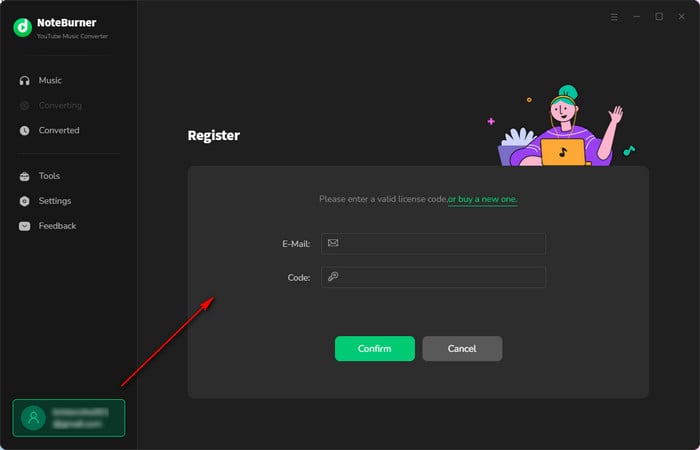
Copy and paste the E-mail and Code into the registration popup dialog.
The registration information is case-sensitive. Please do not add blank at the beginning or at the end of the registration e-mail and code.
2. How to Convert YouTube Music to MP3?
Run NoteBurner YouTube Music Converter
Install and open NoteBurner YouTube Music Converter for Windows, and you'll see a YouTube Music web player in NoteBurner's main interface. Then log in to your YouTube Music Free/Premium account.
Note: NoteBurner needs to work with a YouTube Music account but it will never take any other information from your account other than the songs.
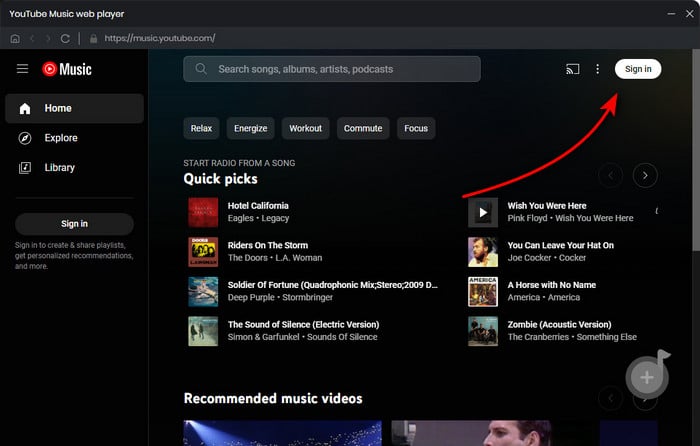
Choose Output Format and Set the Parameters
Click the button  to choose output formats. You're able to select Output Format (AUTO/MP3/AAC/WAV/FLAC/AIFF/ALAC), Bit Rate (320kbps, 256kbps, 192kbps, 128kbps), Sample Rate, Output Path, Output File Name, and so on.
to choose output formats. You're able to select Output Format (AUTO/MP3/AAC/WAV/FLAC/AIFF/ALAC), Bit Rate (320kbps, 256kbps, 192kbps, 128kbps), Sample Rate, Output Path, Output File Name, and so on.

Choose YouTube Music Tracks on NoteBurner
You can directly open a YouTube playlist, album, or artist on the main interface of NoteBurner, and tap the ![]() icon.
icon.
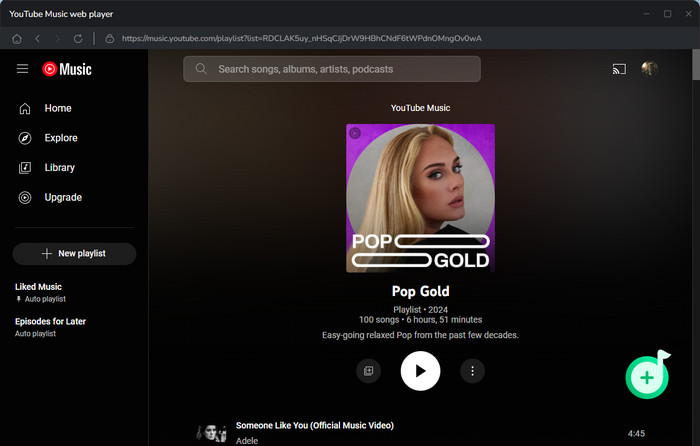
Then in a new window, choose the YouTube Music you'd like to download, and click "Add".

Start Converting YouTube Music
When finish customization, click the "History" button to start downloading YouTube Music songs for offline listening.

Find Downloaded YouTube Music
Once converted, you can find the well-downloaded YouTube Music files by clicking History, hovering to the music list, and clicking the small "Folder" icon.
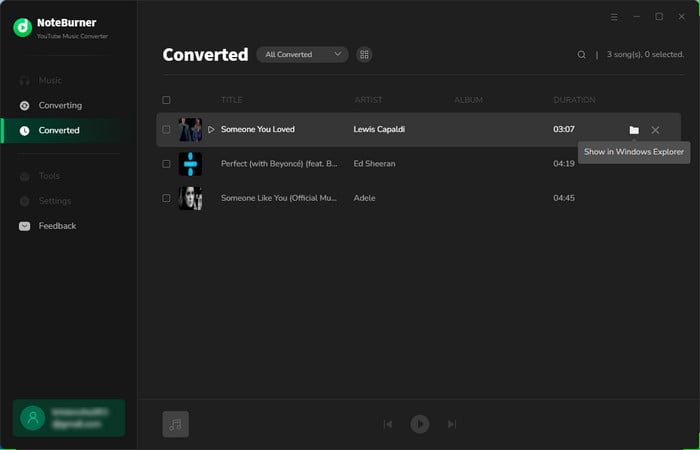
3. Edit ID3 Tags as Needs
The program offers the ability to preserve ID3 tags during conversion and also provides an option to modify ID3 tags. By selecting "Tools > Edit Tag", you can conveniently edit all the essential and valuable metadata.
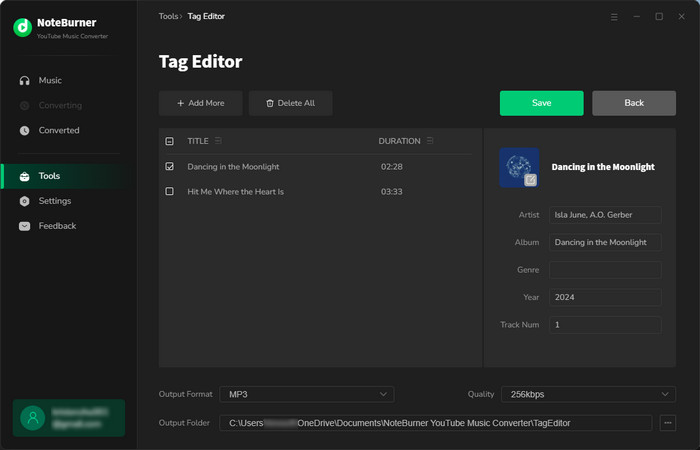
4. Convert Local Audios to MP3/M4A/FLAC/WAV/OGG/AIFF
In addition to its primary function of converting Amazon Music, NoteBurner also includes the capability to convert local music files into various formats such as MP3, M4A, FLAC, WAV, OGG, and AIFF. You can easily access this helpful tool by navigating to "Tool > Format Converter".
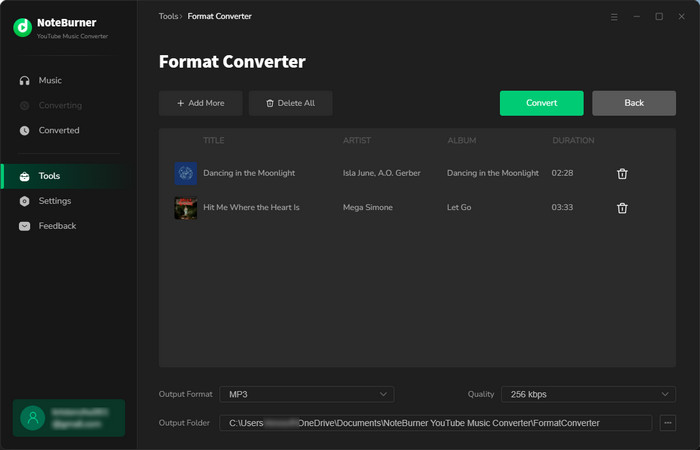
5. Burn Music to CD
Within the toolbox, you'll come across the "Burn CD" feature. This tool enables you to burn both converted Amazon Music and local music songs onto a CD.
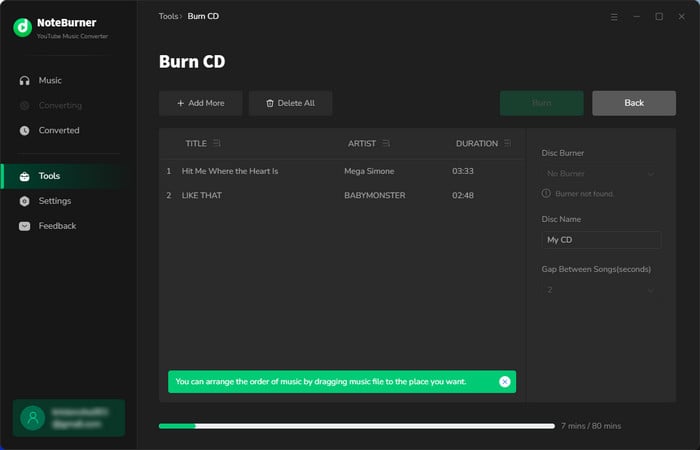
6. Convert AA/AAX Audiobooks
Within the toolbox, you'll also get a "AA/AAX Converter", which supports to convert your local aa/aax audiobooks to M4A/M4B/MP3 plain format.
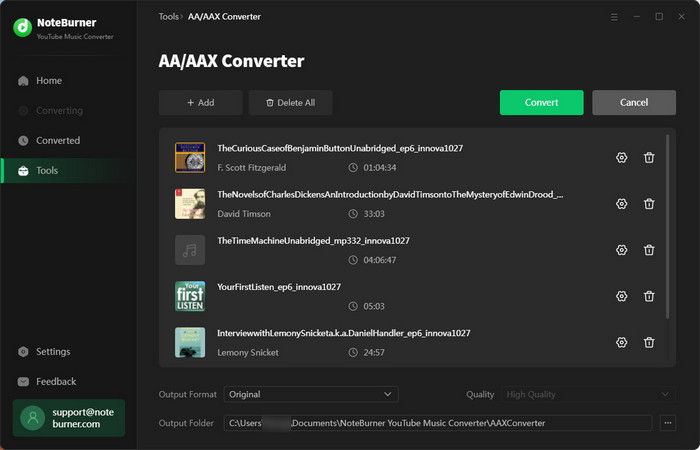
YouTube Music Converter

Convert YouTube Music to MP3, AAC, WAV, AIFF, FLAC, and ALAC at up to 10X speed.
- Download YouTube Music to MP3
- Download YouTube Music AAC
- Download YouTube Music to USB Drive
- Download YouTube Music to SD Card
- Burn YouTube Music to CD
- Where Does YouTube Music Download To?
- Transfer YouTube Music to Apple Music
- Download YouTube Music Video to Computer
- Download YouTube Music to Computer
- Download YouTube Music to Mobile Phone
- Free Download Playlists from YouTube
- Play YouTube Music in Car
- Transfer YouTube Music to Spotify
- Transfer YouTube Music to MP3 Player
- Transfer YouTube Music to Samsung Music
- Download YouTube Music to Windows Media Player
- Download YouTube Music without Premium
Recommend

Best Spotify audio converter, capable of downloading any Spotify music to MP3, AAC, FLAC, WAV, AIFF, ALAC with lossless audio quality retained.