Please refer to the following tutorial about how to register NoteBurner iTunes Audio Converter Mac and convert Apple Music, audiobooks and M4P audio to MP3, AAC, FLAC, AIFF, WAV, ALAC at up to 10X faster speed.
Download and Install the latest version of NoteBurner iTunes Audio Converter for Mac to have a try:
Try It Free
*For macOS 10.14 or below systems, please download the elder version 3.8.3
*Tips: You can only convert the first 1 minute of each audio with the free trial version. Please buy the full version to unlock its limits.
How to Register NoteBurner iTunes Audio Converter for Mac?
Directly click the "Sign In" button and you will see the registration windows.
Please copy and paste the Email & license code into the registration popup dialog.
The registration info is case sensitive, please do not add blank at the beginning or the end of the word.
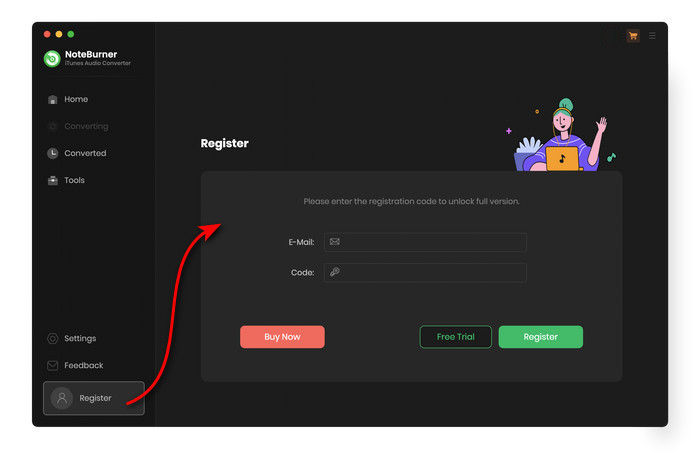
How to Download Apple Music with NoteBurner iTunes Audio Converter?
Run NoteBurner iTunes Audio Converter on Mac
Launch NoteBurner iTunes Audio Converter (also called NoteBurner Apple Music Converter) on Mac. You will see the program interface as below.
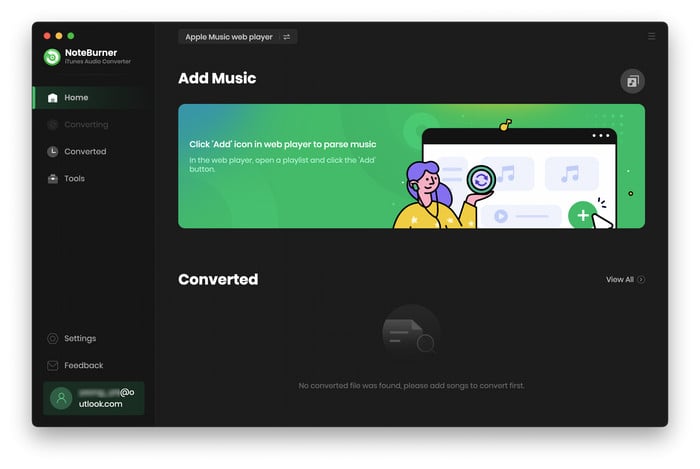
Set the Output Settings in NoteBurner
Directly click "Settings" button on the bottom left, and then there will be a pop-up window which prompts you to set convert option (Record from App, Record from Web) conversion mode, output format (AUTO, MP3, FLAC, WAV, AIFF, AAC, or ALAC), bit rate, sample rate, and more.

On the Convert Option setting, please choose "Record from Web" to convert Apple Music songs from its web player. By this, you're able to batch download Apple Music playlists at up to 10X speed.
Differences under 2 Download Modes:
- Download via Apple Music App: 1X speed; keep (Hi-Res) Lossless audio quality.
- Download via Apple Music Web Player: up to 10X speed.
- Learn More on App Download Mode Vs. Web Download Mode
Log into Apple Music Web Player
Next, you'll be going to log into your Apple Music account on the pop-up web player.
Note: NoteBurner needs to work with an Apple Music account but it will never take any other information from your account other than the songs.
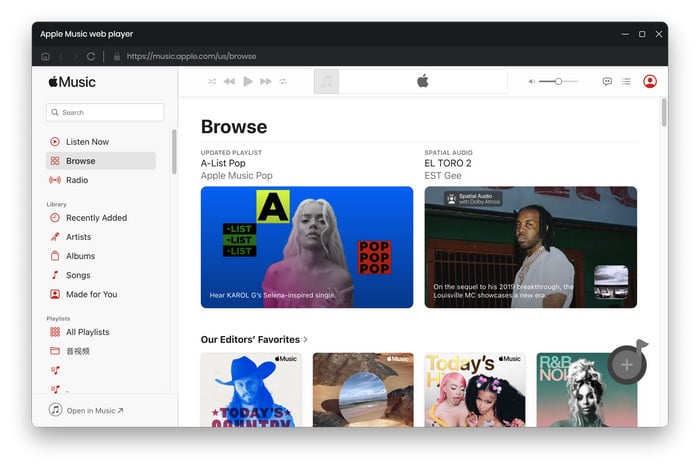
Add Apple Music Playlists to NoteBurner
Find a favorite playlist on the Apple Music web player, then click the "Add" icon at the bottom right corner.
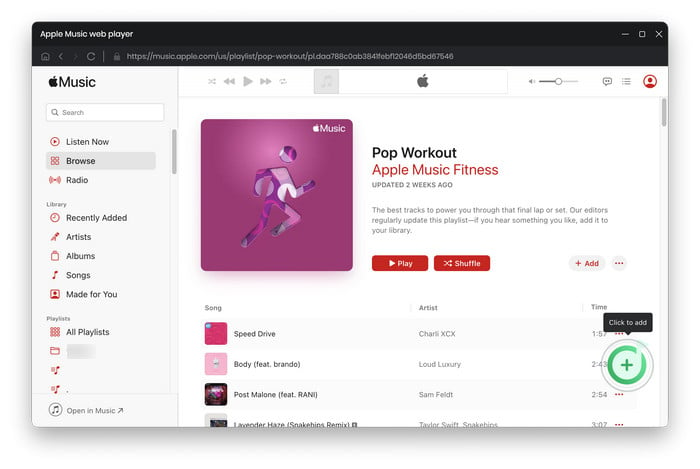
Choose Apple Music files listed in the pop-up window, then click "Add".

Start Converting Apple Music
When you finish the customization, click the "Convert" button to start the conversion.

Find Converted Apple Music
After conversion, you can go to History section to find the converted audio files.
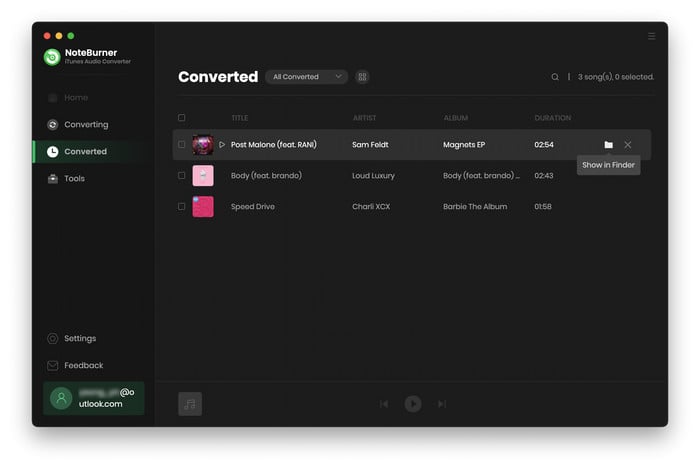
Edit the Tags of the Music as Needs
The program retains the original quality of Apple Music and keeps all ID3 tags after conversion. And you can also edit all the important and useful meta information by clicking "Tools" >> "Edit Tag".
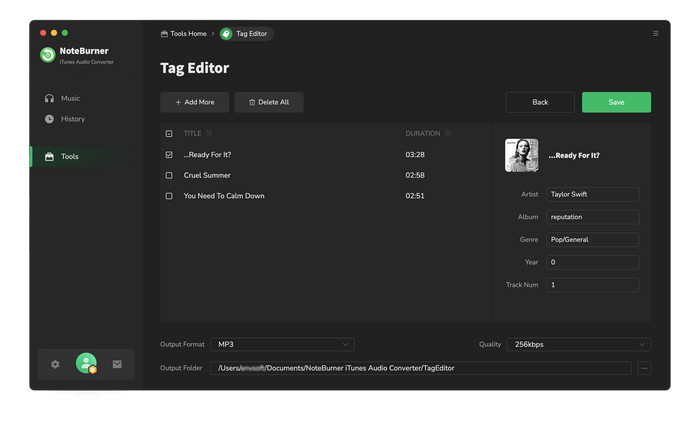
Convert Audio to MP3/M4A/FLAC/WAV/OGG/AIFF
Apart from Apple Music, NoteBurner Audio Converter also supports to convert the normal music files to MP3/M4A/FLAC/WAV/OGG/AIFF format. Simply open the NoteBurner, click "Tools" >> "Format Converter", and then add the music from your computer to convert.
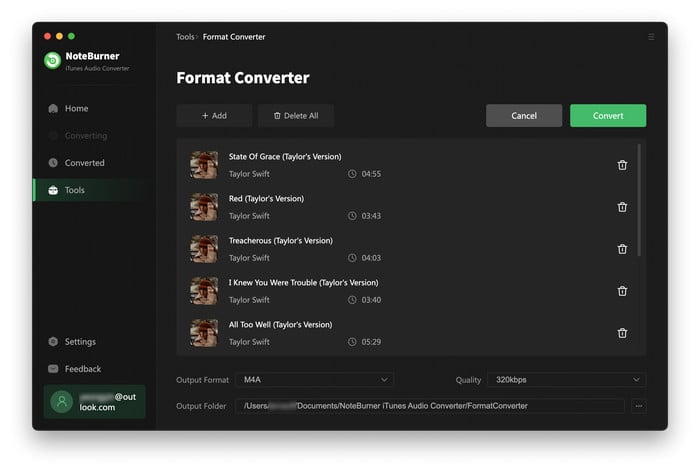
Convert AA/AAX Audiobooks
To convert local aa/aax audiobooks, just go to "Tool > AA/AAX Converter" and you are able to convert your audiobooks to other music formats.
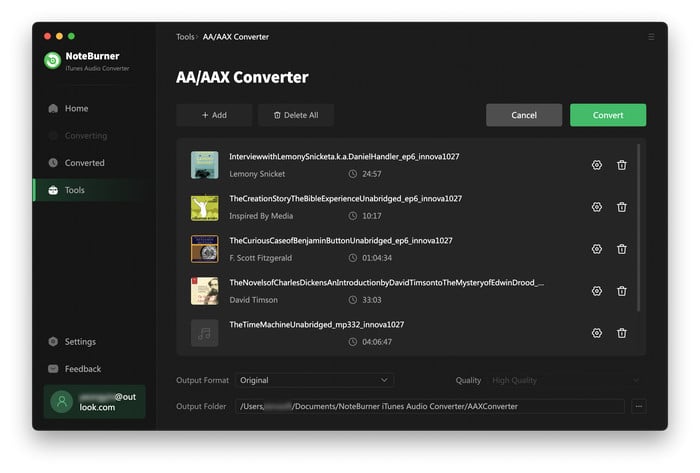
Audio Editor
There's also an audio editor within the toolbox. You can either edit your converted music files or the local audio files easily.
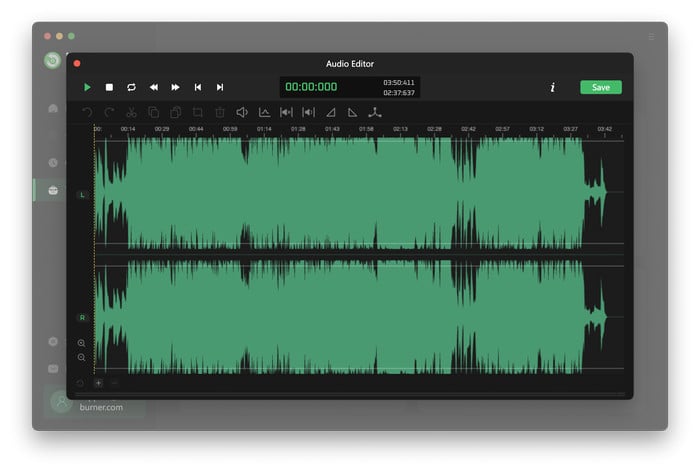
AI Audio Splitter
Check out the toolbox to find a free tool called the AI Audio Splitter. It easily separates singing vocals from music, so you enjoy with just the instruments.
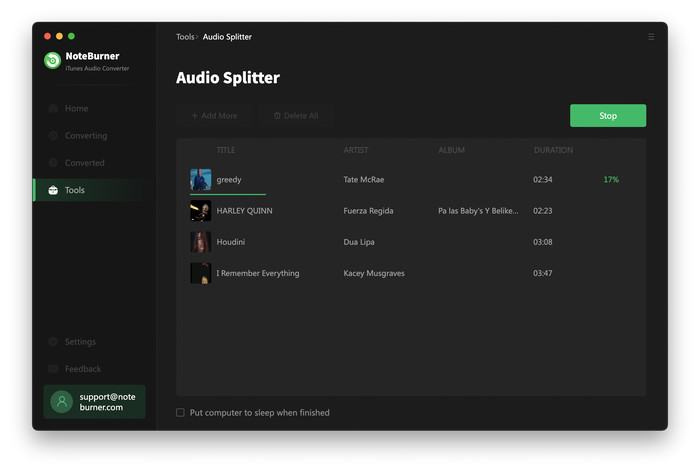
iTunes / Apple Music Converter

Convert Apple Music, iTunes M4P Music, or Audiobook to MP3, AAC, WAV, AIFF, FLAC, and ALAC.
- How to register?
- What can I do if I get the message "Invalid Code"?
- Can this program convert Apple Music files?
- Why the output file is only 1 minute long?
- What kind of audio formats could be converted?
- Why I can't select the audio file to convert?
- What should I pay attention while using this program?
- Where can I get the converted files?
- How to improve the output audio quality?
- The output files have several short breaks of silence?
- 1 or 2 seconds of a random song adds to the converted audio?
- How to organize the output audio into Artist / Album folders?
- Convert Apple Music to MP3
- Download Lossless ALAC from Apple Music
- Transfer Apple Music to USB
- Burn Apple Music to CD
- Top 3 Apple Music Converter
- Play Apple Music on Google Home
- Stream Apple Music on Roku
- Play Apple Music on Garmin Watch
- Import Apple Music to iMovie
- Enjoy Apple Music on Android
- Stream Apple Music on PS4
- Keep Apple Music After Unsubscription
- Play or Sync Apple Music on ipod
- Record Apple Music as MP3
- Apple Music to AAC(.m4a)
- Save Music from Apple Music to Computer




