Spotify Music Converter is a well-designed audio converter for Mac users to convert Spotify songs, radios, or podcasts to MP3, AAC, FLAC, AIFF, WAV, or ALAC format. Please refer to the following guide on how to use the program to convert Spotify music on Mac computer.
Download and Install the latest version of Spotify Music Converter for Mac to have a try:
Try It Free*Tips: You can only convert the first 1 minute of each audio with the free trial version. Please buy the full version to unlock its limits.
How to Register Spotify Music Converter for Mac?
Launch Spotify Music Converter.
Launch NoteBurner Spotify Music Converter on Mac. Spotify will be opened automatically. You will see the intuitive interface of Spotify Music Converter.
Click the "Sign In" icon on the bottom left corner and you will see the registration window as below.
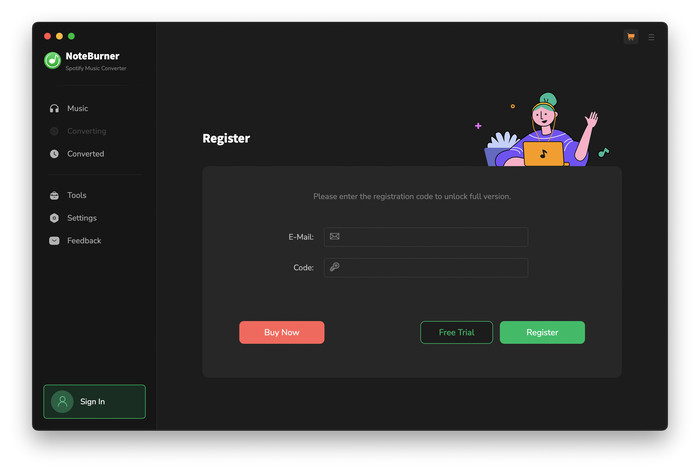
Copy and paste the E-mail and product code into the registration popup dialog.
The registration information is case-sensitive. Please do not add a blank at the beginning or the end of the registration e-mail or product code.
How to Convert Spotify Music to MP3 on Mac?
Run NoteBurner Spotify Music Converter on Mac.
Launch NoteBurner Spotify Music Converter on Mac, then it's suggested to convert songs from the Spotify web player, which you can download Spotify songs at up to 10X speed.
Differences under 2 Download Modes:
- Download via Spotify App: 1X speed; keep the best audio quality.
- Download via Spotify Web Player: up to 10X speed.
- Learn More on App Download Mode Vs. Web Download Mode
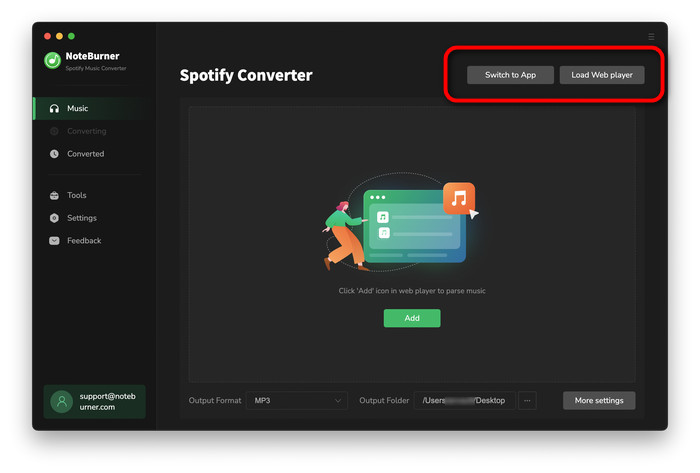
After that, Spotify web player will be popped up automatically. You will need to log into your Spotify Free or Spotify Premium account.
Note: NoteBurner needs to work with a Spotify account but it will never take any other information from your account other than the songs.
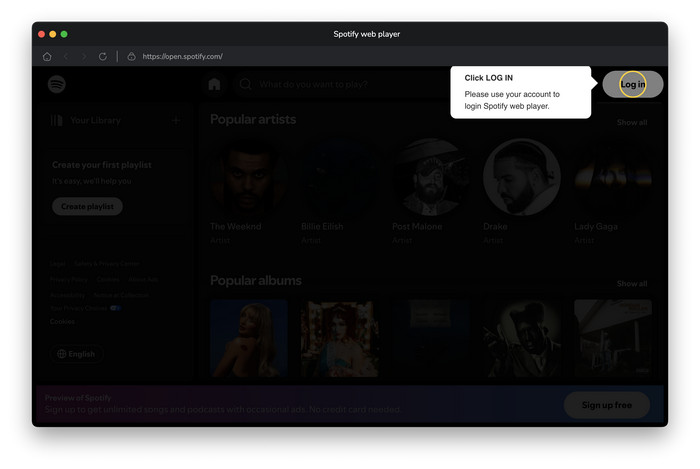
Choose output format and set the parameters.
Click the Settings icon to choose the output format. In Convert Settings, you can choose output format (AUTO, MP3, AAC, FLAC, AIFF, WAV, or ALAC), output quality (320kbps, 256kbps, 192kbps, 126kbps), etc. In the output settings, you could change the output folder as you prefer, customize the output file name, etc.
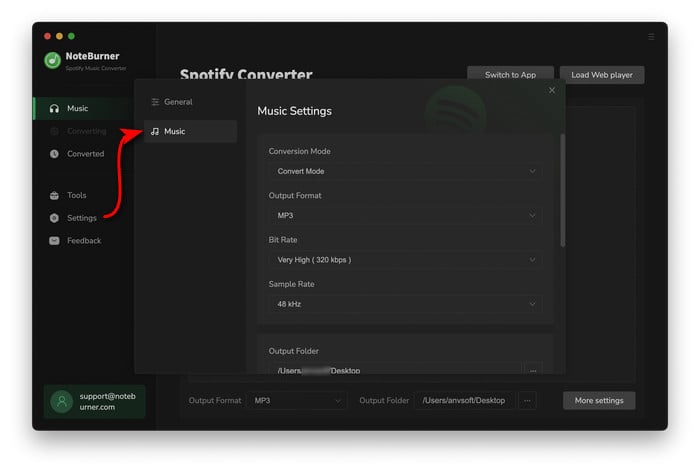
Add Playlist from Spotify Web Playerto NoteBurner.
Find out a playlist on the Spotify web player window, then click the "Add" icon at the bottom right corner.
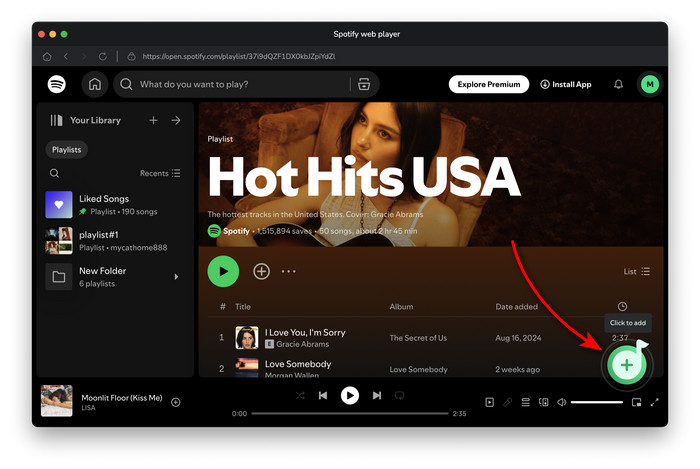
Choose the Spotify music tracks you want to convert, and click "Add".
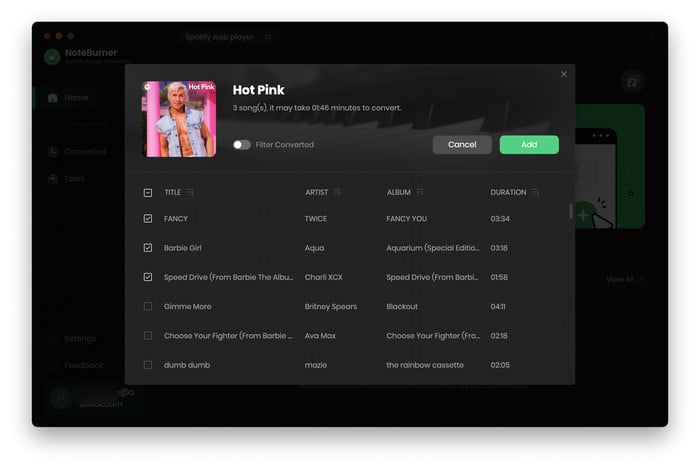
Start Conversion.
After the customization is done, click the "Convert" button to start the conversion.

Find Downloaded Spotify Songs.
After conversion, you can find the converted Spotify audio files by clicking "History", hovering over the music list, and clicking the "Folder" icon.
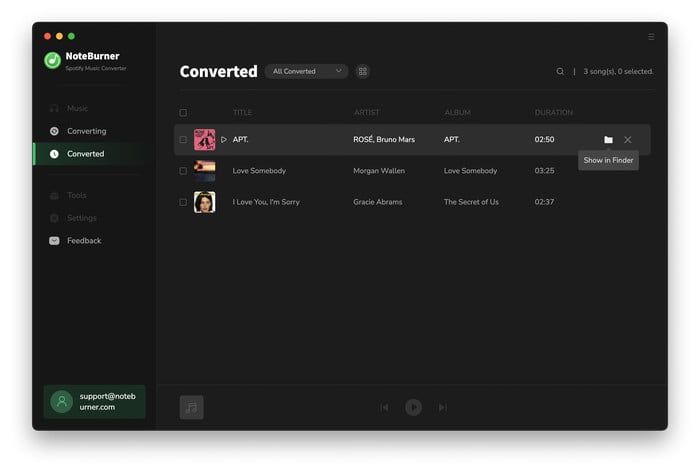
Edit the Tags of the Music as Needs
The program retains the original quality of Spotify music and keeps all ID3 tags after conversion. And you can also edit all the important and useful meta information by clicking "Tools" >> "Edit Tag".
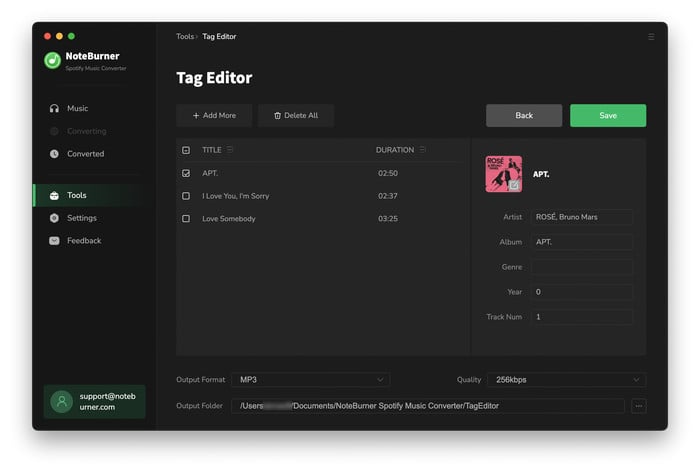
Convert Audio to MP3/M4A/FLAC/WAV/OGG/AIFF
Apart from Spotify music, NoteBurner Spotify Music Converter also supports to convert the normal music files to MP3/M4A/FLAC/WAV/OGG/AIFF format. Simply open the NoteBurner, click "Tools" >> "Format Converter", and then add the music from your computer to convert.
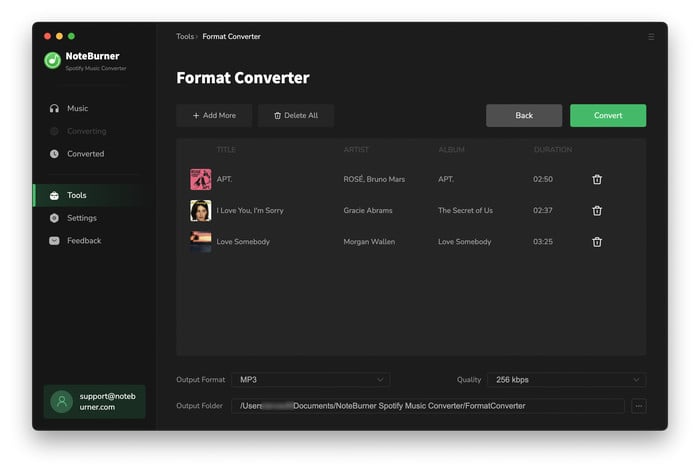
Convert AA/AAX Audiobooks
NoteBurner also supports to convert the local aa/aax audiobook files to M4A/M4B/MP3 format. Simply open the NoteBurner, click "Tools" >> "AA/AAX Converter", and then add the audiobooks to convert.
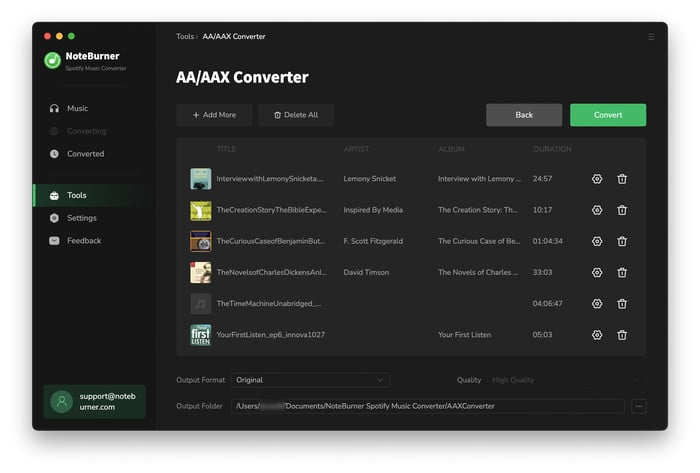
Download Spotify Video to MP4
When using NoteBurner's Spotify Web Player Download Mode, you can also download Spotify music videos or podcast videos. Just make sure to check the option "Also download the music video" before starting.
YouTube Tutorial: How to Download Spotify Music Videos & Podcast to MP4?
Spotify Music Converter

Convert Spotify music songs, playlists, or podcasts to MP3, AAC, WAV, AIFF, FLAC, and ALAC format.
- Convert Spotify Music to MP3
- Download Spotify Music without Premium
- Download Spotify in 320 kbps High Quality
- Download Spotify Playlist for Free
- Transfer Spotify Music to USB
- Sync Spotify Music to iPod
- Play Spotify on MP3 Player
- Burn Spotify Music to CDs
- Record Spotify Music
- Spotify Music to iTunes Library
- Save Spotify Playlist to External SD Card
- Top 4 Spotify Downloader
- Block Ads on Spotify without Premium
- Play Spotify Music in the Car
- Set Spotify Song as Alarm
- MP3 Players with Spotify App
Recommend
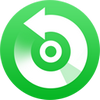
All-in-one Apple Music, Audiobook Converter and M4P to MP3 Converter. Convert Apple Music to MP3, AAC, WAV, AIFF, FLAC, or ALAC with lossless quality kept.

Amazon Music Converter is able to download any songs, playlists from Amazon Music Unlimted & Prime Music to MP3, AAC, FLAC, AIFF, WAV, or ALAC format.

YouTube Music Converter is the solution to download music from YouTube Music to MP3/AAC/WAV/FLAC/AIFF/ALAC format at 10X speed.





