NoteBurner Spotify Music Converter FAQs
Install the latest version of NoteBurner Spotify Music Converter on your computer. Then launch NoteBurner. Directly click the Register icon (on the bottom left), and there will be a registration popup dialog, where you can copy and paste the registration email and license code as below.
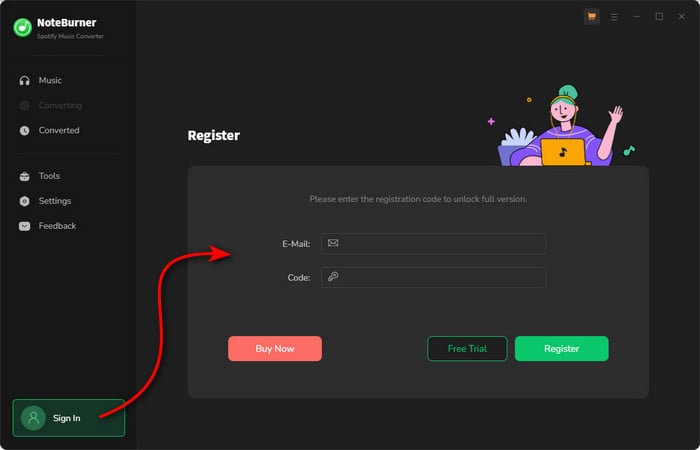
1. Please make sure you are running the right program.
2. The registration entry is case-sensitive. Please make sure you do not insert any blank after the registration email and license code.
3. Please check if your license has expired. If so, please renew your license.
4. Should the problem persist, please contact us by e-mail at [email protected] for help.
The trial version is limited to convert the first minute of each track for sample testing.
To unlock the restriction, please purchase a license. If you've already bought a license, please register the program to get access to the full version.
Note: Please check if your license has expired. If so, please renew your license.
Intelligent Mode is a combination of Spotify Record Mode and YouTube Download Mode, or a combination of WebPlayer Download and YouTube Download Mode. It depends on which download mode you've selected previously.
Currently, NoteBurner Spotify Music Converter supports being added to 500 songs at most at one time.
If you want to convert a playlist with more than 500 songs, please open the playlist on Spotify, select all files in the playlist, and then drag & drop them to the NoteBurner program for converting.
Or we advise you to create some new playlists and separately add them for batch conversion.
Yes, you can. Before converting, please go to the output settings of NoteBurner (on the bottom left corner) and click "Output Organized", then choose the "Artist / Album" in the drop-down list.
If you are not satisfied with the output quality, please choose the "AUTO" output format to save the best original sound quality. Should the issue persist, please contact us by e-mail at [email protected] for help.
If you want to download the songs in full volume, we suggest you change the setting on Spotify. The most important thing is to uncheck the "Set the same volume level for all songs" box in Spotify. You can find the box through: "..." > Edit > Preferences... > SHOW ADVANCED SETTINGS.
The sound has stopped working on your Mac after using NoteBurner? No worries, you can refer to this guide to get your Mac's speakers working again: How to Make Your Mac Sound Work Again.
"Failed 1000" means your program is encountering an unknown error and it can't convert Spotify music successfully.
We suggest you can try again later.
Caused: Failed 1005, 1200, 1201, 6208 mean that NoteBurner converts songs timeout or other errors.
Solution: Please reopen NoteBurner, then convert the music songs again.
Note: For Failed 1201 on the macOS version of NoteBurner, please also go to uninstall the Recording Driver as below, after that please restart the NoteBurner program for a try.
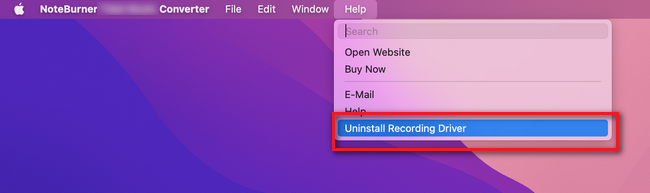
If multiple devices are logged into the same Spotify account and play music at the same time, then you will get the Failed code "1007". If multiple devices are logged into the same Spotify account, please make sure you are selecting "This Computer" to play the audio on Spotify when using the NoteBurner program.
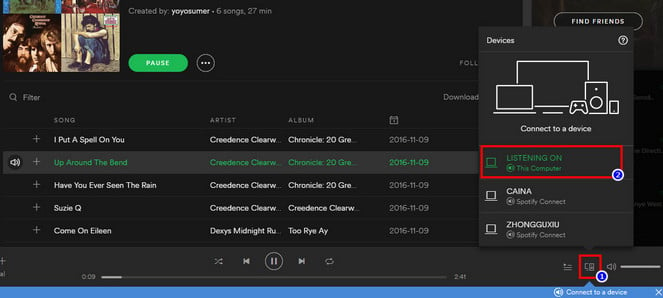
"Failed 1010, 1700-1702" means your program encountered errors like query no match, query failure, download failure under "YouTube Download" conversion mode.
Please try the other conversion modes on the program setting and we suggest you use "Record Mode" as conversion mode.
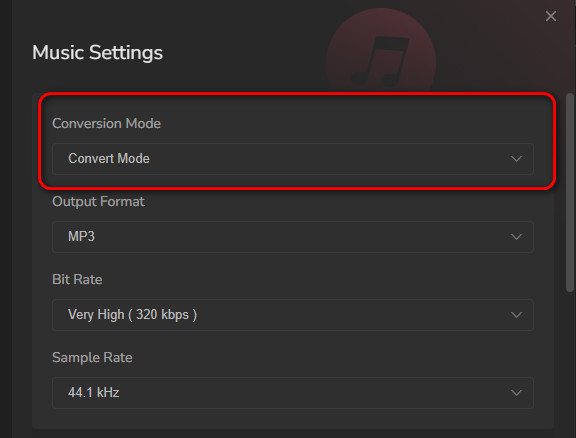
"Failed 1101" means NoteBurner fails to launch the Spotify app.
If you reopen NoteBurner but still get this error code, please reinstall your Spotify to check whether the issue can be fixed.
If you are encountering with Failed 1102 code, it means that Spotify fails to play your music. For this error, please try and check if the following tips help to fix this issue.
1. Please make sure that you are using the latest version of the program. If not, please download the latest version through https://www.noteburner.com/downloads.html
2. Please try to run Spotify and play a song, please confirm the music can be played properly.
3. Please check whether the problem only happens to individual files, if so, please try to convert them again.
4. Please check whether is there any external audio device connected to your computer while conversion, including USB, Wi-Fi, Airplay, Bluetooth and HDMI, etc. If so, please disconnect them and retry.
For "Failed 1802-1803", please follow the steps below to authorize the "Music" app.
Step 1: Go to System Preferences > Security & Privacy > Privacy tab.
Step 2: Scroll download and find out the "Automation" option, then tick on "Music" under NoteBurner Spotify Music Converter.
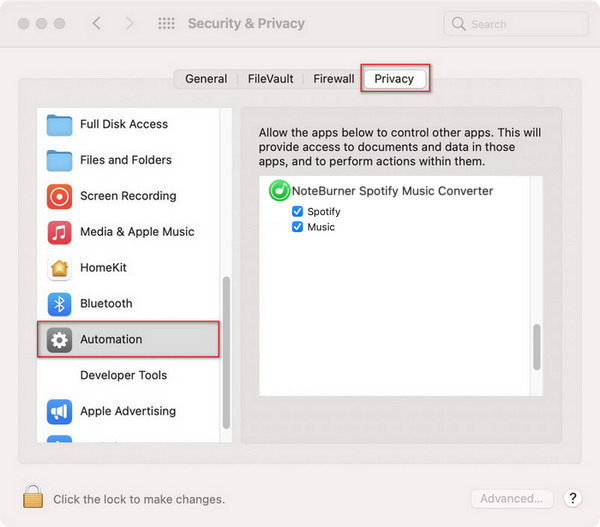
For "Failed 4000-4005, 4100-4105", you will need to check if the selected "Output Folder" has permission to read/execute/write/delete files.
Firstly, you need to find out the "Output Folder" on your program and change a different "Output Folder". Secondly, please select "None" on the "Output Organized" before you start conversion.
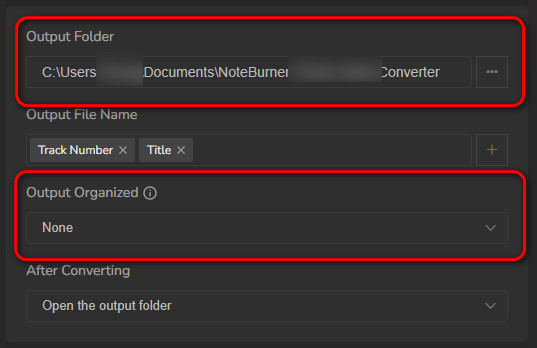
For Failed 4003, it's caused by insufficient disk space. Please also try to free up some space on the output path of NoteBurner.
Failed 4106 means the output file is too large to save into your FAT disk. Please choose another output path and do not select your FAT disk.
Sorry to hear that your Spotify account has been suspended. We explained the problem in detail. For this issue, please check Spotify Account Suspended.
For the macOS version of NoteBurner Spotify Music Converter, please first choose to download songs from "Spotify web player".
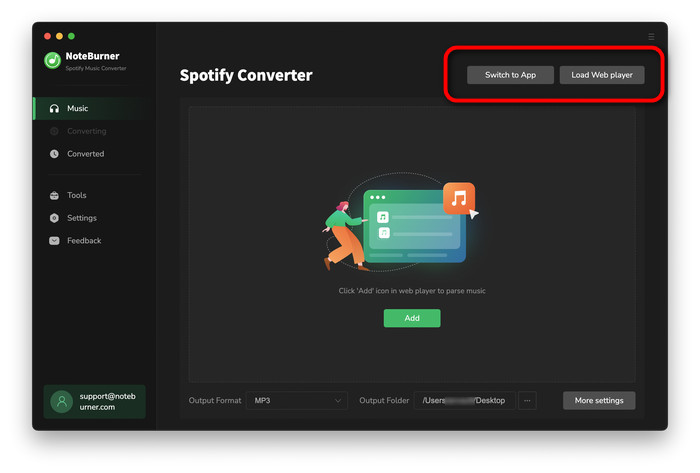
Then go to the "Settings" window and choose "Record Mode" conversion mode. In this way, NoteBurner will support converting Spotify songs from web player at up to 10X faster speed.
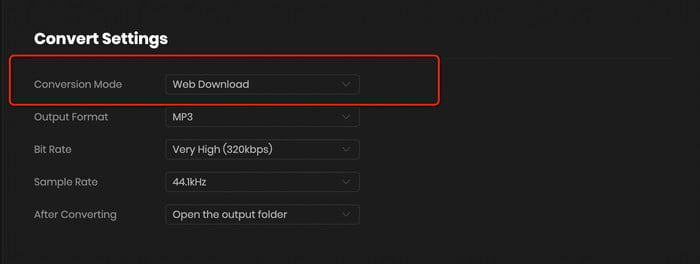
Please note that before conversion, there will be a pop-up window prompting you to log into your Spotify account. But don't worry, it will not take any other information from your account other than the songs.
Cause: No audio-output device is installed on your device, and your Spotify songs fail to play.
Solution: Make sure your computer connects with the audio-output device successfully. Then try to start playing a song on the Spotify app. Once the music songs can be played properly, start conversion on NoteBurner.
Please try to use the Spotify web player download mode and this should be fixed. Our developers are working on it urgently.
For this issue, please also provide us with more detailed information:
- Is your Spotify a Free account or a Premium account?
- Did you apply for the Spotify account recently? Or was it an old account?
- Where's your location - country/district?
Yes, NoteBurner supports converting Spotify songs on Android. You can install the NoteBurner apk on your Android device, log in to your Spotify account (Free or Premium), browse and select songs or playlists, and then convert them to MP3, AAC, FLAC, WAV, AIFF, or ALAC formats. Then you can download and save Spotify tracks locally on your phone without needing a computer.
Yes. To convert Spotify Lossless audio, please refer to these steps:
1. Enable Spotify Lossless on the Spotify application: Profile > Settings > Audio quality > Streaming quality > Lossless.
2. Please switch to Spotify App Mode on the NoteBurner program, then go to Settings, select Record Mode as the conversion mode, Recommend / FLAC as the output format.
Note: Spotify Lossless is available only to Premium accounts.
Cause: Some tracks require logging into your Spotify account to download.
Solution: Log in to your Spotify account in NoteBurner and retry the conversion. If the issue persists, restart the program and try again.
Note: If the issue can't be fixed by the recommended solutions above, please send us the following information by e-mail at [email protected].
- What's your Windows OS or macOS?
- Are you a Spotify Free user or Spotify Premium subscriber? And what's your Spotify version?
- What download mode have you selected? What's the output format and settings you chose?
- Please send us the log files of NoteBurner:
- Method 1: You can directly send us the Feedback with the logs attached.
- Method 2: You can find them by going to NoteBurner Spotify Music Converter, Menu > Open Log File, and manually send us all the log files in the pop-up folder.
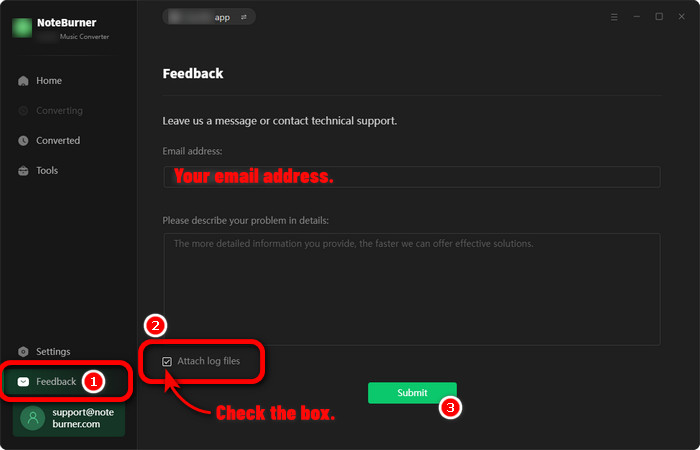
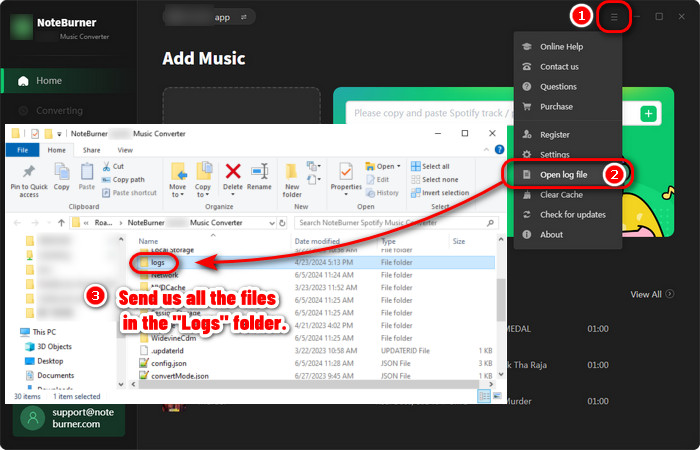
Haven't resolved your problem after trying the above methods? Feel free to contact us via Email: support [at] noteburner.com (replace [at] as @ before sending a message).
- NoteBurner Music One
- Spotify Music Converter Windows
- Spotify Music Converter for Mac
- Apple Music Converter Windows
- Apple Music Converter for Mac
- Amazon Music Converter for Windows
- Amazon Music Converter for Mac
- Tidal Music Converter for Windows
- Tidal Music Converter for Mac
- YouTube Music Converter for Windows
- YouTube Music Converter for Mac
- Deezer Music Converter for Windows
- Deezer Music Converter for Mac
- Line Music Converter for Windows
- Line Music Converter for Mac
- Download Center
- NoteBurner Store
- How to register?
- Got the message "Invalid code"?
- Only convert 1 minute? Why?
- What is "Intelligent Mode"?
- How many songs can I import to NoteBurner at one time?
- Can I sort out the output audios by Artist > Album > Title?
- How to improve the output quality?
- The volume of some converted songs are lower than that of original ones?
- My Mac sound is not working after using NoteBurner? Why?


