

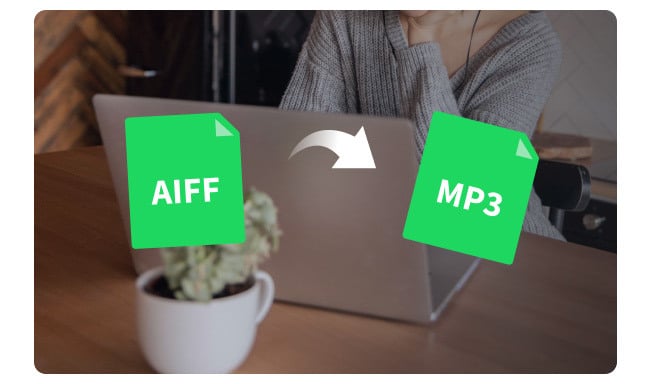
Imagine you've got high-quality AIFF files, which are like the VIP of audio formats. But, it's a bit hefty, taking up more space, and not every device can play them. That should be the reason why you need to convert AIFF to MP3, making it easier to share, play on various gadgets, and even make digital copies.
Now, here's the catch. How to finish this task? Alright, just check this NoteBurner AIFF to MP3 Converter, also called NoteBurner Music One. It can not only allow to download songs from various streaming music services, but most of all, its freebie Format Converter also helps to convert music files between MP3, M4A, FLAC, WAV, OGG, and AIFF.
AIFF and MP3 are like two different flavors in the audio world, and choosing between them depends on what you're looking for.
So, AIFF (Audio Interchange File Format), commonly used by Apple, is like the high-end audio experience. It's the go-to for top-notch sound quality. But, these AIFF files are larger - take up a lot of space. They are often used in professional situations, like music production or broadcasting.
On the other side, MP3 (MPEG-1 Audio Layer 3) is the practical choice for everyday audio needs. It sacrifices a bit of audio details, in order to be way smaller, making it perfect for daily use. Despite the compression, MP3 files can still offer good sound quality, particularly at higher bit rates like 320 kbps.
In a nutshell, if you have enough space to store audio files, AIFF is your go-to. But if you're all about practicality, saving space, and streaming your tunes regularly, MP3 is your preferred choice.
Numerous free online AIFF to MP3 converters like CloudConvert, FreeConvert, Convertio, etc,
But for a more reliable and speedy conversion experience, we suggest checking out NoteBurner Music One. This free NoteBurner AIFF to MP3 converter works perfectly on both Windows & Mac computers, supporting to convert your AIFF to MP3, M4A, FLAC, WAV, or OGG format. The most important is that, you can even save AIFF to MP3 in 320 kbps high quality.
Except converting AIFF to MP3, NoteBurner Music One also allows to convert streaming music songs to MP3, convert AA/AAX audiobooks, and other useful features.
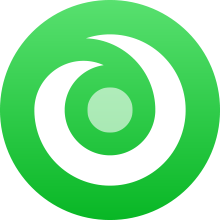
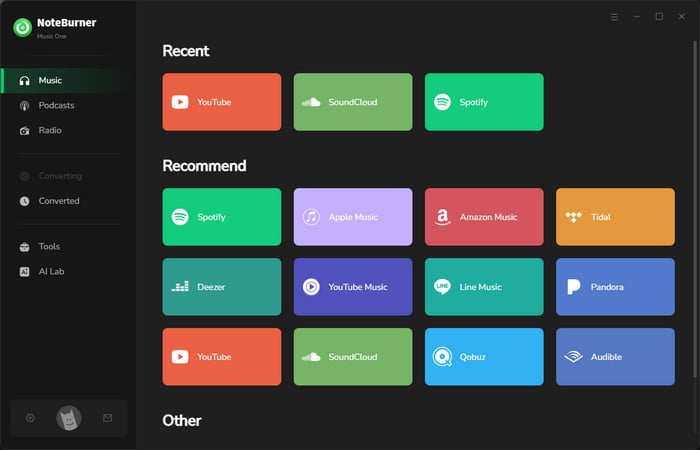
Record streaming music easily with NoteBurner Music One for high-quality, high-speed, and easy-of-use.
The next step will be showing you how to use NoteBurner's Format Converter to change AIFF to MP3 format for free. Download the program on your computer first.
Step 1 Download and open NoteBurner Music One on your computer. Then on the left panel of NoteBurner, click "Tools" and you will find various extra tools there. Click Format Converter and you will find this AIFF audio to MP3 converter.
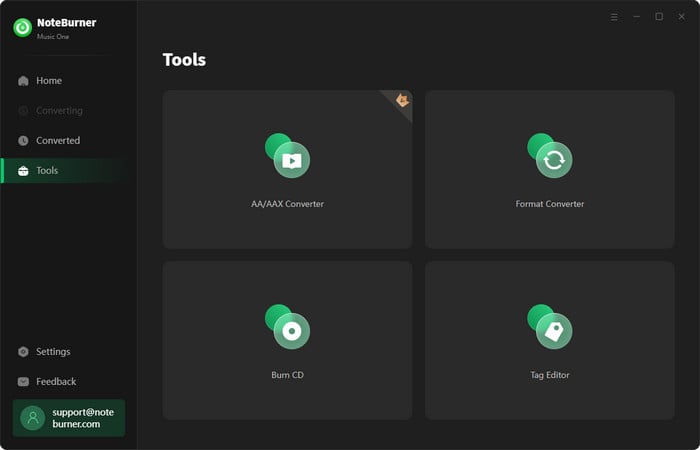
Step 2 Find your AIFF files stored on your device, then just easily drag and drop them into the Format Converter tool.
Step 3 At the bottom of the Format Converter, select "MP3" output format, "320 kbps" output quality, as well as your preferred output path.
Step 4 Hit "Convert" and NoteBurner will quickly convert all imported AIFF audio to MP3s freely.
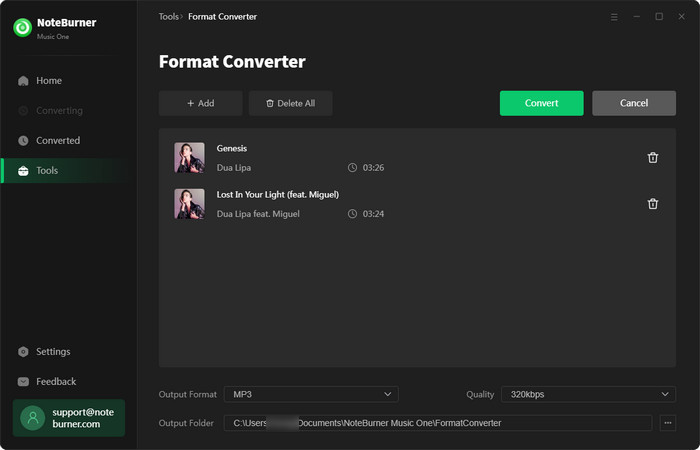
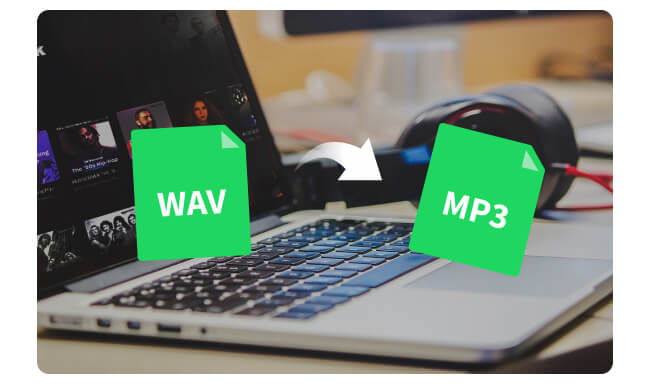
Struggling to play WAV files on your usual devices? You're not alone. WAV isn't always compatible with your preferred media players. But fear not! Converting WAV to MP3 is the easy fix...
You can also use some other tools to convert AIFF files - VLC Media Player or iTunes. This part will show you the how-to as well.
Transforming AIFF to MP3 can be finished on VLC media player also. Here's a quick guide on how to go about it:
Step 1 Open VLC, then click "Media" from the menu, then choose "Convert/Save" option.
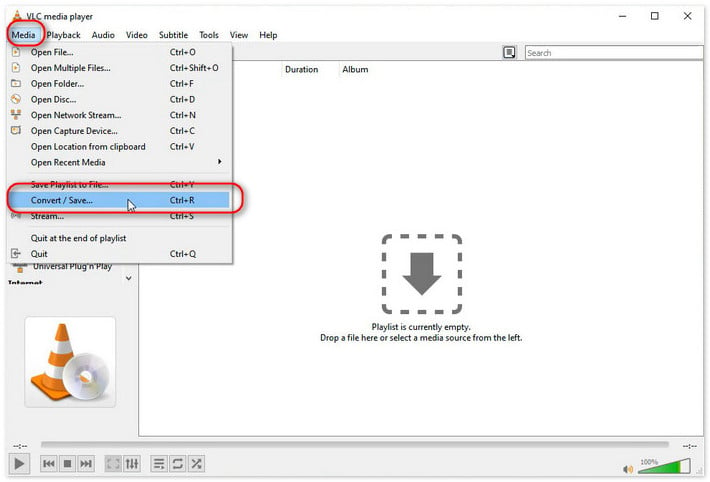
Step 2 Drag and drop your AIFF files to the new window, then click "Convert/Save".
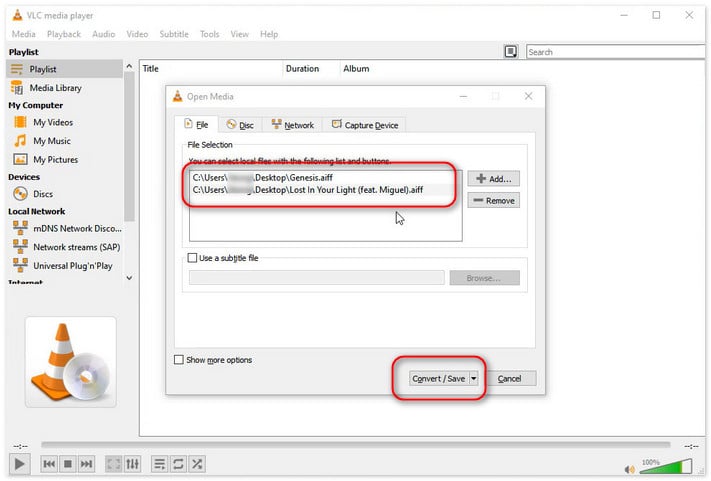
Step 3 From the profile, choose "Audio - MP3" option, then click "Start".
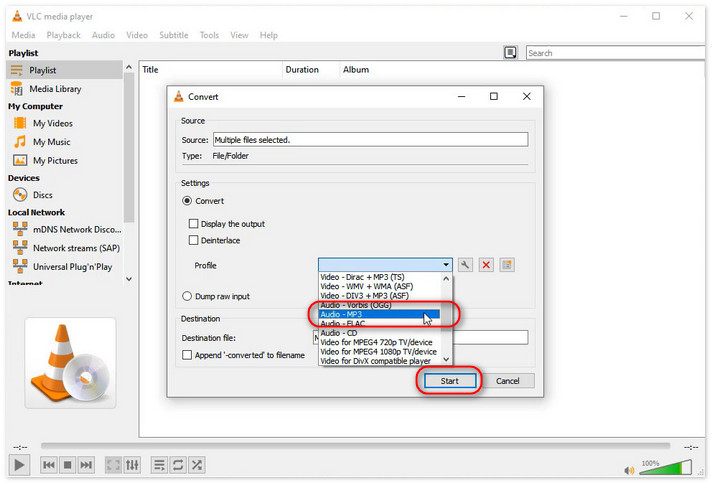
Step 1 Open the Music app on your Mac, then click "Music > Preference" from the menu.
Step 2 On the new preference window, go to "Files" section, click "Change" and choose the location of the AIFF files, then also click "Import Settings...".
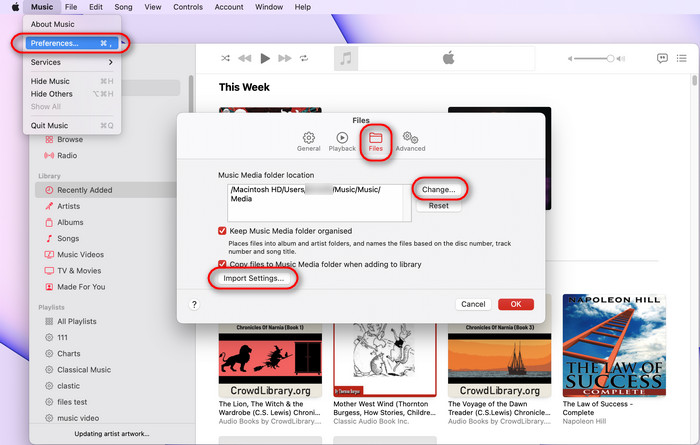
Step 3 From the Import Settings window, choose "MP3 Encoder" option.
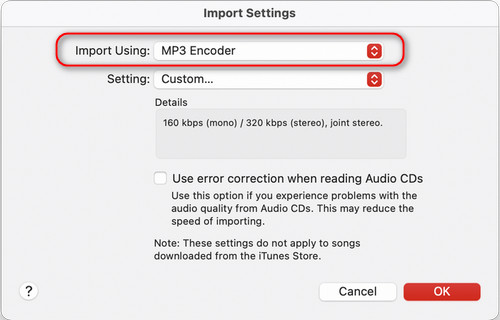
Step 4 Choose the imported AIFF files on the Music app, then click "File > Convert > Create MP3 Version". Then all your AIFF files will be modified as MP3 files.
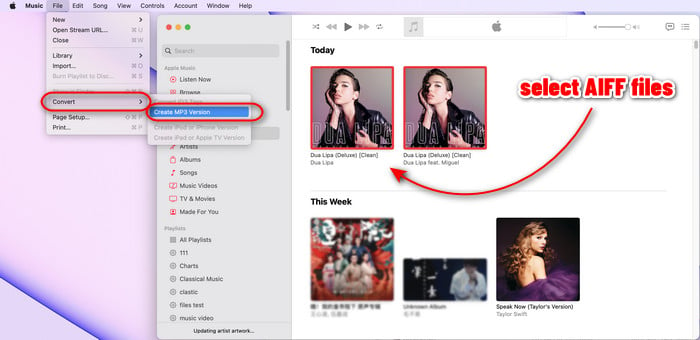
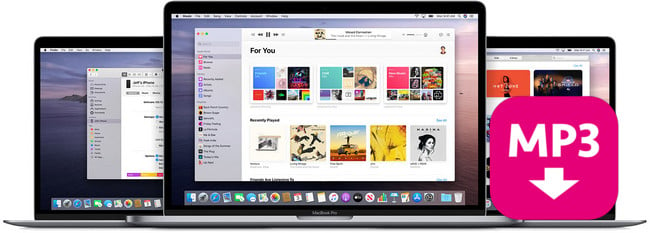
Whatever audios in your iTunes library, NoteBurner iTunes Audio Converter can convert all iTunes music songs to MP3 and save them to local macOS computer.
Step 1 Open iTunes app, click "Edit > Preference", then click "Import Settings..." from the new window.
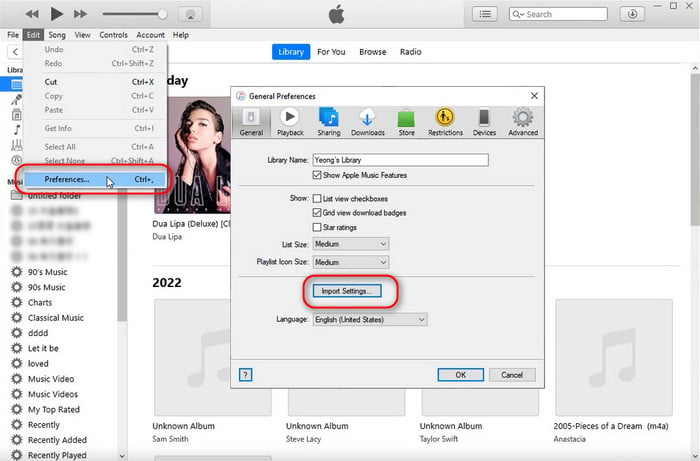
Step 2 Choose "MP3 Encoder", then "OK".
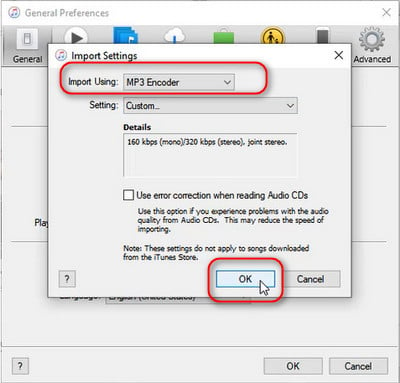
Step 3 Select the AIFF files on iTunes, then click "File > Convert > Create MP3 Version". Now, all your AIFF files will start to convert.
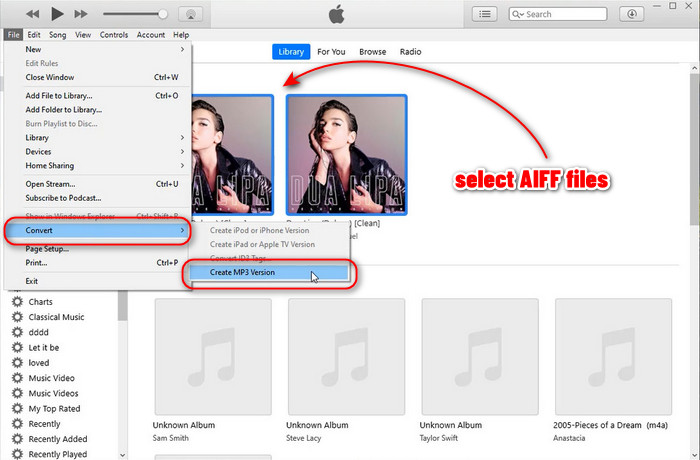
There are various free online AIFF to MP3 converters in Google, however, if you want a more stable and efficient AIFF to MP3 converter, you should use NoteBurner Music One. It provides a built-in free AIFF to MP3 converter within its toolbox, which supports batch adding and converting between MP3/M4A/FLAC/WAV/OGG/AIFF format, and even keeps 320 kbps high quality.