

In the era of music streaming, Spotify leads the way, making it super simple to share your favorite playlists with friends and fellow music enthusiasts. With a constantly expanding catalog, Spotify goes beyond the usual ways of sharing music, creating a social experience for users. Whether you're eager to share your carefully crafted playlist with a friend, family member, or a wider audience, Spotify has got you covered with easy and smooth sharing options. This guide is your step-by-step walkthrough to effortlessly share a Spotify playlist. Let's make sharing music as easy as hitting play!
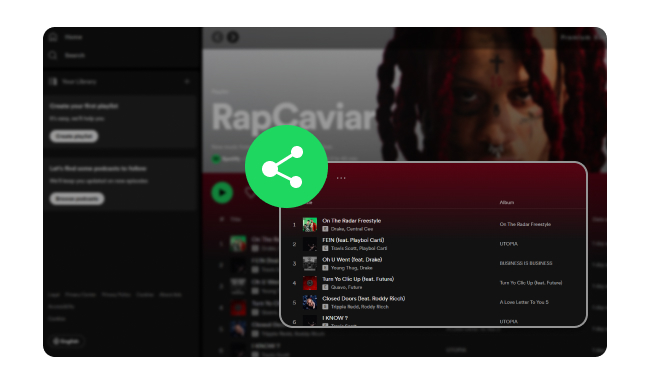
To share a Spotify playlist link on the desktop or mobile, follow these steps:
Step 1Open Spotify App, and locate the playlist you wish to share.
Step 2Click on the three dots located next to the playlist to open a small menu.
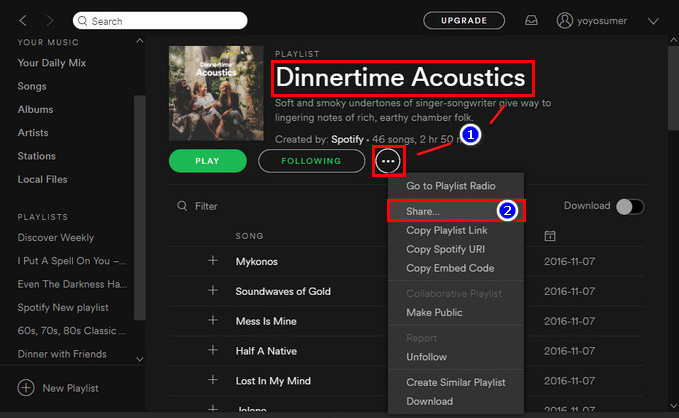
Step 3Choose the "Share" option from the menu.
Step 4Click on "Copy Link".
Step 5You can now share the copied link with your contacts or post it online.
Wondering about the best method to download Spotify playlists to MP3? Well, considering that the Spotify app downloads content in encoded OGG files instead of MP3 for offline listening, using specialized tools is crucial. Ever heard of NoteBurner Spotify Music Converter? It's highly recommended for this task.
NoteBurner Spotify Music Converter is available for both Windows and Mac computers, making it versatile and user-friendly. It not only converts Spotify playlists to MP3 but also supports various other formats like AAC, FLAC, WAV, AIFF, and ALAC. This tool caters to Spotify users irrespective of their subscription level, whether Premium or Free.
NoteBurner excels by preserving Premium audio quality during conversion—setting it apart from ordinary tools. Your Spotify tracks and playlists maintain their original excellence. Plus, NoteBurner ensures meticulous preservation of crucial details: titles, artists, albums, and artwork, all through intact ID3 tags and metadata. This meticulous attention guarantees you a seamless experience, a unique feature other converters might compromise on—either audio quality or ID3 tags.

Before you start, ensure that you have NoteBurner Spotify Music Converter and the Spotify app installed on your computer.
Step 1 Launch NoteBurner Spotify Music Converter
Open NoteBurner Spotify Music Converter and choose the "Spotify App" download mode. This will automatically launch Spotify.
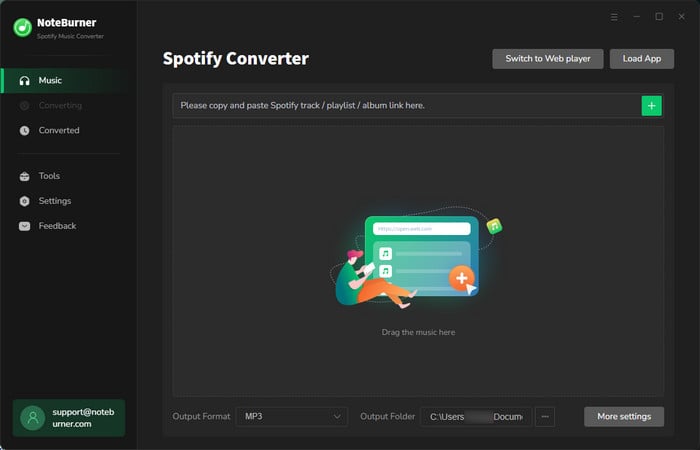
Step 2 Add A Spotify Playlist to The NoteBurner
Drag and drop your desired playlist from Spotify into the NoteBurner program. Alternatively, you can copy and paste the Spotify music URL directly into NoteBurner for parsing. Select the songs you want and click the "Add" button.

Step 3 Choose Output Format & Audio Quality
Click on the "Settings" icon to open a new settings window. Here, you can choose the Output Format (MP3, AAC, FLAC, AIFF, WAV, or ALAC), Output Quality (128kbps, 192kbps, 256kbps, 320kbps), Sample Rate (44.1kHz, 48kHz, 96kHz), Bitrate, output path, and more.

Step 4 Start Downloading Spotify Playlist to MP3 Files
Once you've configured the settings, you're ready to begin downloading Spotify playlists to MP3 format to your computer. Click the "Convert" button to initiate the conversion process.

After the conversion is complete, you can either navigate to the "Converted" tab (usually depicted as a clock) within the program or directly access the output folder you specified in Step 3. Here, you'll find all the converted Spotify songs.
That's it! Now you can freely play the downloaded Spotify playlist by moving it to your preferred local music player.
Welcome to Part 3 of our guide, here we'll uncover answers to common questions about making the most of your Spotify experience.
A: Spotify offers a Family Plan that allows multiple family members to have their own Premium accounts.
To share a Spotify playlist with family:
Family members will be able to access and listen to the shared playlist on their individual Premium accounts.
A: Sharing Spotify playlists on Facebook or Instagram is a dynamic way to express personal taste, connect with others, and create a sense of community.
To share your Spotify playlist on your Facebook or Instagram:
Your followers can then click on the link to listen to the playlist directly on Spotify.
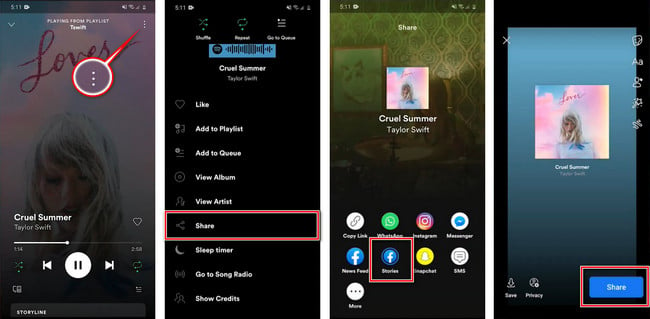
A: Spotify doesn't offer direct support for transferring playlists to Apple Music or YouTube Music. However, using third-party software like "NoteBurner" allows you to download Spotify playlists to MP3 files, facilitating easy addition to various platforms.
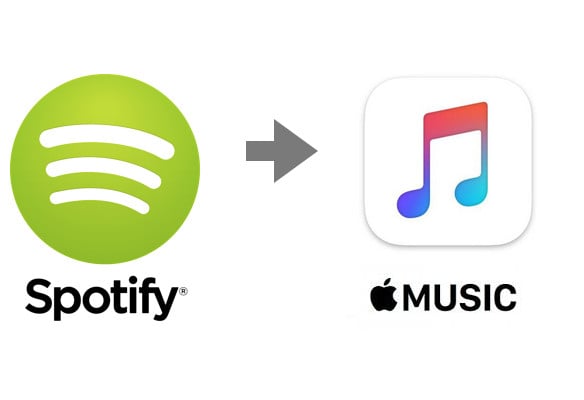
It's easy to change the music streaming service from Spotify Music to another, but how do you move your favorite Spotify playlist to Apple Music? A lot of people are bothered by the problem...
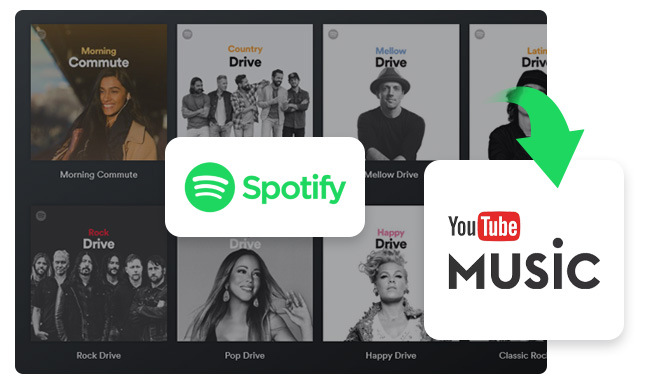
Users may want to transfer their Spotify playlists to YouTube Music. Perhaps it's a desire for change or an attempt to music video content. Whatever the reason, the good news is that...
A: As of now, Spotify doesn't let you see who liked your playlists. The platform prioritizes collaborative playlist creation over tracking individual likes. Spotify maintains user privacy by keeping likers' identities anonymous. You can see the number of likes, but not specific users, ensuring a private listening experience.
Disclaimer: For personal/educational use only. 🚫 Do not distribute downloaded music/video for commercial use.
Sharing a Spotify playlist is simple on both desktop and mobile, where users can effortlessly copy the playlist link to share with friends. The article highlights NoteBurner Spotify Music Converter as a recommended tool for downloading Spotify playlists to MP3 while maintaining audio quality and metadata. The provided guide offers clear step-by-step instructions for utilizing NoteBurner. Additionally, the article covers frequently asked questions, helping users make the most of Spotify playlists.
Note: The free trial version of NoteBurner Spotify Music Converter allows you to convert the first 1 minute of each song. You can buy the full version to unlock this limitation and enable all its features.