- NoteBurner Music One for Win & Mac
- Spotify Music Converter Windows
- Spotify Music Converter for Mac
- Apple Music Converter Windows
- Apple Music Converter for Mac
- Amazon Music Converter for Windows
- Amazon Music Converter for Mac
- Tidal Music Converter for Windows
- Tidal Music Converter for Mac
- YouTube Music Converter for Windows
- YouTube Music Converter for Mac
- Deezer Music Converter
- Line Music Converter
- Download Center
- NoteBurner Store
What to do if your Mac sound is not working after using NoteBurner?
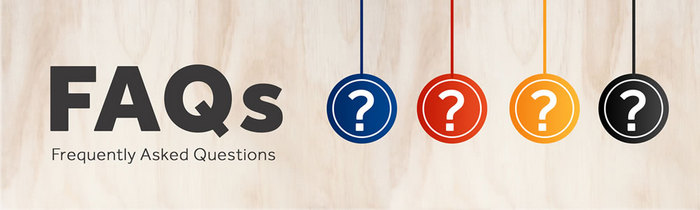
The sound has stopped working on your Mac after using NoteBurner? No worries, you can follow these two methods to get your Mac's speakers working again.
>> Method One: Directly Reinstall Record Driver in NoteBurner
Please also go to uninstall the Recording Driver as below, after that please restart NoteBurner program for a try.
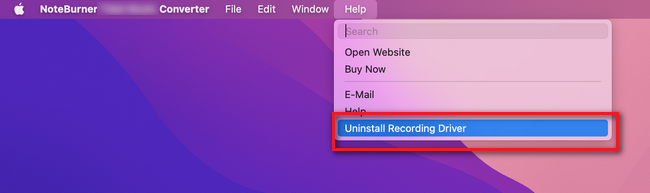
>> Method Two: Manually Reinstall Record Driver
Or you can also try to use the following method to uninstall and reinstall NoteBurner's record driver.
Step 1 Open Terminal. The Terminal app is in the Utilities folder in Applications. To open it, please click Applications folder in Finder, then open Utilities and double-click on Terminal.
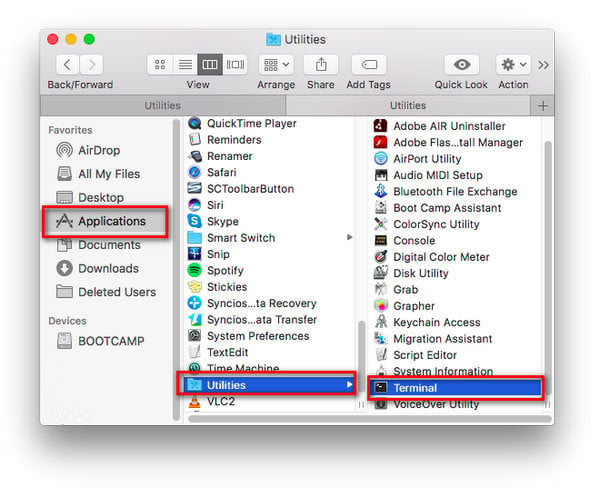
Step 2 After open Terminal, please right click to copy and paste the following code to the window: sudo rm -rf /Library/Audio/Plug-Ins/HAL/MJRecorderDevice.driver and press "Return". Then, please directly type the password of your Mac and click "Enter" on keyboard.
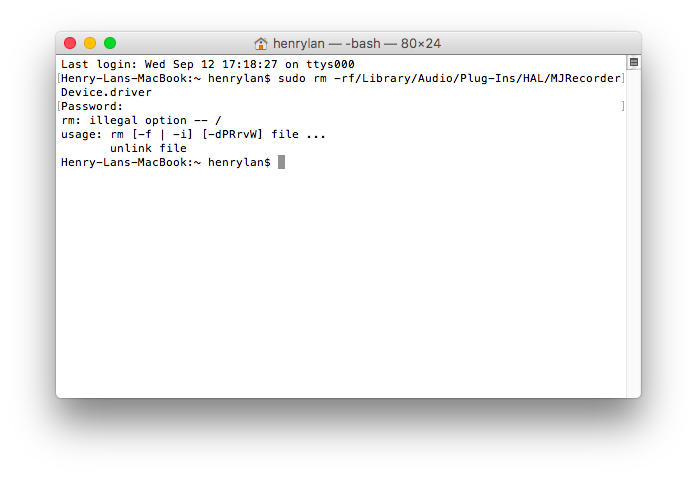
Step 3 Close the Terminal window and relaunch your computr.
Haven't resolved your problem after trying the above methods? Feel free to contact us via Email:
support [at] noteburner.com (replace [at] as @ before sending a message).


