

 > Resources > Audiobook Tips >
> Resources > Audiobook Tips >
Tried downloading an Audible audiobook but can’t play it on your MP3 player or other devices? That’s because Audible uses a special AAX format that only works with its app. If you want more freedom — like listening offline, backing up your books, or using a different player — you’ll need to convert AAX to MP3.
In this guide, you'll discover the best ways to convert Audible to MP3, using both powerful desktop software and free online or command-line tools. Whether you’re on Windows or Mac, a beginner, or a power user, you’ll discover a method that fits your needs.
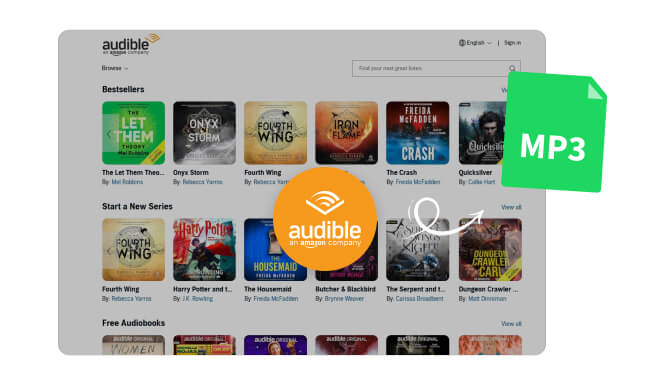
AAX is Audible’s proprietary audiobook format, known for its high quality and embedded DRM protection. However, AAX files come with several limitations:
AAX files are encrypted and can only be played on authorized Audible apps.
Not supported by common MP3 players, car audio systems, or other non-Audible devices.
You can’t back them up or share between devices freely.
Converting AAX to MP3 helps you:
When seeking the best Audible converter to convert Audible to MP3, using a reliable desktop converter is the easiest and most effective solution. Among all options, NoteBurner Music One is widely recognized as the best choice for both beginners and professional users.
Product Page: https://www.noteburner.com/noteburner-music-one.html
Recommend level: ⭐⭐⭐⭐⭐
NoteBurner Music One, also known as NoteBurner Audible Audio Converter, delivers batch conversion for multiple audiobooks while maintaining high-quality output that preserves original audio. It automatically retains chapters, metadata, and cover art for perfect library organization. The user-friendly interface requires no technical skills, and support for MP3, M4A, and M4B ensures playback flexibility. With regular updates and dedicated support, it’s your dependable long-term solution for audiobook management.
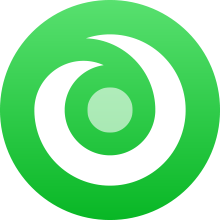
Step 1 Choose Audible
Download and open NoteBurner Music One, you'll see the main interface as below. Simply choose the "Audible" module.
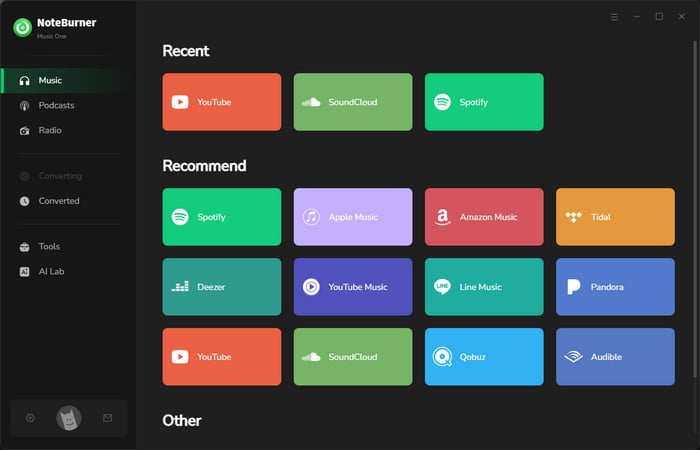
Step 2 Customize Output Settings
Go to the "Settings" window on NoteBurner. Here you can choose the "Output Format", "Output Quality", "Output Folder", etc. Here you can choose "MP3" as the output format.
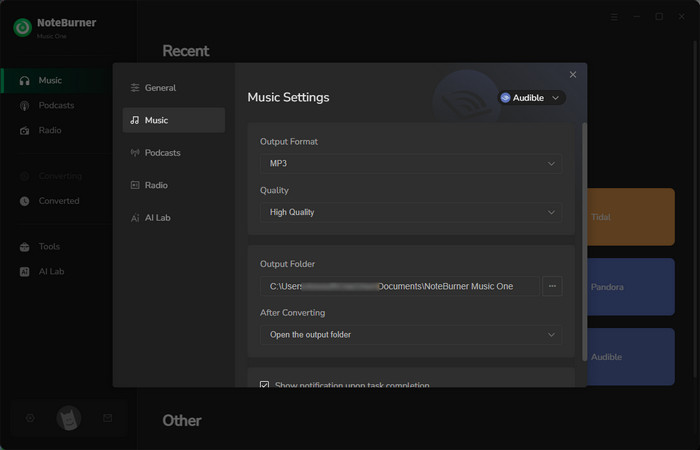
Step 3 Add Audible Audiobook to NoteBurner
Open your favorite audiobooks on the Audible web player, and click the "Add" button. You will see a pop-up window, you can add all audiobooks you want to download.
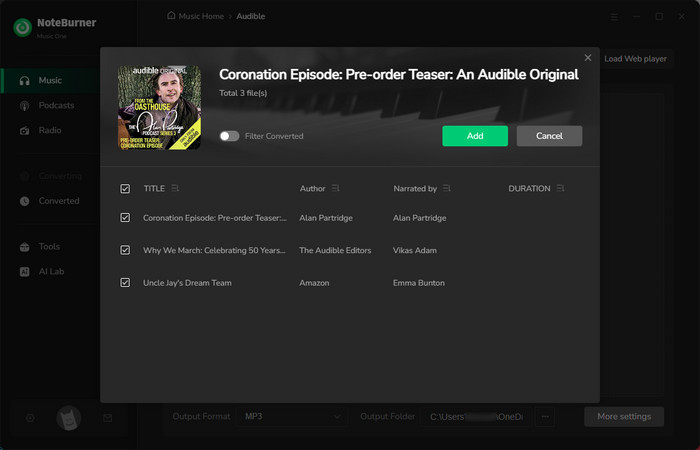
Step 4 Start Converting Audible Audiobooks to MP3
Tap on "Convert" to start downloading Audible audiobooks as MP3 files. Once completed, the MP3 files will be saved to your local computer.
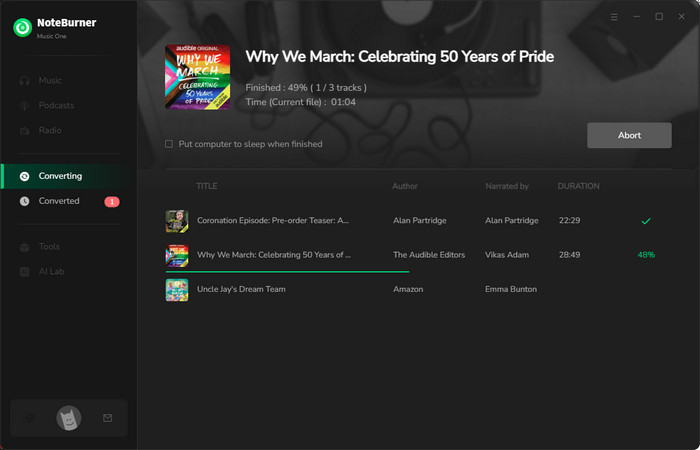
Step 5 Find Downloaded Audible Audiobook Files
Once converted, you can browse the well-downloaded audiobooks by directly going to "Converted > Folder".
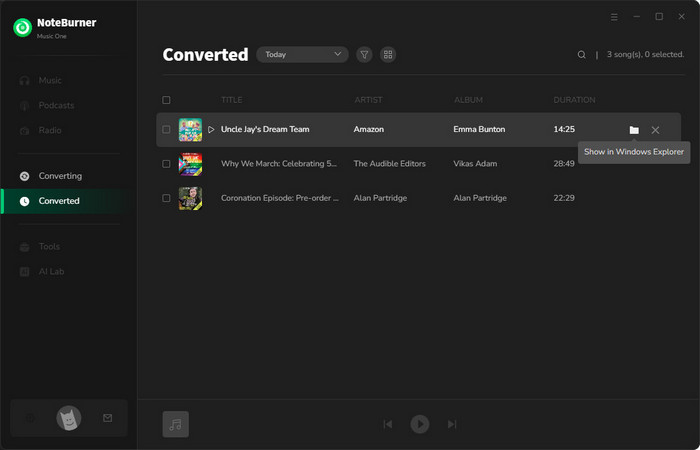
Now that you've successfully downloaded Audible audiobooks to your computer, you can enjoy them offline or transfer them to other devices for playback.
Product Page: https://www.any-audiobook-converter.com/audible-converter.html
Recommend level: ⭐⭐⭐⭐
Any Audiobook Converter, is a simple yet powerful tool that helps you convert audiobooks and podcasts from Audible to M4A, M4B and MP3 format. It keeps the chapter info and ID3 tags so everything stays organized. With fast speed and easy steps, you can enjoy your audiobooks anytime, anywhere. It's ideal for users who want more freedom with their audiobook collection.
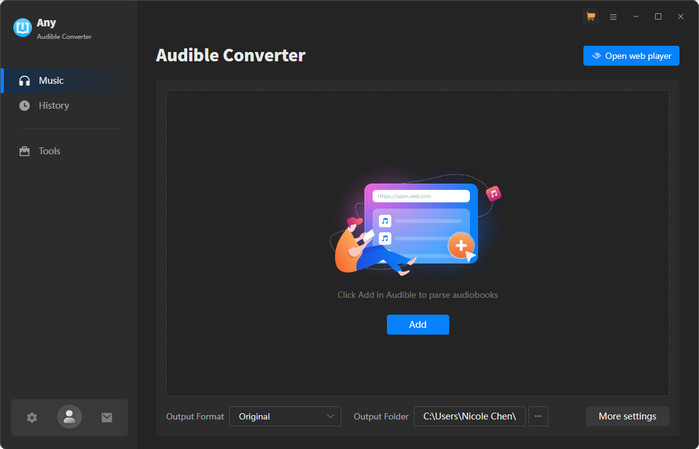
How to Convert Audible to MP3 with Any Audiobook Converter:
Step 1 Open Any Audiobook Converter, then sign in to your Audible account.
Step 2 Find the audiobooks you need, then click "Click to Add" to select the audiobooks for converting.
Step 3 Go to Settings to choose MP3 as output format, audio quality, and save location.
Step 4 Click "Convert" to start conversion.
Once done, check the Converted section or click the Folder icon to find your MP3 files.
Product Page: https://audio.online-convert.com/convert-to-mp3
Recommend level: ⭐⭐⭐
Online-Convert.com, is a web-based audio converter that supports a wide range of formats including MP3. It allows users to customize output settings like bitrate, channels, and sample rate. While it works well for general audio conversion, it doesn't support DRM-protected AAX files from Audible.
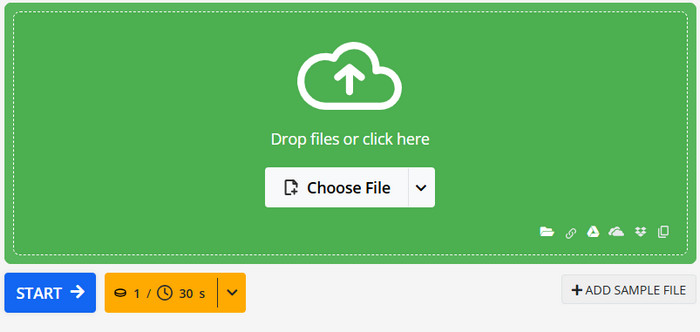
How to Convert Audible to MP3 with Online-Convert.com:
Step 1 Visit the MP3 conversion page on Online-Convert.com
Step 2 Click "Choose File" to upload a non-DRM AAX file, or drag and drop your file into the upload area.
Step 3 (Optional) Adjust advanced settings such as bitrate, volume, or trimming.
Step 4 Click "Start" to begin the conversion.
Once finished, download the converted MP3 file directly from the results page.
Product Page: https://convertio.co/
Recommend level: ⭐⭐⭐
Convertio, is a simple online tool that converts AAX to MP3 quickly for DRM-free files. It works directly from the browser and integrates with cloud services like Google Drive and Dropbox. However, it’s not suitable for encrypted Audible content.
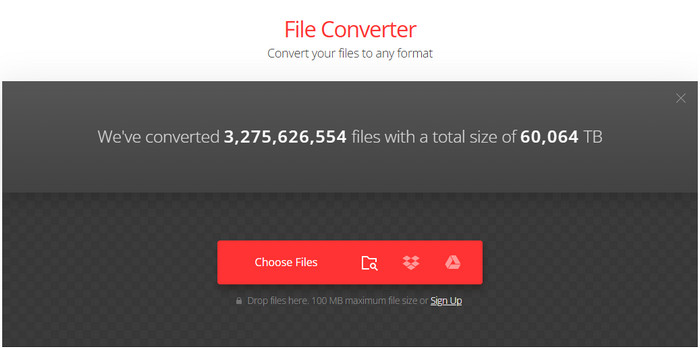
How to Convert Audible to MP3 with Convertio:
Step 1 Go to the AAX to MP3 conversion page on Convertio.
Step 2 Upload your AAX file from your computer or select from cloud storage.
Step 3 Choose MP3 as the output format.
Step 4 Click "Convert" and wait for the process to finish.
Download your MP3 file when the conversion is complete.
Product Page: https://github.com/rmcrackan/Libation
Recommend level: ⭐⭐⭐
Libation, is a beginner-friendly open-source Audible converter that wraps command-line functionality into a simple GUI. It supports batch conversion of AAX to MP3 and works well for those who want a free and flexible tool for personal use. It requires a personal Audible activation code for DRM removal.
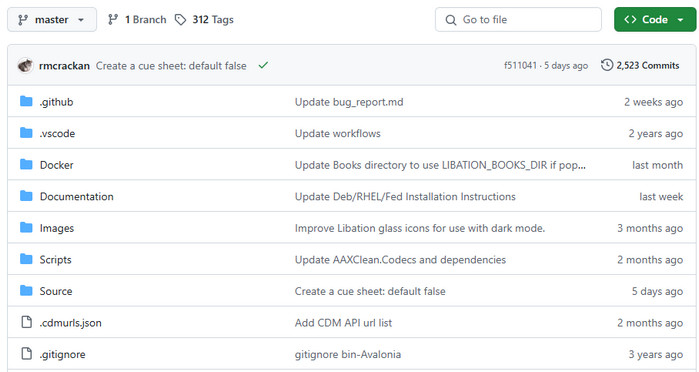
How to Convert Audible to MP3 with Libation:
Step 1 Download and install Libation from its GitHub page.
Step 2 Launch Libation and go to the Settings tab to enter your Audible activation code.
Step 3 Click "Add Books" to import your AAX files.
Step 4 Choose MP3 as the output format and set your desired output folder.
Step 5 Click "Convert" to start processing the files.
After conversion, your MP3 audiobooks will be saved in the designated folder.
Product Page: https://github.com/audiamus/AaxAudioConverter
Recommend level: ⭐⭐⭐
AAXAudioConverter (also known as AAXtoMP3), is a lightweight command-line tool built specifically to convert AAX audiobooks to MP3 or M4A. It's a great choice for advanced users who prefer open-source solutions and offers batch conversion with ID3 tagging support.
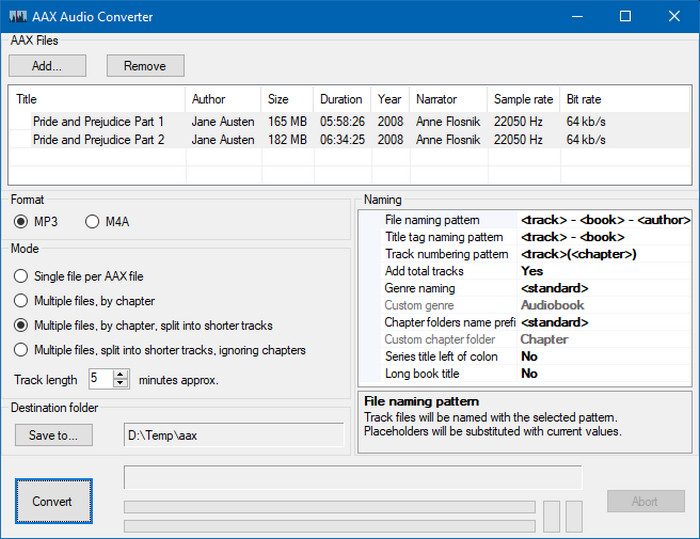
How to Convert Audible to MP3 with AAXAudioConverter:
Step 1 Download AAXAudioConverter from GitHub and extract the files.
Step 2 Place your AAX files in the same folder as the executable.
Step 3 Open a command prompt and run the following command:
"AAXtoMP3 -A activation_bytes -o output_folder your_audiobook.aax"
Replace activation_bytes with your Audible key and specify your desired output folder.
Step 4 Press Enter to begin conversion.
The resulting MP3 file will appear in your designated output location.
| Tool Name | Supported OS 💻 | Max Output Quality 🎵 | Download Speed 🚀 | Output Formats 📁 | Free/Paid 💰 |
| NoteBurner Music One | Windows, macOS | 256kbps 🎧 | 300× speed ⚡ | MP3, M4A, M4B | Paid |
| Any Audiobook Converter | Windows, macOS | 256kbps | 200× speed | MP3, M4A, M4B | Paid |
| Online-Convert.com | Windows, macOS, Linux, Web-based | Depends on source | Real-time or slower | MP3, M4A, OGG, AAC, WAV, etc. | Free (limited), Paid (premium features) |
| Convertio | Windows, macOS, Linux, Web-based | Depends on source | Real-time | MP3, M4A, OGG, FLAC, WAV, etc. | Free (limited), Paid (for large files or batch) |
| Libation | Windows, macOS, Linux | Variable (usually 128kbps or source quality) | Real-time to fast (depends on hardware) | MP3, M4A (via ffmpeg) | Free |
| AAXAudioConverter | Windows, macOS (via Wine), Linux | Original AAX quality or re-encoded (up to 128kbps) | Fast (limited by disk/CPU) | MP3, M4A | Free |
Converting Audible audiobooks to MP3 is legal only for personal use and backup purposes. You should not distribute, share, or resell the converted files, as this may violate copyright laws. Always ensure your actions comply with your country’s legal guidelines.
Yes, you can convert Audible AAX files to MP3 without iTunes by using professional Audible converters like NoteBurner Audible Converter or OpenAudible. These tools allow you to bypass the iTunes setup and directly convert your books with ease.
Audible audiobooks use Format 10 (HE-AAC v2 ~256kbps), which provides excellent clarity for narration. NoteBurner Audible Converter preserves this quality by converting to high-bitrate MP3 (e.g., 128kbps or 256kbps). While MP3 is compressed, the difference is barely noticeable for most spoken content. However, free online tools or improper settings may cause extra compression and reduce sound quality, especially in audiobooks with music or sound effects.
No, you won't lose purchased Audible books after canceling your membership. All books you bought with credits or money are yours to keep. However, unconverted AAX files may become inaccessible, so converting to MP3 can ensure long-term playback.
For most audiobooks, a bitrate of 64kbps to 128kbps is enough. If you're an Audible Plus or Premium Plus member and download in Format 10 (~256kbps), choose 128kbps or 256kbps MP3 for best quality.
If your books are in Format 4 (~128kbps), converting to 96kbps or 128kbps MP3 is a good balance. For standard narration without music, 64kbps is usually clear enough and more space-efficient.
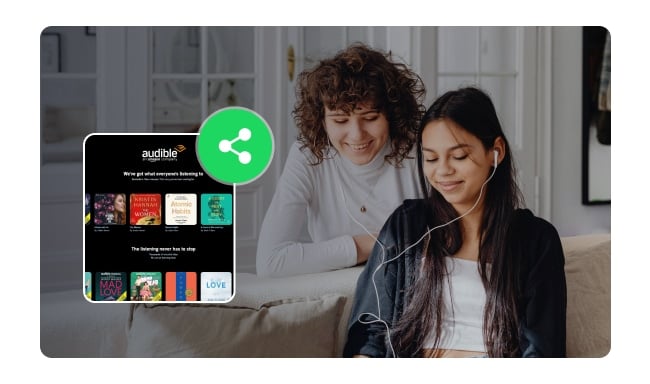
Are you an audiobook enthusiast eager to share your audiobook recommendations with friends and family for free? Here are the best 3 methods to share Audible books...
If you're tired of Audible’s format limits and want the freedom to listen offline, on any device, or even back up your collection, converting AAX to MP3 is the way to go. For the best experience, NoteBurner Music One is highly recommended — it’s fast, easy to use, and keeps chapters, metadata, and audio quality intact. Whether you're new to audiobook conversion or want an all-in-one tool for multiple platforms, NoteBurner offers a smooth and dependable solution. Try it out and enjoy your audiobooks without limits.
Note: The free trial version of NoteBurner Music One is limited to convert the first 1 minute of each song. You can buy the full version to unlock the limitation.