

Hate getting out of bed or starting off your morning with a classic alarm noise? It's time to set a lovely song as your alarm, which would be a more bearable way of getting you out of bed in the morning. For iPhone or iPad users, nothing would be so convenient as Apple Music if they want to find and set some exciting songs as an alarm. Just subscribe to the service, you can choose almost any song you can think of to be your alarm, so long as it's included in Apple Music's 100 million strong music catalogs. What a cool thing it is!
Adding music to your alarm is straightforward — but not necessarily obvious. But no worry, here we will get you covered with the step-by-step guide of setting any song from Apple Music as your iPhone alarm tone.
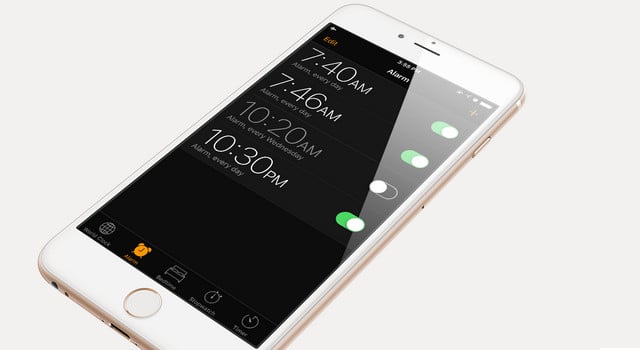
Step 1 Open up Apple Music and find the song you want to wake up to.
Step 2 Tap the three dots icon and select "Make Available Offline" to download the song to your device.
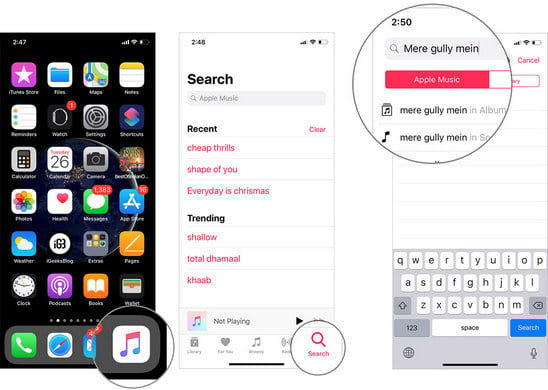
Step 3 Launch the stock Clock app and hit the "Edit" button. When in edit mode tap on the alarm you want to change the sound for.
Step 4 On the next screen tap on "Sound" >> "Pick a song".
Step 5Next, from the "Select Music" page tap on "Songs" and then from the next page find and select the track you want to use as an alarm.
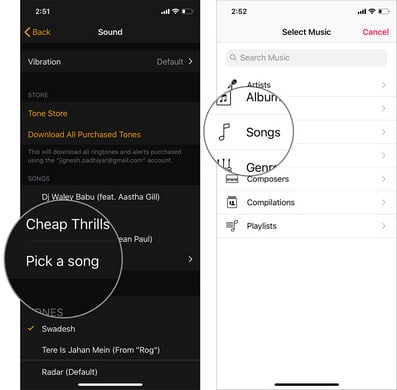
That's pretty much it! Now, the song will be played when your alarm goes off. You can go through the same steps explained above to change the track or create a new alarm with a nice song.
Besides setting Apple Music as an alarm, you can also use songs from Apple Music as a ringtone. The process, however, could be a little tricky, as the DRM protection of Apple Music will prevent you from taking those songs outside of its app. Therefore, to use Apple Music songs as ringtone, you first need to remove the protection from them.
Here you are recommended to use NoteBurner iTunes Audio Converter. It's an all-in-one smart Apple Music downloader and converter specially designed for Apple users to completely record Apple Music, and convert them to plain formats, like MP3, AAC, WAV, AIFF, FLAC, or ALAC format. With the help of this smart tool, you can easily get DRM-free Apple Music songs and then set it as your iPhone or Android ringtone without any limit.
NoteBurner iTunes Audio Converter supports both Windows and Mac OS. Here we will take the Windows version as an example to show you how to get DRM-free Apple Music songs to set them as alarm sound. For Mac users, please refer to How to Download Apple Music on Mac for detailed steps.
Step 1 Download and Launch NoteBurner Apple Music Converter, and choose to download songs from the "iTunes App".
Step 2 Add Apple Music Songs
Click the button "+Add" to add music, it will pop up a window, which will show you all of the songs you have downloaded from iTunes. You can choose any song you want to convert.

Step 3 Choose Output Format
After the successful adding, please click the button "Settings" to choose the output format as you need, in the pop-up window, you can set output path, output quality, and output format including MP3, AAC, FLAC, AIFF, WAV, and ALAC.

Step 4 Record Apple Music
After completing the above steps, the final one is clicking the button "Convert". Just a few second, it will succeed. After converting, the output folder will be open automatically. Or you can click the "Converted" button on the left side to find the converted music. The DRM will be removed completely from Apple Music songs. Now you can transfer those songs to your phone and set them as a ringtone.
