- NoteBurner Music One for Win & Mac
- Spotify Music Converter Windows
- Spotify Music Converter for Mac
- Apple Music Converter Windows
- Apple Music Converter for Mac
- Amazon Music Converter for Windows
- Amazon Music Converter for Mac
- Tidal Music Converter for Windows
- Tidal Music Converter for Mac
- YouTube Music Converter for Windows
- YouTube Music Converter for Mac
- Deezer Music Converter
- Line Music Converter
- Download Center
- NoteBurner Store
How to Fix Failed 1004?
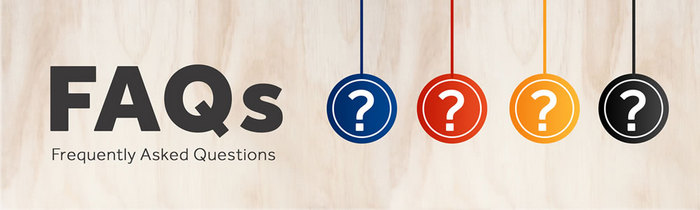
If you are experiencing Failed 1004 problem when converting Spotify music with NoteBurner Spotify Music Converter, please follow some steps to adjust settings on Spotify preference and see if it fixes your problem.
Firstly, go to Spotify app > Edit > Preferences to open the preference window.
- Solution 1: Turn Off High Quality Streaming
- Solution 2: Delete Connections to Local Library
- Solution 3: Clear Local Files of Spotify
- Solution 4: Turn Off Hardware Acceleration
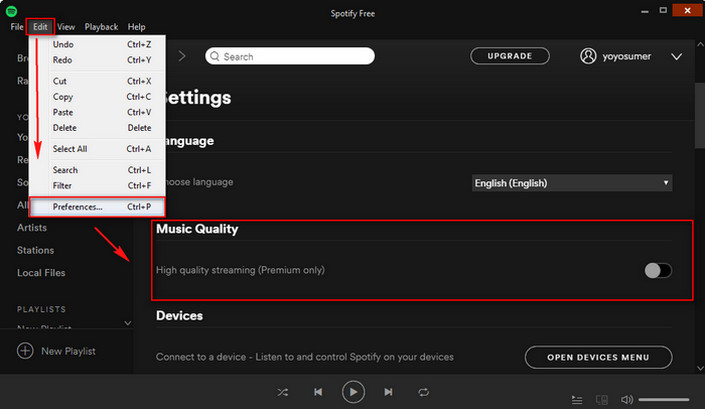
Please try to uncheck all the options under Local File column.
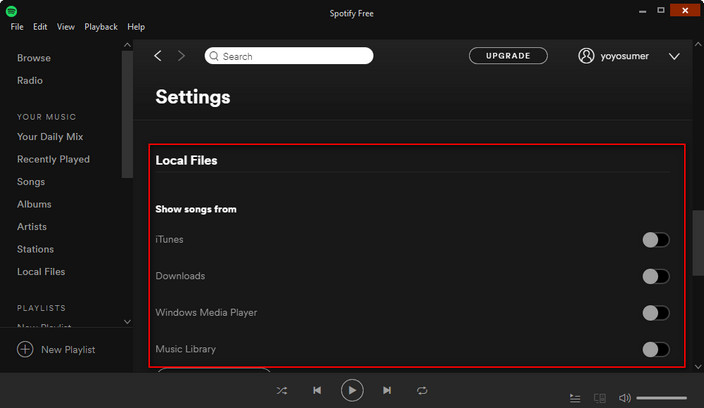
Try to clear or delete your local-files cache in Spotify. Just follow the guide below:
- 1. Close Spotify
- 2. Navigate to "%appdata%\Spotify\Users\" in your file browser.
- 3. There should be a folder "username-user" - enter the folder.
- 4. Delete the file named "local-files.bnk"
- 5. Restart Spotify.
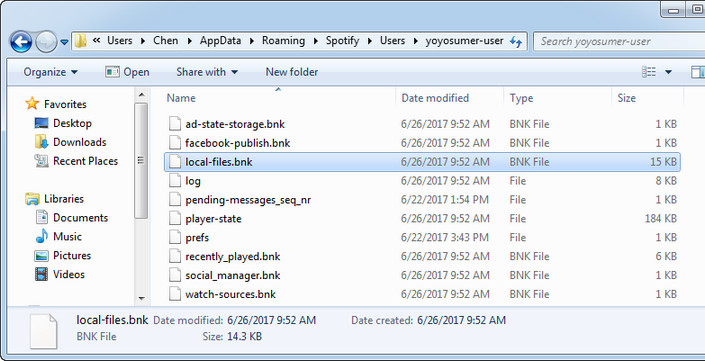
In Spotify, scroll all the way to the bottom of setting section and click "Show Advanced settings" button. Then scroll to the bottom of the advanced settings section, and turn off "Enable hardware acceleration". After that, please restart Spotify for a try.
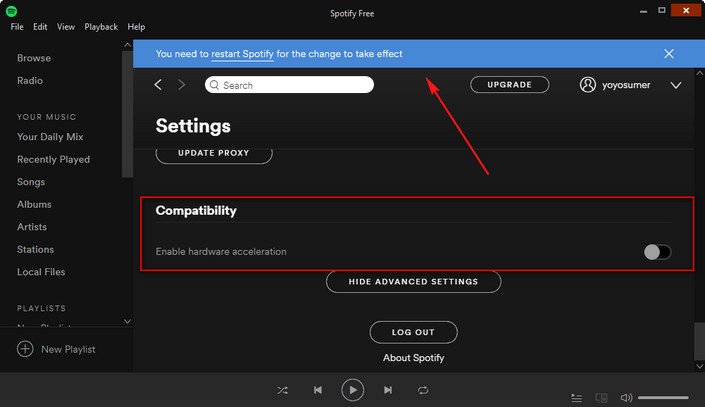
Tips: If a few songs stiil can't be converted successfully with Failed 1004, please re-convert them for a try.
If that doesn't fix the problem, please contact us at: [email protected]. Please also try to provide us with following information for further analysis. We will submit your feedback to our developer and inform you if the solution is available.
- Which Windows OS are you using? 32 bits or 64 bits?
- What is the output format you choose?
- Please send us the all log files. You can find them by going to NoteBurner Spotify Music Converter, click Menu (on the upper right) > Open Log File.


