NoteBurner Tidal Music Converter FAQs
Q1. How to register NoteBurner Tidal Music Converter?
Install the latest version of NoteBurner Tidal Music Converter on your computer. Then launch NoteBurner. Directly click the Register icon (on the bottom left), and there will be a registration popup dialog, where you can copy and paste the registration email and license code as below.
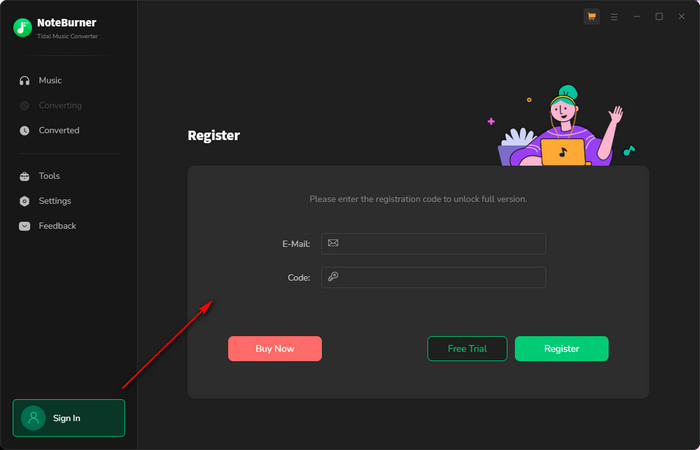
Q2. What can I do if I get the message "Invalid Code" when trying to register?
1. Please make sure you are running the right program. Please download the latest version of NoteBurner through the Download Center.
2. The registration entry is case-sensitive. Please make sure you do not insert any blanks before or after the registration email and license code.
3. Please check if your license has expired. If so, please click the "Change Account" button to renew your license, or repurchase your license.
4. Should the problem persist, please contact us by e-mail at [email protected] for help.
Q3. Why am I limited to converting the first 1 minute of each audio?
It's the limitation of the trial version. To unlock the restriction, please purchase a license. If you already bought a license, please register the program to get access to the full version.
Q4. What kind of music does NoteBurner Tidal Music Converter support converting and exporting to?
NoteBurner Tidal Music Converter supports converting Tidal music, albums, playlists, and artists to MP3/AAC/WAV/FLAC/AIFF/ALAC.
Q5. How to sort out the output audios by Artist or Album?
Open NoteBurner Tidal Music Converter, and click the "Settings" icon at the lower left corner, in which you can choose how you'd like the output files to be organized - "Artist/Album", "Artist", "Album", "Album/Artist", "None", etc. If you select "None", all the converted Tidal songs will be saved under the same folder.
Q6. Does NoteBurner Tidal Music Converter support converting Tidal HiFi, and Tidal HiRes Songs?
Yes. NoteBurner Tidal Music Converter supports to retain up to Tidal HiFi & Master Quality after conversion. Please select convert songs from "Tidal App", then select "Tidal Record" mode and choose "AUTO" output format in the settings window.
"Failed 1000" means your program is encountering an unknown error and it can't convert Tidal Music successfully.
We suggest you try again later.
Caused: Failed 1005, 1201, 6208 mean that NoteBurner converts songs timeout or other errors.
Solution: Please reopen NoteBurner, then convert the music songs again.
Note: For Failed 1201 on the macOS version of NoteBurner, please also go to uninstall the Recording Driver as below, after that please restart the NoteBurner program for a try.
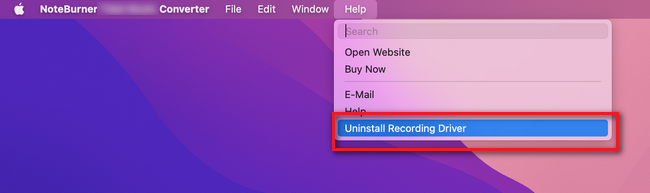
If multiple devices are logged into the same Tidal Music account and play music at the same time, then you will get the Failed code "1200". In this case, please make sure you are using Tidal Music on this computer alone while running NoteBurner.
Caused: Failed 1010, 1700-1702 mean NoteBurner encountered errors like query no match, query failure, and download failure under "YouTube Download" conversion mode.
Solution: Please choose "Record Mode" as the conversion mode on the settings window.
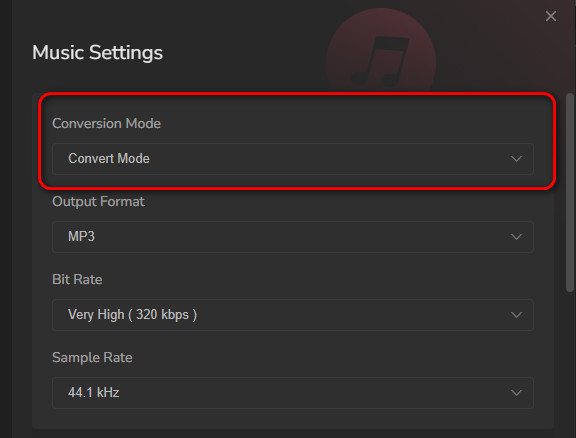
"Failed 1101" means NoteBurner fails to launch the Tidal Music app.
If you reopen NoteBurner but still get this error code, please reinstall your Tidal Music app to check whether the issue can be fixed.
The Failed code "1102" means that the Tidal Music app fails to play your music. For this error, please try and check if the following tips help to fix this issue.
1. Please make sure that you are using the latest version of the program. If not, please download the latest version through https://www.noteburner.com/downloads.html
2. Please make sure the original audio can be played on Tidal Music normally.
3. Please check whether the problem only happens to individual files, if so, please try to convert them again.
4. Please check whether is there any external audio device connected to your computer while conversion, including USB, Wi-Fi, Airplay, Bluetooth and HDMI, etc. If so, please disconnect them and retry.
Please follow the steps below to authorize the "Music" app.
Step 1: Go to System Preferences > Security & Privacy > Privacy tab.
Step 2: Scroll download and find the "Automation" option, then tick on "Music" under NoteBurner Tidal Music Converter.
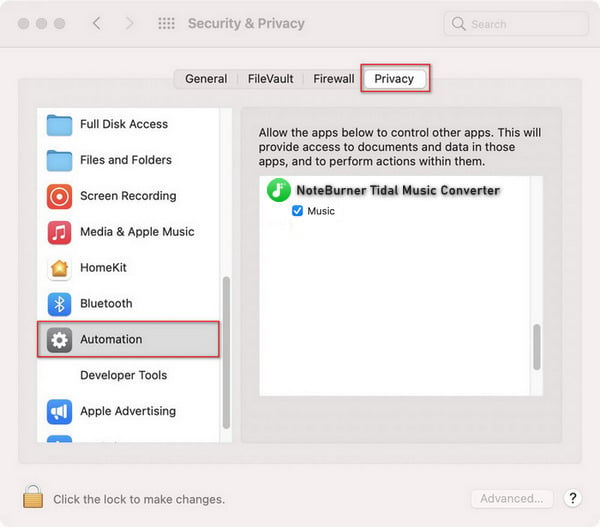
Caused: The error code Failed "4000-4005, 4100-4105" means that the input/output path does not exist, the program fails to create the output files or the name of the output path is too long, or needs authorization to create a folder.
Solution: Run the NoteBurner program with administrator right, go to the "Settings" window, change a different output path, and choose "None" under "Output Organized" for a try.
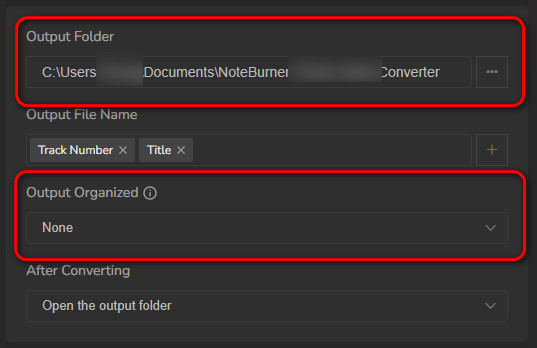
For Failed 4003, it's caused by insufficient disk space. Please also try to free up some space on the output path of NoteBurner.
Failed 4106 means the output file is too large to save into your FAT disk. Please choose another output path and do not select your FAT disk.
After April 10, 2024, Tidal (in the United States) has removed the Free plan. Instead, they're offering a 30-day trial where you can listen to up to 1000 songs.
In other words, if you try to download more than 1000 songs from a Tidal trial account using NoteBurner, it won't work and cause Failed 6105.
Please choose to convert songs from the "Tidal web player", then also select "WebPlayer Download" in the settings window. After this, NoteBurner will convert your Tidal songs at up to 10X faster speed.
Cause: No audio-output device is installed on your device, and your Tidal songs fail to play.
Solution: Make sure your computer connects with the audio-output device successfully. Then try to start playing a song on the Tidal app. Once the music songs can be played properly, start conversion on NoteBurner.
Cause: Some tracks require logging into your Tidal music account to download.
Solution: Log in to your Tidal music account in NoteBurner and retry the conversion. If the issue persists, restart the program and try again.
Note: If the issue can't be fixed by the recommended solutions above, please send us the following information by e-mail at [email protected].
- What's your Windows OS or macOS?
- Do you have a Tidal membership? or are you a Tidal Music Free user?
- What download mode have you selected? What's the output format and settings you chose?
- Does the problem happen to a certain audio file or to all audio files?
- Please send us the log files of NoteBurner:
- Method 1: You can directly send us the Feedback with the logs attached.
- Method 2: You can find them by going to NoteBurner Spotify Music Converter, Menu > Open Log File, and manually send us all the log files in the pop-up folder.
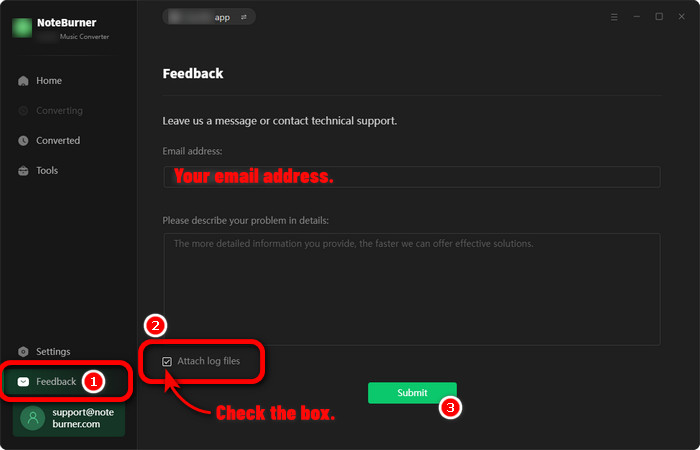
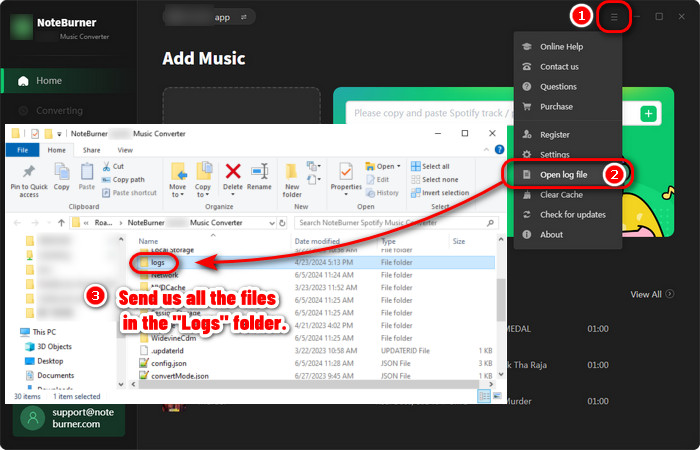
Haven't resolved your problem after trying the above methods? Feel free to contact us via Email: support [at] noteburner.com (replace [at] as @ before sending a message).
- NoteBurner Music One
- Spotify Music Converter Windows
- Spotify Music Converter for Mac
- Apple Music Converter Windows
- Apple Music Converter for Mac
- Amazon Music Converter for Windows
- Amazon Music Converter for Mac
- Tidal Music Converter for Windows
- Tidal Music Converter for Mac
- YouTube Music Converter for Windows
- YouTube Music Converter for Mac
- Deezer Music Converter for Windows
- Deezer Music Converter for Mac
- Line Music Converter for Windows
- Line Music Converter for Mac
- Download Center
- NoteBurner Store


