NoteBurner Deezer Music Converter FAQs
Q1. How to register NoteBurner Deezer Music Converter?
Install the latest version of NoteBurner Deezer Music Converter on your computer. Then launch NoteBurner. Directly click the "Sign In" icon (on the bottom left), and there will be a registration popup dialog, where you can copy and paste the registration email and license code as below.
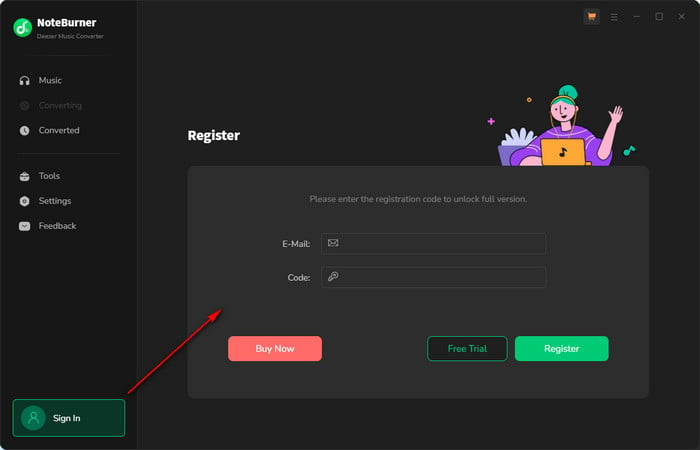
Q2. What can I do if I get the message "Invalid Code" when trying to register?
1. Please make sure you are running the right program. Please download the latest version of NoteBurner through the Download Center.
2. The registration entry is case-sensitive. Please make sure you do not insert any blanks before or after the registration email and license code.
3. Please check if your license has expired. If so, please renew your license.
4. Should the problem persist, please contact us by e-mail at [email protected] for help.
Q3. Why am I limited to converting the first 1 minute of each audio?
The trial version is limited to convert the first 1 minute of each song. To unlock the restriction, please purchase a license. If you already bought a license, please register the program to get access to the full version.
Q4. What kind of music does NoteBurner Deezer Music Converter support converting and exporting to?
NoteBurner Deezer Music Converter supports converting Deezer music, albums, playlists, and podcasts to MP3/AAC/WAV/FLAC/AIFF/ALAC.
Q5. How to sort out the output audios by Artist or Album?
Open NoteBurner Deezer Music Converter, and click the "Settings" icon at the lower left corner, in which you can choose how you'd like the output files to be organized - "Artist/Album", "Artist", "Album", "Album/Artist", "Playlists", etc.
Note: If the issue can't be fixed by the recommended solutions above, please send us the following information by e-mail at [email protected].
- What's your Windows OS or macOS?
- Which stream music service did you choose to convert?
- What's the output format and settings you chose?
- Does the problem happen to a certain audio file or all audio files?
- Please send us the log files of NoteBurner:
- Method 1: You can directly send us the Feedback with the logs attached.
- Method 2: You can find them by going to NoteBurner Spotify Music Converter, Menu > Open Log File, and manually send us all the log files in the pop-up folder.
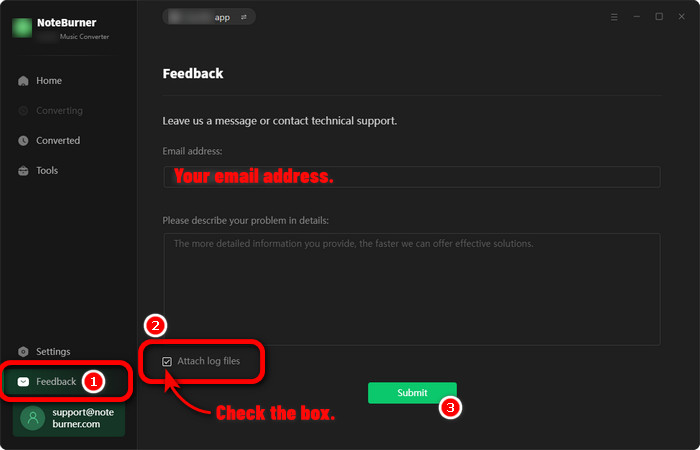
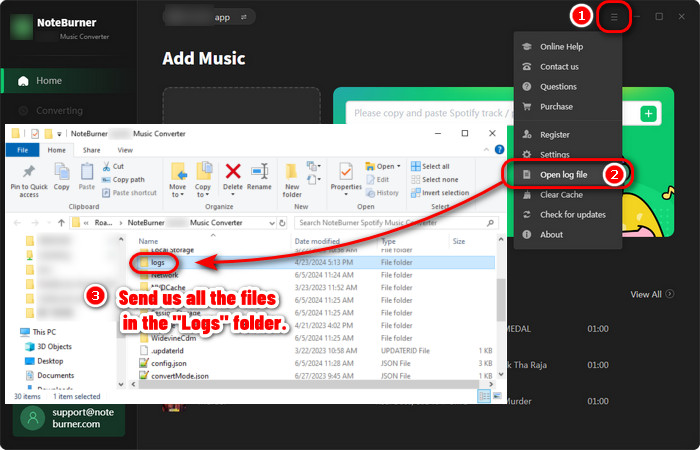
Haven't resolved your problem after trying the above methods? Feel free to contact us via Email: support [at] noteburner.com (replace [at] as @ before sending a message).
- NoteBurner Music One
- Spotify Music Converter Windows
- Spotify Music Converter for Mac
- Apple Music Converter Windows
- Apple Music Converter for Mac
- Amazon Music Converter for Windows
- Amazon Music Converter for Mac
- Tidal Music Converter for Windows
- Tidal Music Converter for Mac
- YouTube Music Converter for Windows
- YouTube Music Converter for Mac
- Deezer Music Converter for Windows
- Deezer Music Converter for Mac
- Line Music Converter for Windows
- Line Music Converter for Mac
- Download Center
- NoteBurner Store


