

Deezer is a fantastic streaming music service with a vast library of songs. Many users wonder if they can save Deezer music to a USB drive, so they can back up Deezer library, play Deezer songs in car, or burn a Deezer playlist to a CD, and so on. If you're still unsure about this, keep reading to find the answers in this article.
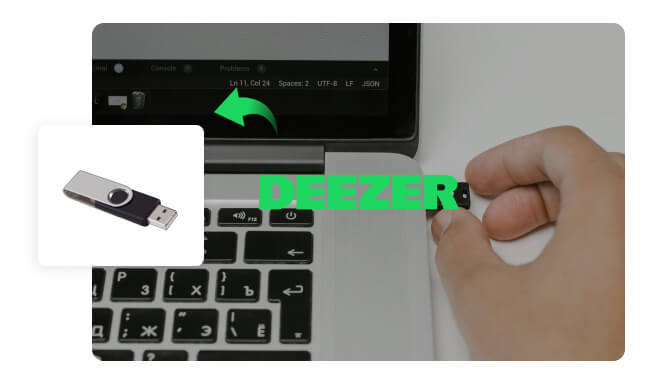
Now with NoteBurner you can download and copy your Deezer songs to a USB drive and play your music anywhere anytime., so you can't copy it directly to a USB drive or other storage devices. This helps prevent unauthorized sharing. With a Deezer Premium subscription, you can download music for offline listening, but these files are stored in a way that only the Deezer app can play them.
One way to get Deezer music onto a USB drive is by using third-party software to convert Deezer music into a regular audio file type. After that, you can unlimitedly transfer local Deezer tracks to external USB stick.
NoteBurner Deezer Music Converter ( Windows | Mac ) is a tool that makes it easy to download Deezer songs and save them as MP3, AAC, WAV, AIFF, FLAC, or ALAC files. It keeps all the important information like the song title, artist, album, cover art, track number, year, etc, and maintains high-quality sound (up to 1,411kbps).

NoteBurner Deezer Music to MP3 Converter is a user-friendly tool for downloading Deezer Music, compatible with both Windows and macOS. To use it, first install the NoteBurner Deezer Music Converter on your computer, then follow these steps to transfer Deezer Music to a USB drive.
Step 1 Open NoteBurner Deezer Music Converter
After installation, launch the NoteBurner program and sign in to your Deezer Music account.
Note: NoteBurner needs to work with a Deezer Music account but it will never take any other information from your account other than the songs.
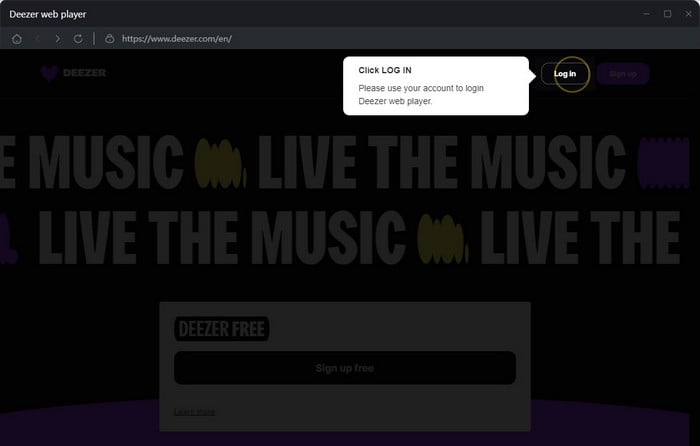
Step 2 Select MP3 Format
Click on the "Settings" button. A window will pop up allowing you to choose the output format, quality, and destination folder. If you don't change the folder, your files will go to the default location. Be sure to select MP3 as your format here.
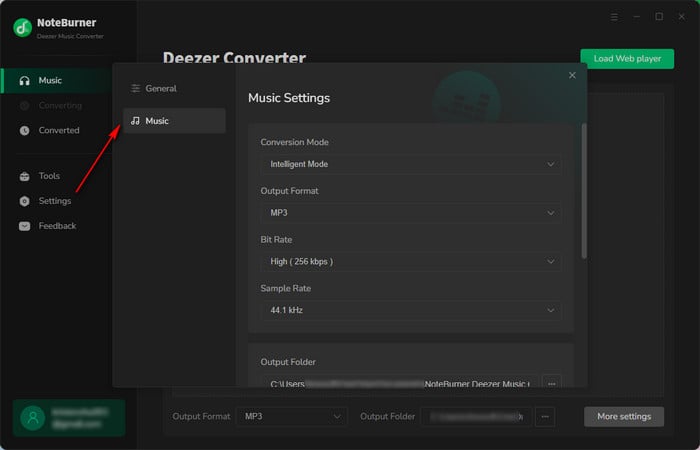
Step 3 Add Deezer Music for Download
Access a playlist directly from Deezer Music's web player, which is integrated into NoteBurner's main interface. Click the "Add" button to load the playlist and choose which songs you want to download to your USB drive.
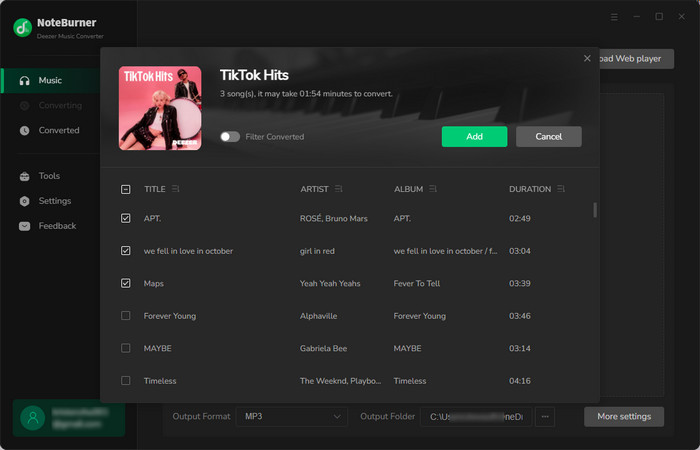
Step 4 Start the Deezer Music Download
Press the "Convert" button to begin saving the selected Deezer Music tracks to your computer. The process will complete quickly.
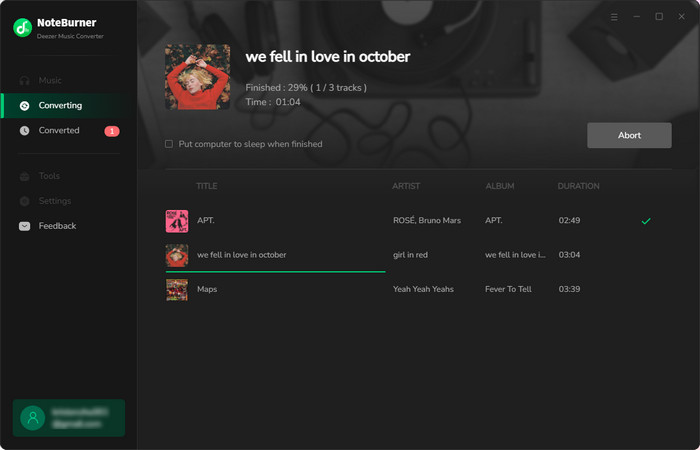
After the conversion, go to the "History" tab to find your downloaded Deezer Music files, which will be saved in MP3 format.
Step 5 Copy Deezer Music to USB Flash Drive
Now that your Deezer music playlist has been converted to MP3, you can easily move it to your USB drive. Here's how to do it on both Windows and Mac:
1) Plug your USB drive into a USB port on your computer.
2) Open File Explorer by clicking the folder icon on your taskbar, then find your USB drive listed under "This PC" on the left side.
3) Go to the folder where your Deezer files are saved, select them, and right-click to choose "Copy," or press Ctrl+C.
4) Go back to your USB drive in File Explorer. Right-click in the USB drive window and select "Paste", or press Ctrl+V.
5) Wait for the files to finish copying. Right-click on your USB drive and select "Eject" before you remove it.
1) Plug your USB drive into a USB port on your Mac.
2) Open Finder by clicking the Finder icon in your dock. And look for your USB drive listed under "Devices" on the left.
3) Go to the folder where your Deezer audio files are stored, then select them.
4) Drag and drop Deezer tracks onto your USB drive in the Finder sidebar.
5) Right-click on your USB drive in Finder and select "Eject." You can then safely remove your USB drive.
Now that you have your Deezer music saved on a USB drive, you can enjoy it on various devices. Here's how to do it:
Insert the USB Drive: Plug the USB drive into the device where you want to play the music. This could be a car audio system, a home stereo, or DJ software on your computer.
Navigate to the USB Source: On the device, use the interface to find and select the USB drive as your music source. This might involve pressing a "Media" or "USB" button or selecting the USB drive from a list of input options.
Play Deezer Music: Browse through the folders or playlists on the USB drive. Select the converted Deezer music files you want to listen to and press play. You can then enjoy your music through the device's speakers.
With these steps, you can easily access and play your Deezer tracks on any compatible device.
A: Yes, you need a Deezer Premium account to play and record songs on NoteBurner. After downloading Deezer music tracks as local audio files, you are able to transfer them to USB stick with ease.
A: Yes, once you've converted the Deezer music to plain format MP3 and put it on a USB drive, you can play it on any device, like car stereos, media players, and computers.
A: It depends on how you use the Deezer music tracks. Converting and using Deezer music for personal use is usually fine, but sharing or selling it might break Deezer's rules or copyright laws.
Now that you've copied your Deezer songs to a USB drive. Just plug it into any device with a USB port to play your music. NoteBurner Deezer Music Converter helps you download Deezer songs in formats like MP3 and AAC. This lets you listen to Deezer music on any device whenever you want. It's a great tool, so give it a try!
Now with NoteBurner you can download and copy your Deezer songs to a USB drive and play your music anywhere anytime.
Note: The free trial version of NoteBurner Deezer Music Converter is limited to convert the first 1 minute of each song. You can buy the full version to unlock the limitation.