

Playing your favorite Spotify playlists or albums on Apple Watch quickly becomes readily available today - no matter you're out on a run or a hike.
With the Spotify app for Apple Watch, you can control to play, skip, pause, or loop music directly from your wrist. Also, you are now already allowed to download Spotify playlists to Apple Watch for offline playback. But note that these functions only work on the cellular version of Apple Watch, running watchOS 6 or later. Plus, you'll also need to be a Spotify Premium subscriber. For Spotify Free users, you'll have to carry an iPhone to play songs on Apple Watch.
In short, to directly play Spotify on Apple Watch without iPhone, you should have a Premium account, as well as a cellular model of Apple Watch. So, for Spotify Free users, can you listen to Spotify on Apple Watch? Fortunately, the answer is yes. Read on, and you'll get the detailed answer below.
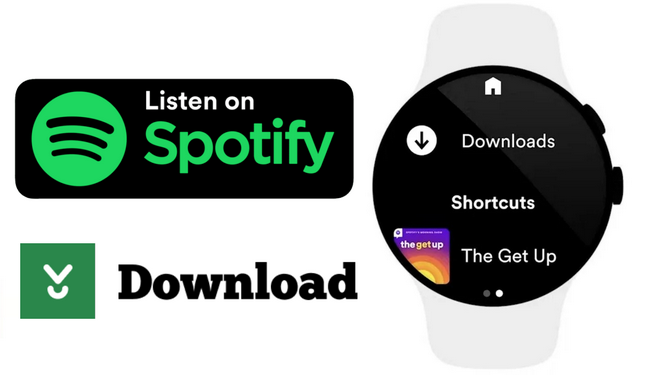
Before talking about how to download Spotify Free music to Apple Watch and play without iPhone, let's learn how to get the Spotify app on Apple Watch.
Step 1 Open the Apple Watch app on iPhone.
Step 2 Go to "My Watch", then "Installed on Apple Watch", and find if there's a Spotify icon. If not, just scroll download to the "Available Apps" to get a Spotify app for your Watch.
Step 3 Go to your Apple Watch, open the App option and find Spotify. Normally, when you start a song on iPhone, the Spotify app will open on Apple Watch automatically.
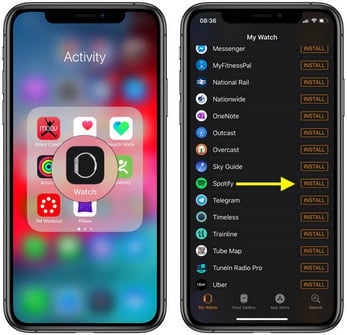
The feature of downloading Spotify songs on Apple Watch just arrived in recent years. This highly anticipated function is useful for any listeners who want to enjoy music without a phone dangling from pockets. Here's the detailed guidance:
Step 1 Make sure you've logged into the Spotify Premium account on your Apple Watch.
Step 2 On your iPhone, open the Spotify app and select a playlist, then tap "Three Dot" and "Download to Apple Watch".
Step 3 On your Watch, go to the "Downloads" section and you'll get the download progress.
Step 4 After finish downloading, you can see a green arrow behind each song. Connect your earphone to Apple Watch, and just start enjoying your Spotify collections anywhere.
Note: You can only download 50 songs for each playlist to Apple Watch.
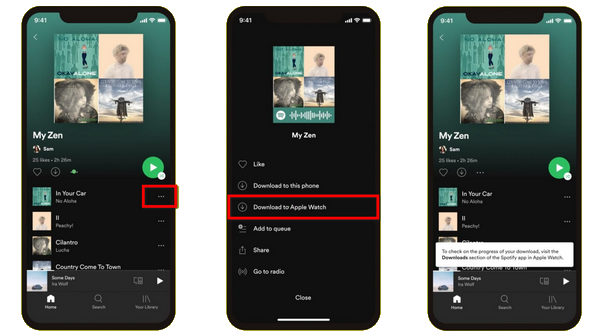
For Spotify Free users, you are unable to directly play Spotify on Apple Watch without using an iPhone. But if you can download Spotify music in an open-source format, and then transfer Spotify to Apple Watch. Then that will be game-changing.
To do so, you'll need a professional Spotify Music Downloader. Here we recommend NoteBurner Spotify Music Converter, which always does a great job to convert any Spotify Free & Premium songs to plain MP3/AAC/WAV/FLAC/AIFF/ALAC. In addition, this clean-looking program supports keeping most ID3 meta tags for each audio file. After downloading Spotify songs via NoteBurner, you can easily add Spotify playlists to Apple Watch for playing without iPhone.

This method is feasible for most Apple Watch series and Spotify Free/Premium accounts. Please download NoteBurner Spotify Music Converter on your computer first before getting started.
Step 1 Choose Output Settings
Launch NoteBurner Spotify Music Converter. Tap "Settings" to select the output format, output quality, output folder, output file name, and more.

Step 2 Add Spotify Tracks or Playlist
Simply drag and drop a playlist from Spotify to NoteBurner. Then you'll see that all songs are listed in the window. Select the favorite Spotify songs and tap "Add".

Step 3 Start Converting Spotify Music
After that, tap "Convert" to start downloading Spotify Music in open-source music format (MP3/AAC/WAV/FLAC/AIFF/ALAC). After mins, your Spotify playlist will be saved to computer as local audio files.

By clicking the Converted tab (like a clock) or directly going to the output folder you customized in Step 1, you can find all the converted Spotify songs.
Step 4 Play Offline Spotify Music on Apple Watch
Now, you can sync the downloaded Spotify Music to Apple Watch via iTunes & iPhone, then play Spotify (Free/Premium) songs on Apple Watch without using a phone.
1) Sync Spotify Music to iPhone via iTunes: Connect your iPhone to computer, and open iTunes (Music) app on computer as well. Then directly drag & drop the converted Spotify songs to the iTunes library. If you have enabled the option of "Automatically sync when this iPhone is connected", the Spotify Music files will be synced to iPhone at the same time.
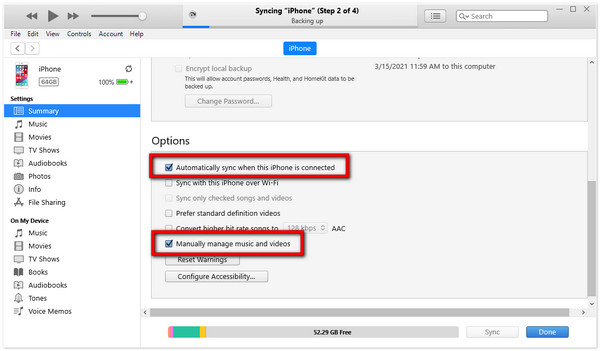
2) Move Spotify Music to Apple Watch via iPhone: Open the "Watch" app on iPhone. Scroll download to "Music" and tap it, then "+ Add Music". In this window, select your Spotify Music songs and add them to Apple Watch. During transferring, make sure your Apple Watch is plugged into a charger.
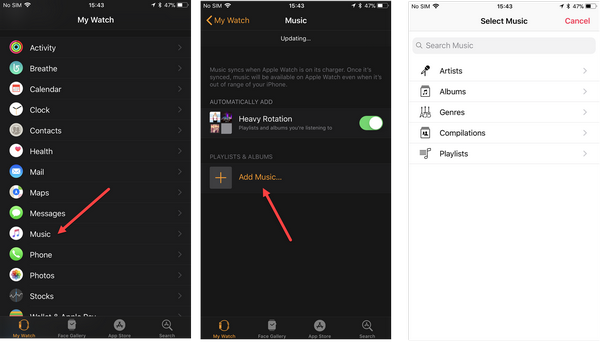
3) Play Spotify on Apple Watch: Connect your headphones to Apple Watch via Bluetooth. Now, you'll be able to go for a walk and stream Spotify songs on Apple Watch with no need to take your iPhone.
All in all, if you're a Spotify subscriber and using the cellular version of Apple Watch, you can directly download any Spotify song to your Apple Watch and you don't need to take with the iPhone when going outside. But if you're out of the case, it's suggested to follow part three, so as to play Spotify on Apple Watch offline, no matter you've paid for Spotify or not.
Note: The free trial version of NoteBurner Spotify Music Converter allows you to convert the first 1 minute of each song. You can buy the full version to unlock this limitation and enable all its features.