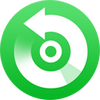NoteBurner Tidal Music Converter is an exclusive tool to download Tidal Free, Tidal HiFi and HiFi Plus music. It's devoted to helping users download tracks, playlists, and albums from Tidal and convert them to a common format such as MP3, AAC, WAV, AIFF, FLAC, or ALAC. Just drag and drop playlist from Tidal Music app to NoteBurner and start conversion, it will convert Tidal songs at up to 10X faster speed with HiFi or Master quality retained. Take a quick look at how to register the NoteBurner Tidal Music Converter on your Windows PC.
Download and Install the latest version of NoteBurner Tidal Music Converter for Windows:
Try It Free*Note: You can only convert the first 1 minute of each audio with the trial version. Purchase the full version to unlock the limits.
1. How to Register NoteBurner Tidal Music Converter for Windows?
Click the ![]() icon in the upper right corner of the screen and click "Register" to open the registration window below and complete the registration process. Or you can directly click the "Register" icon at the bottom left corner.
icon in the upper right corner of the screen and click "Register" to open the registration window below and complete the registration process. Or you can directly click the "Register" icon at the bottom left corner.
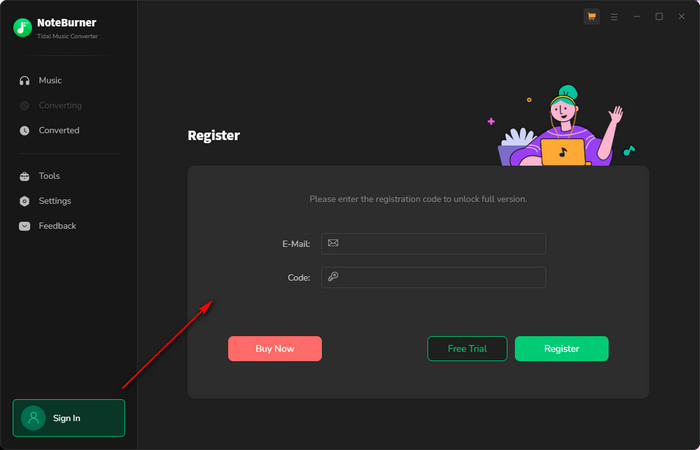
Copy and paste the registration Email and code into the registration window.
The registration information is case sensitive. Please do not add blank at the beginning or at the end of the registration e-mail and code.
2. How to Convert Tidal Music to MP3?
Launch NoteBurner Tidal Music Converter on PC.
Launch NoteBurner Tidal Music Converter for Windows. You will see the intuitive interface of the program. Now, you'll need to choose to convert Tidal songs from its app or web player.
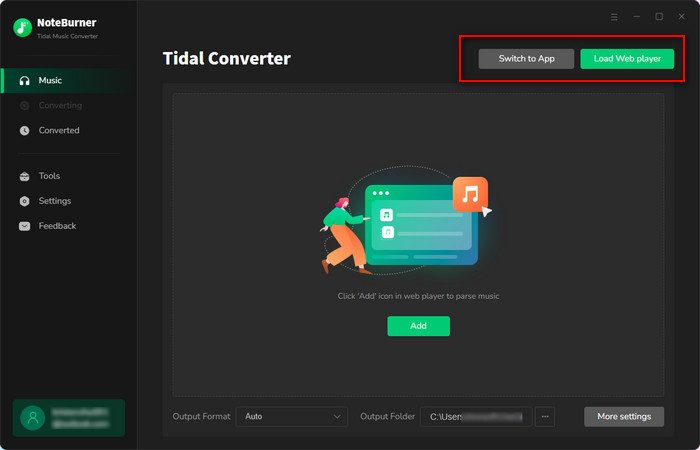
For Windows users, it's suggested to choose the first option - Convert songs from Tidal app, so that you could retain up to HiFi/MQA output quality.
Differences under 2 Download Modes:
- Download via Tidal App: 5X speed; keep the best HiFi/MQA quality.
- Download via Tidal WebPlayer: up to 10X speed; up to HiFi quality.
- Learn More on App Download Mode Vs. Web Download Mode
When you choose "Tidal Music App" mode, the Tidal desktop app will be opened automatically as well. And you will get the main interface of NoteBurner as below.
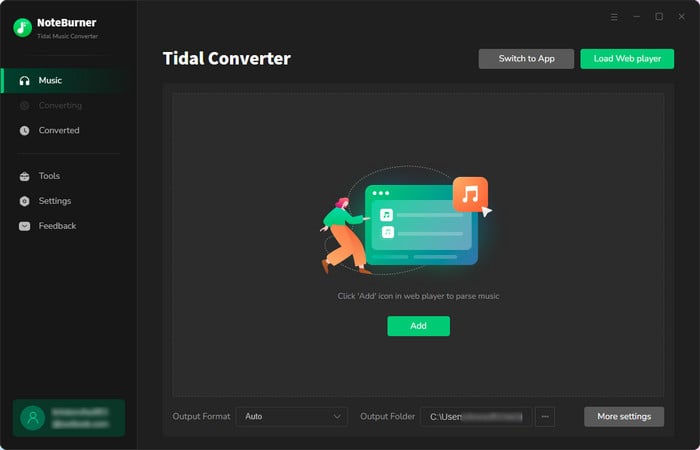
Click the Settings button in the bottom left corner to choose the Output Format (AUTO/MP3/AAC/WAV/FLAC/AIFF/ALAC), the Output Quality (320kbps, 256kbps, 192kbps, 128kbps) and Output Path. In addition, for better organizing your music library, you can save the output audio files into an organized folder like Artist, Album, Artist/Album, or Album/Artist.
Tips: When choosing "Tidal Record" conversion mode + "Auto" output format, the output sound quality will come out to HiFi / Master Quality level as original.
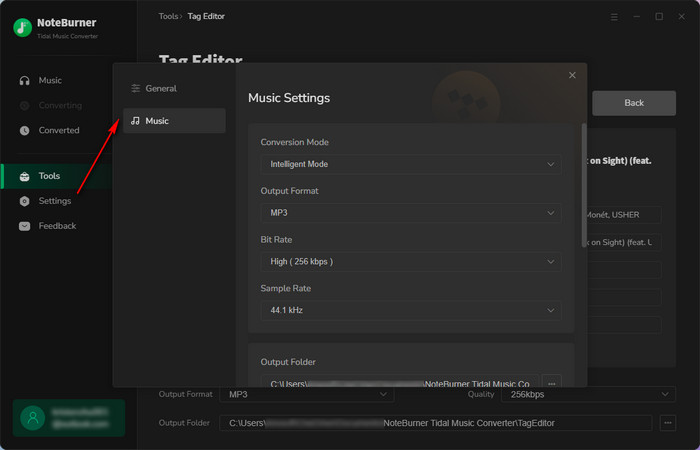
Import Tracks or Playlist from Tidal to NoteBurner.
Open a playlist, artist or album on Tidal Music app, directly drag and drop the playlist from Tidal to the rectangular box of NoteBurner main interface or you can copy and paste the link to NoteBurner for parsing.
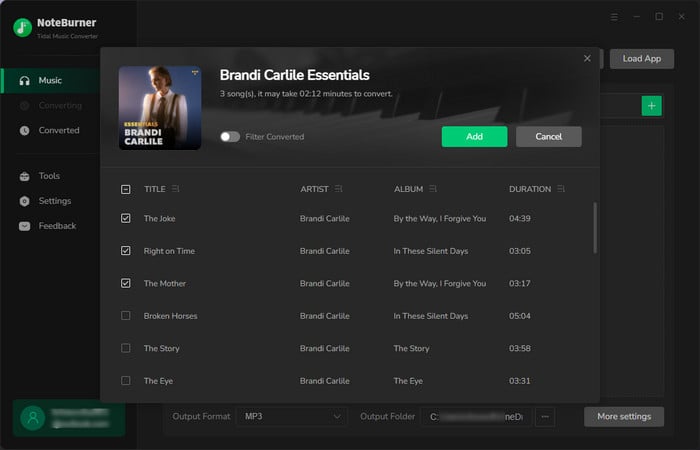
Start Converting Tidal Music to MP3.
After selection, click the "Convert" button to start conversion. This process will be done soon.
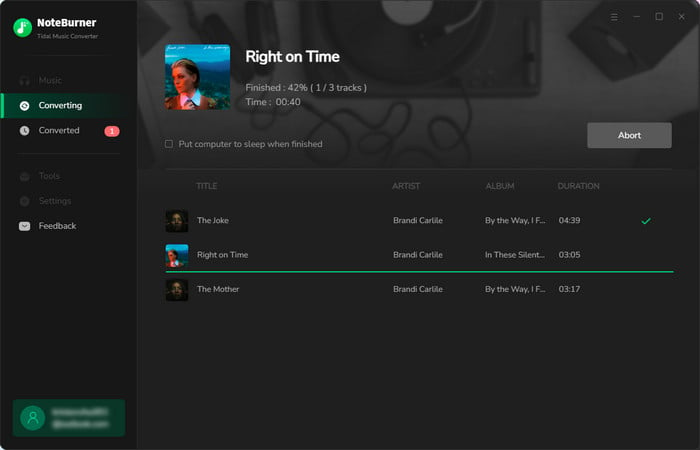
You can access the History list by hitting the "Converted" button to find your converted Tidal songs and open the output folder. After conversion, you can transfer those Tidal songs to any of your devices for playback.
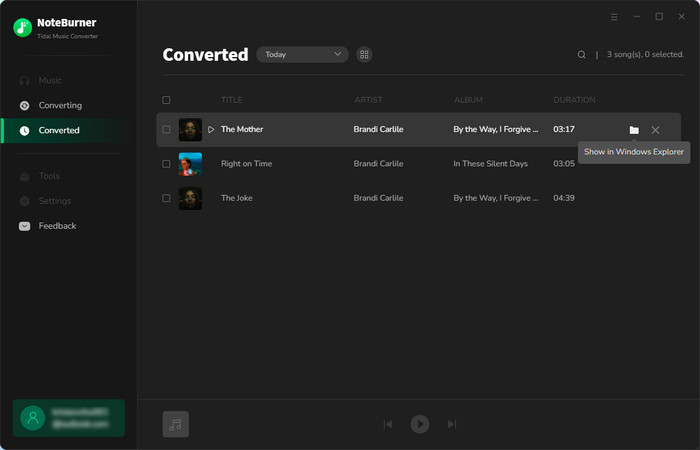
3. Edit the Tags of the Music as Needs
The program retains the original quality of Tidal Music and keeps all ID3 tags after conversion. And you can also edit all the important and useful meta information by clicking "Tools" >> "Edit Tag".

4. Convert Local Audio to MP3/M4A/FLAC/WAV/OGG/AIFF
Apart from Tidal Music, NoteBurner Tidal Music Converter also supports to convert the local music files to MP3/M4A/FLAC/WAV/OGG/AIFF format. Simply open the NoteBurner, click "Tools" >> "Format Converter", and then add the music from your computer to convert.
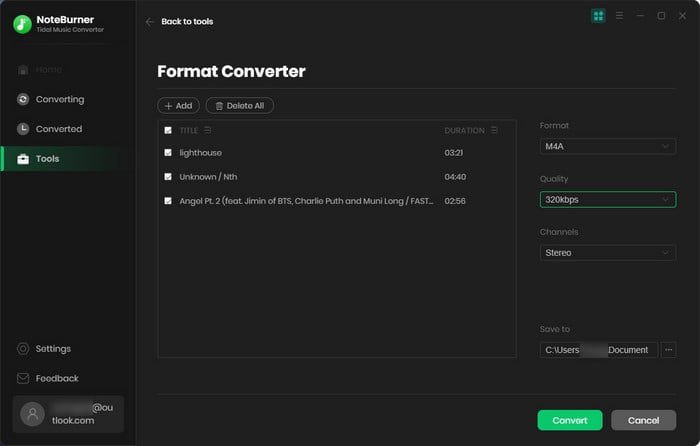
5. Burn Music to CD
You can also go to "Tools" >> "Burn CD" to get the free CD burner. This tool allows to burn your converted Tidal songs or your own music tracks to CD easily.
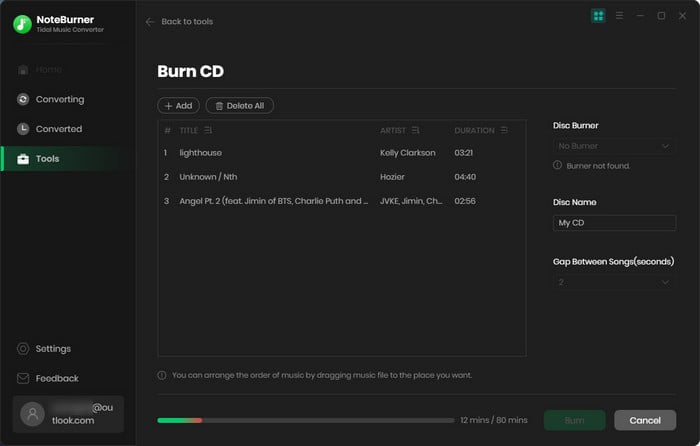
6. Convert AA/AAX Audiobooks
In the toolbox, there's a paid "AA/AAX Converter". You can use this tool to convert your local audiobooks to M4A, M4B, MP3 format as needs.
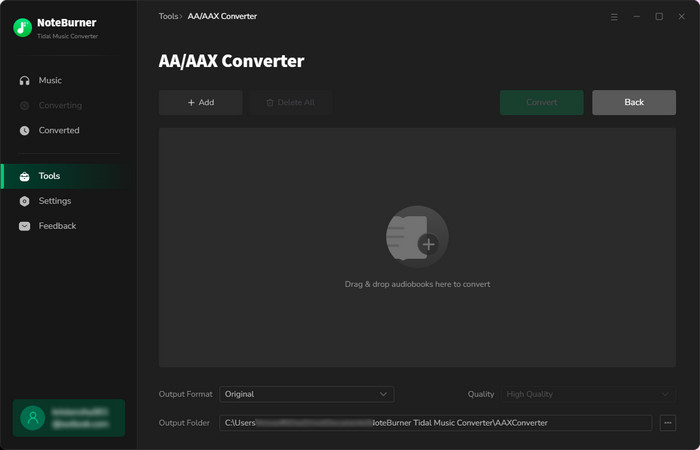
- Convert Tidal Songs to MP3
- Download Tidal Music Without Premium
- Download Tidal Album/Playlist on Computer
- Play Tidal Music Offline on Desktop
- Transfer Tidal Music to USB Drive
- Download Tidal Music to Computer
- Download FLAC from Tidal HiFi & Master
- DJ with Tidal Music
- Download MQA Streams from Tidal
- Download Tidal Music to Mac
- Add Tidal Music to Serato DJ
- Transfer Tidal Music to MP3 Player
- Download and Add Tidal Music to iMovie
- Download Music from Tidal
- Keep Tidal Music after Subscription
- Use Tidal on Virtual DJ
- Download Tidal Music in HiFi/ MQA
- Upload Local Music to Tidal
- Transfer Tidal Playlists to Apple Music
- Burn Tidal Music to CD on Windows/Mac
- Cancel Tidal Music Subscription
- Best Tidal Music to FLAC Converter
Recommend

Best Spotify audio converter, capable of downloading any Spotify music to MP3, AAC, FLAC, WAV, AIFF, ALAC with lossless audio quality retained.