

Q: Hey guys! I’m a Spotify Free user. Any idea if there is a way to download music from Spotify so that I can play it offline with Windows Media Player? Thank you!
A: Firstly, Spotify is a streaming music service. Strictly speaking, you are unable to download any songs from Spotify. Secondly, the "Offline Play" mode is limited to Spotify Premium users only. Thirdly, Spotify songs are all in an encoded format, for which they can only be played with Spotify App and can’t be enjoyed on any other media player on your computer.
To sum up, to download music from Spotify and play them on Windows Media Player, in principle, is impossible. But in this post, we are going to make it possible.
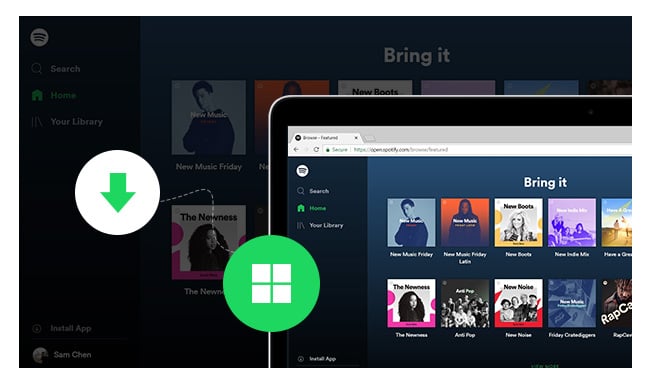
To play Spotify songs offline on MP3 player, Windows Media Player or any other device, all you need is a Spotify music downloader, to convert Spotify songs to MP3, AAC, FLAC, WAV, AIFF, ALAC or any other popular formats.
Next we are going to show you how to download music from Spotify to your local Windows PC.

The following is a step-by-step guide on how to download music from Spotify to Windows PC with NoteBurner Spotify Music Converter. Please make sure you’ve downloaded the Spotify music downloader to your computer before we get started.
Note: If you are a Mac user, please refer to How to Download Music from Spotify on Mac for detailed steps.
Launch NoteBurner Spotify Music converter and then choose the "Spotify App" download mode. Copy and paste or drag and drop the song/playlist link from Spotify (Free) to NoteBurner, the program will read and list all songs very soon.

Click "Settings" button on the bottom-left. Here you can choose output format (MP3/AAC/FLAC/WAV/AIFF/ALAC), output quality, as well as output path.

Click the "Convert" button and the Spotify song or playlist you selected in Step 1 will soon be converted and downloaded to your local computer. When the conversion is done, click "Converted" button on the left side and you can check all the songs that have been converted successfully.

Now you can enjoy your Spotify songs offline, play them on Windows Media Player or transfer them from your PC to any other devices as you wish.
Note: The free trial version of NoteBurner Spotify Music Converter enables users to convert the first 1 minute of each song. To ulock the time limitation, please purchase a license.

One-stop music converter for Spotify, Apple Music, Amazon Music, Tidal, YouTube Music, etc.

Convert Apple Music, iTunes M4P Music, or Audiobook to MP3, AAC, WAV, AIFF, FLAC, and ALAC.

Convert Amazon Music to MP3, AAC, WAV, AIFF, FLAC, and ALAC with up to Ultra HD quality kept.

Convert Tidal Music songs at 10X faster speed with up to HiFi & Master Quality Kept.

Convert YouTube Music to MP3, AAC, WAV, AIFF, FLAC, and ALAC at up to 10X speed.