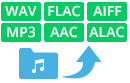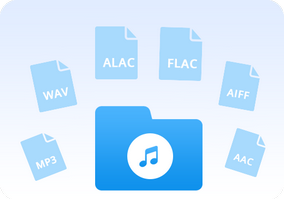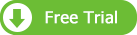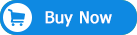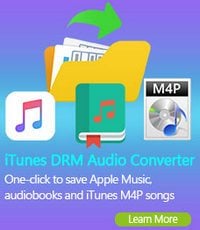With modern technology, access to music has become quicker, easier, and nearly instantaneous. Especially with music-capable portable devices such as phones, laptops, and media players, which allow people to carry around thousands of songs in just one small device. Apple’s iTunes is one of the most popular platforms to stream video and music; it also allows music lovers to sync their music with their various mobile devices. However, even though this Apple’s music management software makes it easy to sync iTunes music to Apple handsets, it is still a big problem to transfer iTunes playlist to Android Smartphone, like Huawei Mate 10.
One reason is that iTunes is not available on Android Smartphone, but the most important reason is that some iTunes music file is packaged in protected M4P format. So it seems impossible to transfer these iTunes M4P music to your Huawei Mate 10 – an Android device for enjoyment, really? No, in this guide, we will walk you through how to transfer music from iTunes to Huawei Mate 10 Android phone step by step.

Record iTunes M4P Music
In order to transfer iTunes M4P music to Huawei Mate 10, you need seek help from NoteBurner iTunes Audio Converter. It is the most powerful iTunes music and Apple Music transferring tool to convert Apple Music tracks, iTunes M4P music and audiobooks to other formats, such as MP3, FLAC, AAC, AIFF, WAV, or ALAC. Moreover, the app is capable of converting any iTunes music file at 10X faster speeds than its competitors. In this case, you can easily get the free iTunes M4P tracks and transfer to your Huawei Mate 10 for listening without any limits.
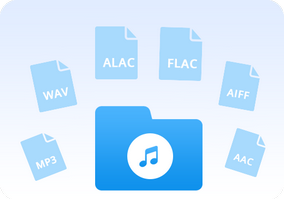
- Record iTunes M4P music, audiobooks, Apple Music;
- Convert iTunes M4P music, audiobooks, Apple Music files to MP3/AAC/WAV/FLAC/AIFF/ALAC;
- Convert iTunes audio at 10X faster speed with lossless quality;
- Keep ID3 Tags information after conversion;
- Easy-to-use with an intuitive and streamlined user interface;
- Enjoy free update & technical support.
Try It Free
Mac Version Try It Free
Win Version
Tutorial: How to Import iTunes M4P Music to Huawei Mate 10
The following is the detailed tutorial to guide you to convert iTunes M4P music to MP3 format and import to Huawei Mate 10. Please download NoteBurner Apple Music Converter first before getting started.
Step 1: Download and Launch NoteBurner iTunes Audio Converter
Download and install NoteBurner iTunes Audio Converter. After it, please launch the software and choose "iTunes App" mode.

Step 2: Add iTunes M4P Songs
Click the button "+ Add" to add music, it will pop up a window, which will show you all of the songs you have downloaded from iTunes. You can choose any song you want to convert.

Step 3: Choose Output Format
After the successful adding, please click the button "Settings" to choose the output format as you need, in the pop-up window, you can set output path, output quality, and output format including WAV, AAC, MP3, AIFF, FLAC, and ALAC.

Step 4: Record iTunes M4P Music
After completing the above steps, the final one is clicking the button "Convert". Just a few second, it will succeed. After converting, the output folder will be open automatically. Or you can click the "Converted" button on the left side to find the converted music. The converted music is free to use, you can connect your Huawei Mate 10 with computer and transfer iTunes M4P files to it.

What's next? Download NoteBurner iTunes Audio Converter now!
Related Articles:

 TryBuy
TryBuy