

I have a 2006 Macbook with 60GB hard drive. I need some space, so I would like to move my entire iTunes music library to Dropbox. Can someone please tell me how to do this with minimum of damage?
Besides getting some space in computer, you may also want to move your iTunes library to Dropbox to make a backup of all iTunes music tracks and get access to iTunes music directly from any device. Here this article will show you an easy way to sync your iTunes music library to Dropbox.
As one of the most popular online music streaming service, Apple Music offers more than 100 million songs to stream, including exclusive tracks from numerous artists. But it also adds a special algorithm to some of iTunes music to prevent people from enjoying on non-Apple devices. In other words, moving iTunes music library to Dropbox is impossible unless you can record iTunes songs.
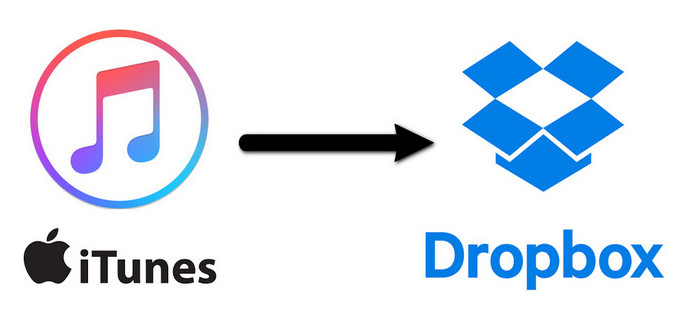
So to upload your iTunes music library to Dropbox without damage, the important point you are supposed to do is recording your iTunes protected songs and then move them to Dropbox for saving.
NoteBurner Apple Music Converter is a professional Apple Music Converter, which will help you record and convert iTunes music files, audiobooks, or other downloaded music from iTunes or Apple Music to MP3, FLAC, AAC, AIFF, WAV, or ALAC format at 10X faster speed with keeping lossless audio quality.

Download and install NoteBurner Apple Music Converter. After it, please launch the software and choose to download songs from the "iTunes App".

Click the button "+ Add" to add music, it will pop up a window, which will show you all of the songs you have downloaded from Apple Music. You can choose any song you want to convert.

After the successful adding, please click the button "Settings" to choose the output format as you need, in the pop-up window, you can set output path, output quality, and output format including WAV, AAC, MP3, AIFF, FLAC, and ALAC.

After completing the above steps, the final one is clicking the button "Convert". Just a few second, it will succeed.

Log in to the Dropbox website (www.dropbox.com) using the email address and password associated with your account. Then click on "Add a file" > "Choose files" to upload all converted iTunes music songs to the Dropbox folder.
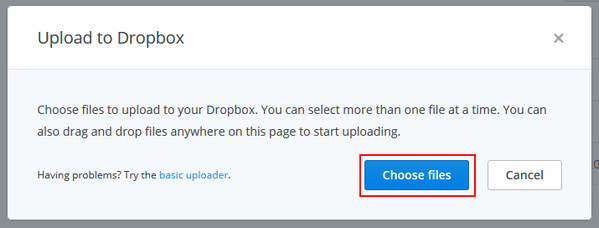
 What's next? Download NoteBurner Apple Music Converter now!
What's next? Download NoteBurner Apple Music Converter now!
One-stop music converter for Spotify, Apple Music, Amazon Music, Tidal, YouTube Music, etc.

Convert Spotify music songs, playlists, or podcasts to MP3, AAC, WAV, AIFF, FLAC, and ALAC format.

Convert Amazon Music to MP3, AAC, WAV, AIFF, FLAC, and ALAC with up to Ultra HD quality kept.

Convert Tidal Music songs at 10X faster speed with up to HiFi & Master Quality Kept.

Convert YouTube Music to MP3, AAC, WAV, AIFF, FLAC, and ALAC at up to 10X speed.